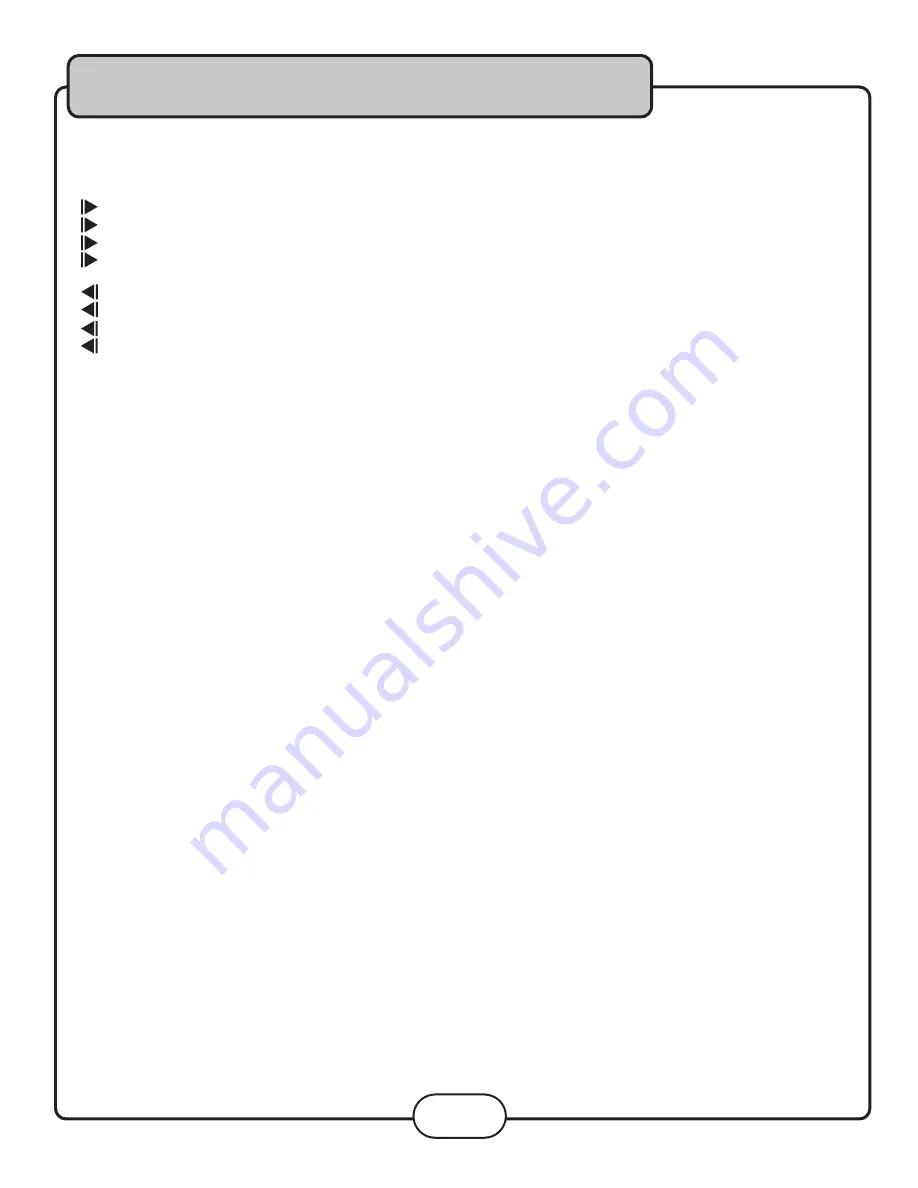
Operations (Disc Mode)
Slow-motion Playback using the SLOW button
Use the SLOW button on the remote control to cycle between 4 slow-forward modes and 4 slow-reverse modes:
1/2 - Forwards at 1/2 the actual time
1/4 - Forwards at 1/4 the actual time
1/8 - Forwards at 1/8 the actual time
1/16 - Forwards at 1/16 the actual time
1/2 - Reverse at 1/2 the actual time
1/4 - Reverse at 1/4 the actual time
1/8 - Reverse at 1/8 the actual time
1/16 - Reverse at 1/16 the actual time
Viewing One Frame at a Time Using the STEP Button
1. Press the STEP button on the remote control to enter Step mode
2. Every time the STEP button is pressed, when in Step mode, the movie will advance one frame
3. Press the PLAY button on the remote control or front panel to exit Step mode and return to normal playback
Selecting Repeat Options
Press the REPEAT button on the remote control to cycle through the available repeat modes:
Track - Repeats the current track
Chapter - Repeats the current chapter on a DVD
Title - Repeats the current title on a DVD
All - Repeats the entire disc once it has played through
Creating a Loop Using the A-B Button
The A-B feature allows you to loop a certain part of a disc.
While the disc is playing:
1. Press the A-B button once at the desired starting point for the loop
2. Press it again at the desired ending point for the loop
3. Press it a third time to end the loop and return to normal playback
Canceling Vocals using the L/R button
Multiplex CD+G discs are designed to have vocals on one side and music on the other. The L/R button allows you to
play only one of these sides and cancel out the other in order to have music-only or vocals-only.
Press the L/R button to cycle through the available settings:
• Mono Left - Left channel only (no vocals)
• Mono Right - Right channel only (no music)
• Mix-Mono - Virtual stereo
• Stereo - Left and Right in true stereo
NOTE:
This feature is only for use with specifically Multiplex formatted CD+G discs.
15
Summary of Contents for SONIC STATION
Page 1: ...All In One Surround Sound Tower Sonic Station Owner s Manual ...
Page 26: ...Descriptions and Functions 26 Front Panel ...
Page 35: ...Notes ...
Page 36: ... ...
















































