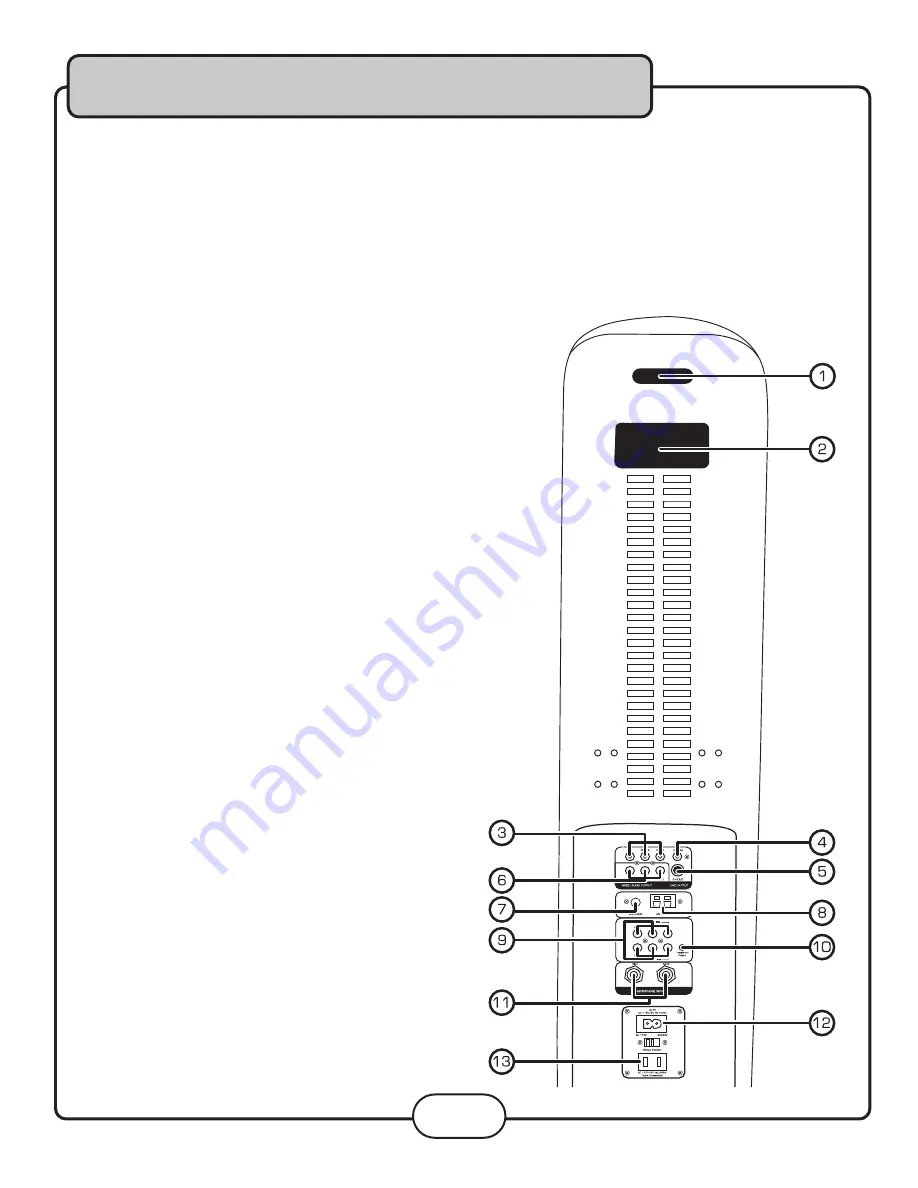
Rear panel
1.
Charger slot
- An Mp3 player or other device’s power cord/charger can be slid through this slot.
2.
Handle
- Use this handle when moving the Sonic Station
3.
Component
(Y, Cb/Pb, Cr/Pr) video output jacks (video only) - Connect to a TV with Component video input.
NOTE:
The Sonic Station must be set to Component (V/Pb/Pr) video mode when using the component out-
puts. Use the V-MODE button on the remote control to set the Sonic Station to Component video mode.
4.
Digital Coaxial
(audio-only)
- Connects to a receiver/mixer
with a Digital Coaxial input.
5.
S-Video output jack
(video only) - Connects to a TV with an
S-Video input.
NOTE:
The Sonic Station must be set to S-Video mode
when using the S-Video output. Use the V-MODE button
on the remote control to set the Sonic Station to S-Video
mode.
6.
Mixed A/V RCA outputs
- Connects to a TV with RCA
L/R (red & white) audio inputs and a RCA (yellow) video
input.
7.
FM Antenna jack
- Connect the FM antenna here. See
the Getting Connected section of this manual for detailed
instructions on connecting the FM antenna.
8.
AM Antenna jack
- Connect the AM antenna here. See
the Getting Connected section of this manual for detailed
instructions on connecting the AM antenna.
9.
AV 1 & 2 RCA input channels
- Connect up to two RCA
audio/video devices here.
NOTE:
The Sonic Station must be set to AV1 if using the
AV1 input or AV2 if using the AV2 input. See the Opera-
tions section of this manual for detailed instructions on
setting the Sonic Station’s input channel to either AV1 or
AV2.
10.
Headphone Output jack
(1/8”) - Connect a set of head-
phones with a 1/8” plug here.
11.
Microphone 1 & 2 inputs
- Connect the microphones
here using the included microphone cables.
12.
AC power cord input
- Connect the included power cord
here.
13.
Power outlet
- Power a second device (Mp3 player, Disc
player, etc.) by connecting it here.
Descriptions and Functions
27
Summary of Contents for SONIC STATION
Page 1: ...All In One Surround Sound Tower Sonic Station Owner s Manual ...
Page 26: ...Descriptions and Functions 26 Front Panel ...
Page 35: ...Notes ...
Page 36: ... ...










































