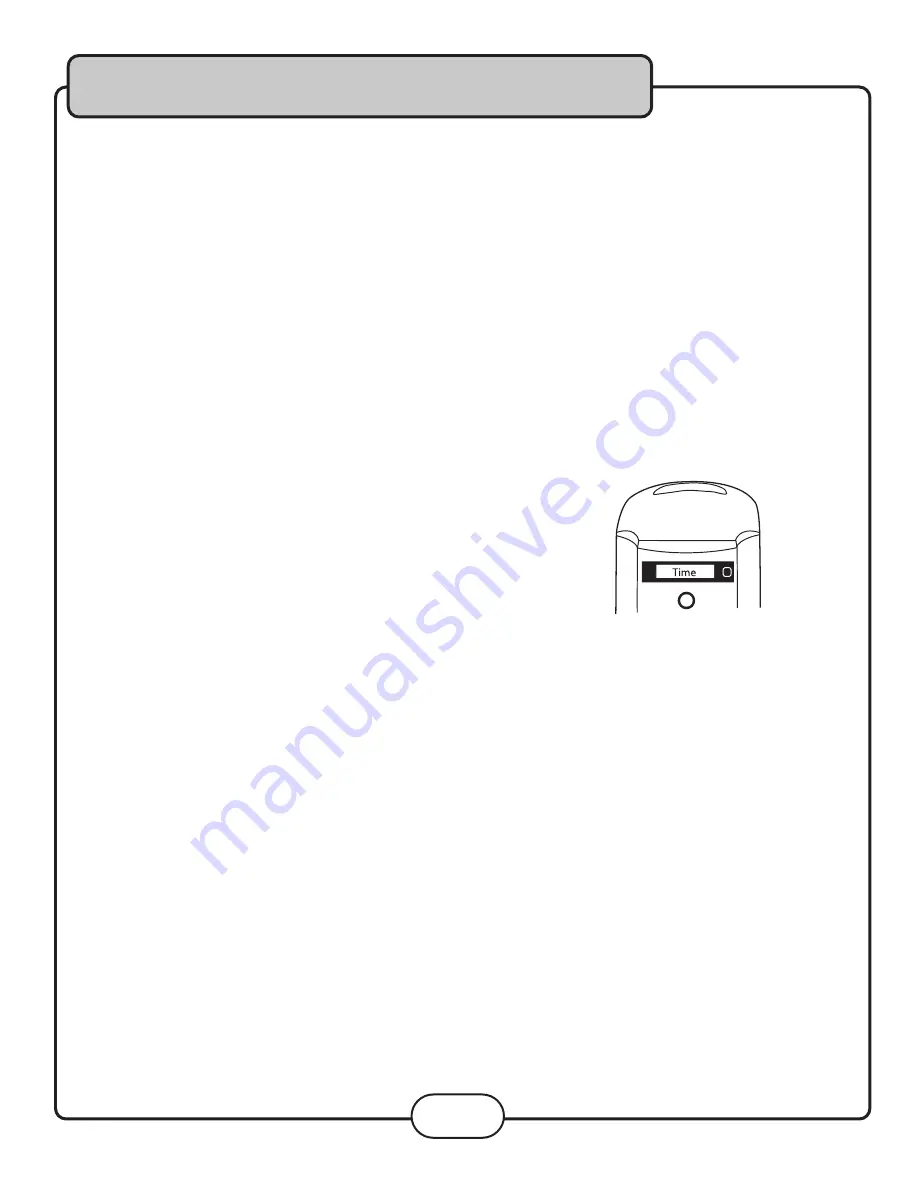
Operations (Disc Mode)
Zooming in and Out
The Sonic Station lets you zoom in and out on the video screen.
Press the ZOOM button on the remote control to cycle through the available zoom settings.
Zoom in
• 2X - Zooms in 2X the original size
• 3X - Zooms in 3X the original size
• 4X - Zooms in 4X the original size
Zoom out
• 1/2X - Zooms out at 1/2X the original size
• 1/3X - Zooms out at 1/3X the original size
• 1/4X - Zooms out at 1/4X the original size
Jumping to Specific Time on a Disc
Press the TIME button on the remote control to cycle through the available jump-to options:
CD/CD+G disc
• Disc Go To (CD/CD+G only) - Jump to a specific time on the current disc
• Track Go To (CD/CD+G only) - Jump to a specific time on the current track
• Select Track (CD/CD+G only) - Jump directly to a specific track
Example:
Jumping to 1:35 in the current track
1. Press the TIME button until “TRACK GO TO - - | - -” appears on the TV screen
2. Press 0, 1, 3, 5
3. Playback will begin at 1:35 on the current track
DVD disc
NOTE:
Not all discs have multiple titles. A title refers to the different sections including the movie, special features,
etc.
• Title / Chapter (DVD only) - Select the title and then jump to a chapter within that title
• Title / Time (DVD only) - Select a title and then jump to a specific time within that title
• Chapter / Time (DVD only) - Select a chapter and then jump to a specific time within that chapter
Example:
Selecting a Title and Chapter
Jumping to title 2 and chapter 2
1. Press the TIME button until TITLE “__ / __ CHAPTER __ / __ “ appears on the top of the TV screen
2. Press 2 on the number pad to select Title 1. Now chapter will be highlighted
3. Press 2 on the number pad to select Chapter 2
4. Playback will begin at that on Title 2 and Chapter 2
16
Summary of Contents for SONIC STATION
Page 1: ...All In One Surround Sound Tower Sonic Station Owner s Manual ...
Page 26: ...Descriptions and Functions 26 Front Panel ...
Page 35: ...Notes ...
Page 36: ... ...






























