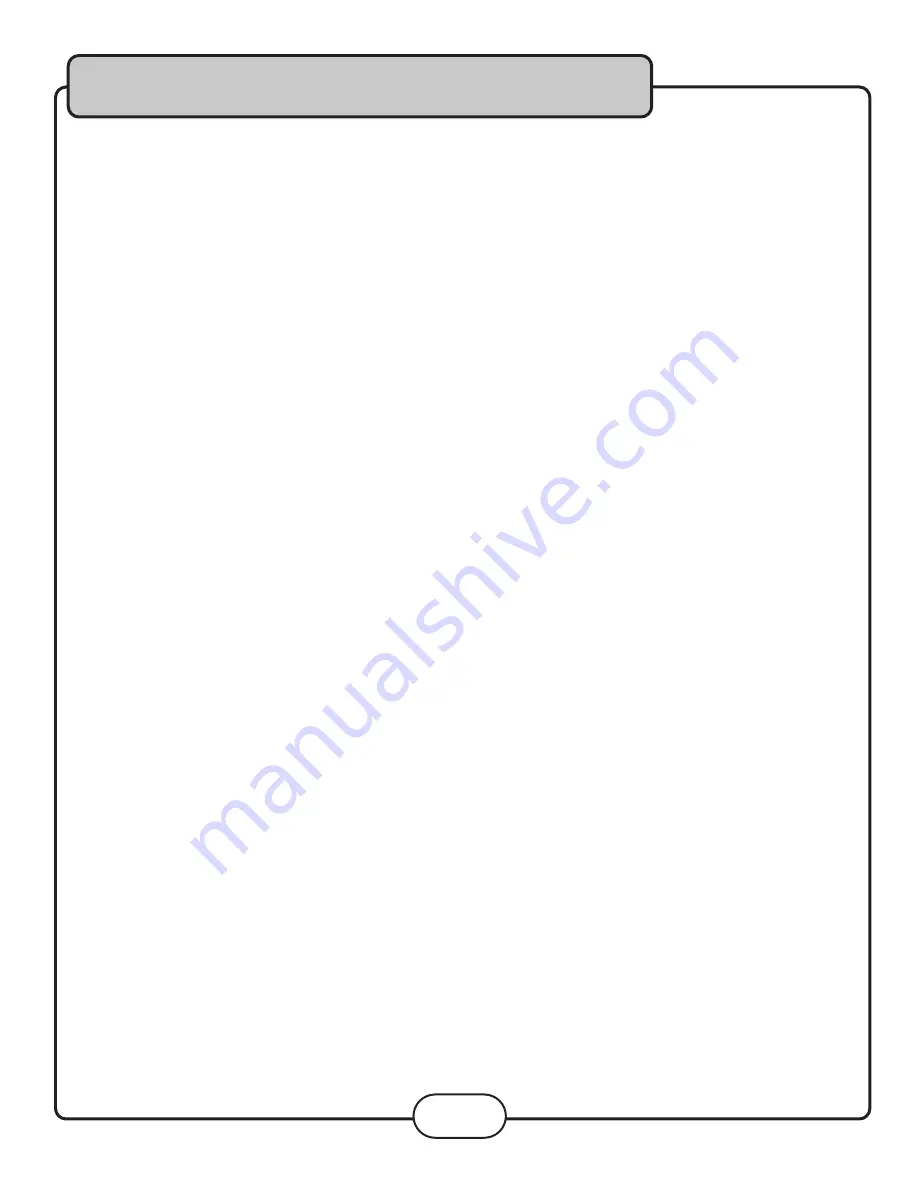
Viewing and Setting the On Screen Display
(OSD)
Press the OSD button on the remote control to cycle through the available OSD viewing options
CD/CD+G discs
• Single Remain - The time remaining on the current track
• Single Elapsed - The time elapsed on the current track
• Total Remain - The time remaining on the entire disc
• Total Elapsed - The time elapsed on the entire disc
• Display Off - Turns the OSD off
DVD discs
• Title Remain - The time remaining on the current title
• Title Elapsed - The time elapsed on the current title
• Chapter Remain - The time remaining on current chapter
• Chapter Elapsed - The time elapsed on the entire chapter
Last Memory Function
The Last Memory function remembers the last played moment on a disc before the Sonic Station is set to Standby
and returns to that moment when the Sonic Station is turned back on.
Turning on the Last Memory function:
1. Press SETUP on the remote control. The General Setup page will show.
2. Use the down arrow button on the remote control to scroll down to Last Memory
3. If Last Memory is set to off, press enter when Last Memory is highlighted and press up so that On is highlighted
4. Press ENTER on the remote control to confirm the selection
5. Press SETUP again on the remote control to close the Setup menu
Using the Last Memory Function:
1. When a disc is playing and the Last Memory function is on, press stop.
2. Press the red POWER button on the remote to enter Standby mode.
NOTE:
Do not press the main power button on the Sonic Station itself, as this will turn the unit completely off.
3. Press the red POWER button on the remote control to turn the Sonic Station back on.
4. Playback on the DVD will begin at the same spot that it left off. On CDs and CD+Gs, playback will begin on the last
track that was playing.
Operations (Disc Mode)
17
Summary of Contents for SONIC STATION
Page 1: ...All In One Surround Sound Tower Sonic Station Owner s Manual ...
Page 26: ...Descriptions and Functions 26 Front Panel ...
Page 35: ...Notes ...
Page 36: ... ...






























