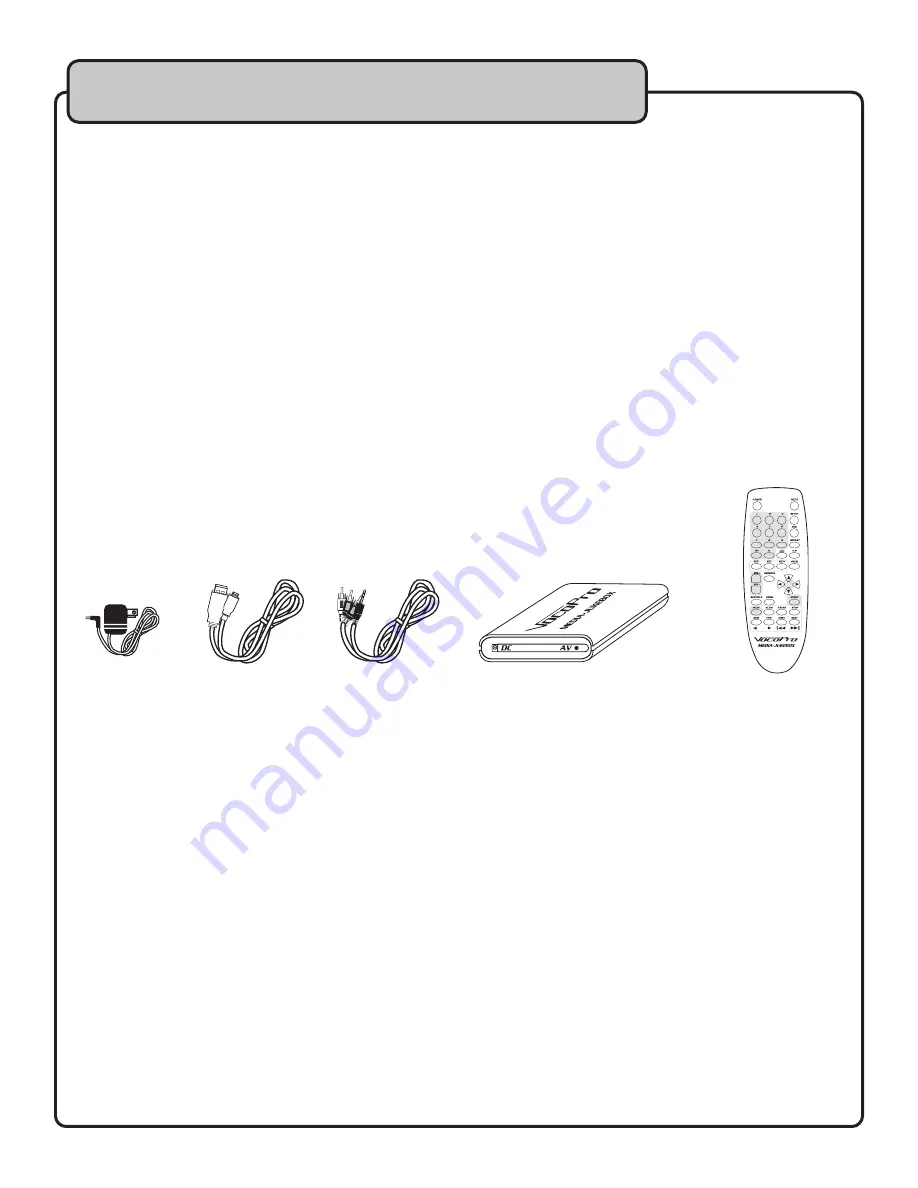
7
Before getting started
Congratulations on purchasing the MEDIA-JUKEBOX 40 GIG HARD DRIVE MEDIA PLAYER. The
MEDIA-JUKEBOX will provide years of reliable hard disk storage and high quality entertainment for you if
used properly. Please read this manual carefully before using your new component to ensure best
performance.
Carefully remove the MEDIA-JUKEBOX from its carton. It is recommended that you store the original
packaging materials in case you need to ship this equipment for any reason.
Be sure you have the following parts and components included.
1 DC power adaptor 1 USB 2.0 Cable 1 A/V Patch Cable 1 MEDIA-JUKEBOX 1 Remote Control with 2 AAA batteries
Note: The high-capacity USB cable included with the MEDIA-JUKEBOX is
designed specifically for transfering the large volume of files from your PC to
The MEDIA-JUKEBOX. Other USB cables may not be compatible with the
specialized requirements for this function. If you misplace the included
MEDIA-JUKEBOX USB cable, contact VocoPro for a replacment.





































