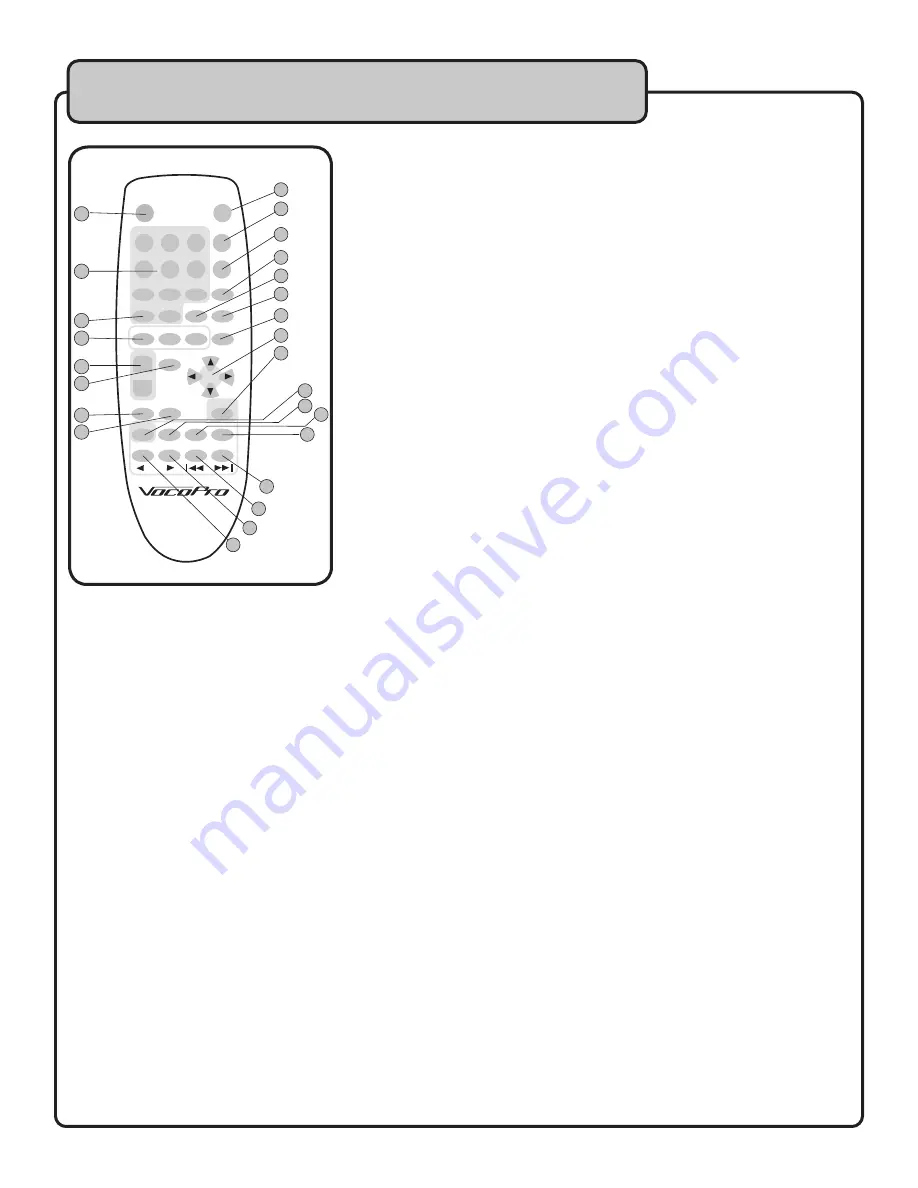
10
POWER
1
4
7
SHUFFLE
8
0
9
REPEAT
A-B
PHOTO
DIGEST
VOCAL
VOL+
VOL-
5
6
2
3
SETUP
OSD
MUTE
MEDIA-JUKEBOX
KEY+
KEY
RESERVE
KEY-
SUBTITLE
ZOOM
SLOW
PAUSE
STOP
ENTER
NEXT
PREV
FFW
PLAY
REW
4
3
1
25
2
10
9
5
6
7
8
11
12
15
23
24
21
22
18
14
13
16
17
19
20
POWER
1
4
7
SHUFFLE
8
0
9
REPEAT
A-B
PHOTO
DIGEST
VOCAL
VOL+
VOL-
5
6
2
3
SETUP
OSD
MUTE
MEDIA-JUKEBOX
KEY+
KEY
RESERVE
KEY-
SUBTITLE
ZOOM
SLOW
PAUSE
STOP
ENTER
NEXT
PREV
FFW
PLAY
REW
25
10
9
11
12
15
23
24
21
22
18
14
13
16
17
19
20
6.
RESERVE
- This key allows you program multiple tracks for playback. When a folder is open, pressing RE-
SERVE will display “PROGRAM P00:0000” at the top of the screen. Use the DIRECTION or NUMBER KEYS to
select the file to “reserve” and press ENTER. Your track number will appear as P01. Repeat to reserve more
tracks. Press STOP to confirm completion of reserve program before proceeding. Press PLAY to start the
files in the order you have reserved them. Pressing RESERVE twice will end programmed playback and clear
program memory
NOTE:
•
Program will remain in memory until you press the RESERVE button twice to clear it.
•
The RESERVE function only applies to the folder from you currently have open for selecting files
.
7.
SUBTITLE
- This button will toggle subtitles ON/OFF with compatible files if transferred with subtitles intact.
8.
ZOOM
- You can increase the view of compatible video and photo files 2X the original viewing size by pressing
this button.
9.
MUTE
- Using this button will MUTE audio output until button is pressed again to designate MUTE OFF.
10.
SETUP
- This button takes you the MAIN MENU for selecting TV TYPE, KARAOKE MODE and LANGUAGE
preferences.
11.
OSD
- The On Screen Display toggles between a display of CHAPTER ELAPSED time, CHAPTER REMAIN
time or OFF for no time display with video files.
12.
REPEAT
- This button commands several playback options for repeating individual tracks and files, entire
folders or video chapters: SINGLE, REPEAT ONE, FOLDER PLAY, FOLDER REPEAT, DISC PLAY and DISC REPEAT.
Remote control descriptions
and functions
1.
POWER
- Turns the MEDIA-JUKEBOX ON/OFF.
2.
NUMBER PAD
- Use these keys to select track or file numbers for
PLAY and RESERVE.
3.
SHUFFLE -
Use this button to randomly SHUFFLE song playback of
files within whichever folder you have currently open.
NOTE: SHUFFLE mode will remain on until MEDIA-JUKEBOX is
powered OFF. When powered ON again, playback defaults to nor-
mal mode
4.
KEY CONTROL PAD
- Use these buttons to adjust the key on the
audio from any media format for Karaoke. The KEY - button will lower
(flat or “b”) the key in half-step increments, the KEY + button will raise
(sharp or “#”) the key in half-step increments, and the center KEY but-
ton will return the music to its original output key.
5.
VOLUME
- VOL + raises the output of the MEDIA-JUKEBOX up to
+16, and VOL - lowers it.




































