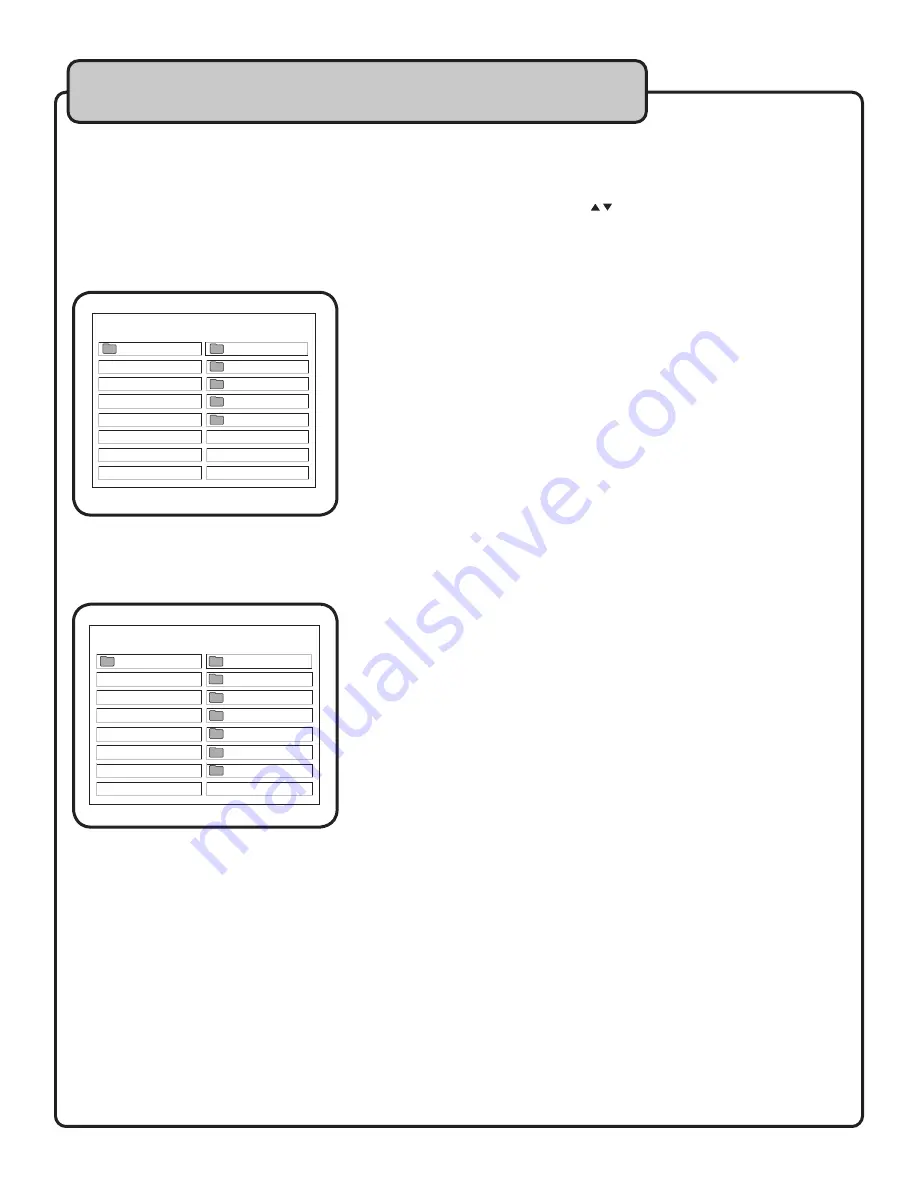
13
Media playback and other functions
With the MEDIA-JUKEBOX connected to a TV in video mode, you will
see a PLAY MENU with our four default folders. With your remote
control, use the DIRECTION KEYS to select the folder you want to
open for access to saved files and press ENTER. Select the file inside
you want to play and press ENTER again to initiate playback. Below
you will find your command options for each format
DivX format
1. When you have selected a DiVX file you want to cue for playback
from the proper folder, using the DIRECTION KEYS, choose the version
of your file type within the subfolder, and press ENTER.
2. With DivX files, you can momentarily pause playback using the
PAUSE button on the remote, press STOP to end playback and return
to the PLAY MENU and MUTE to turn just the audio output off.
3. By pressing the FAST FORWARD or REWIND button, you can ad-
vance and reverse through a DivX file at increasing speeds of 2X, 4X,
8X and 16X with each consecutive press of the button.
4. To advance slowly through a file, press the SLOW button for 2X, 4X
and 8X the original speed.
DVD format
1. When you have selected a DVD file you want to cue for playback
from the proper folder, using the DIRECTION KEYS, choose the file
name you want to cue for playback and press ENTER.
2. With DVD files, you can momentarily pause playback using the
PAUSE button on the remote, press STOP to end playback and return
to the PLAY MENU and MUTE to turn just the audio output off.
3. By pressing the FAST FORWARD or REWIND button, you can ad-
vance and reverse through scenes at increasing speeds of 2X, 4X, 6X
and 8X with each consecutive press of the button.
5. To advance slowly through a file, press the SLOW button for 2X, 4X
and 8X the original speed.
6. With DVD movies, the SUBTITLE button allows you to select lan-
guages the original disc was copied with.
CDG format
Refer to page 17 for instructions on using the MEDIA-JUKEBOX for
Karaoke. Connect to an external mixer, mixing amp or other audio
system to combine the signal from MEDIA-JUKEBOX OUTPUT with a
microphone mix. With a mixer, the MEDIA-JUKEBOX is input into a
channel for total compatibility. Consult your VocoPro dealer for model
suggestions.
PLAY MENU
ROOT
ROOT
KARAOKE
VIDEO
MP3
JPEG
PLAY MENU
VIDEO FILE 1
VIDEO FILE 2
VIDEO FILE 3
VIDEO FILE 4
VIDEO FILE 5
VIDEO FILE 6
ROOT
ROOT
ROOT
SNATCH DVD
3.0
4.0
5.0
VIDEO FOLDER



















