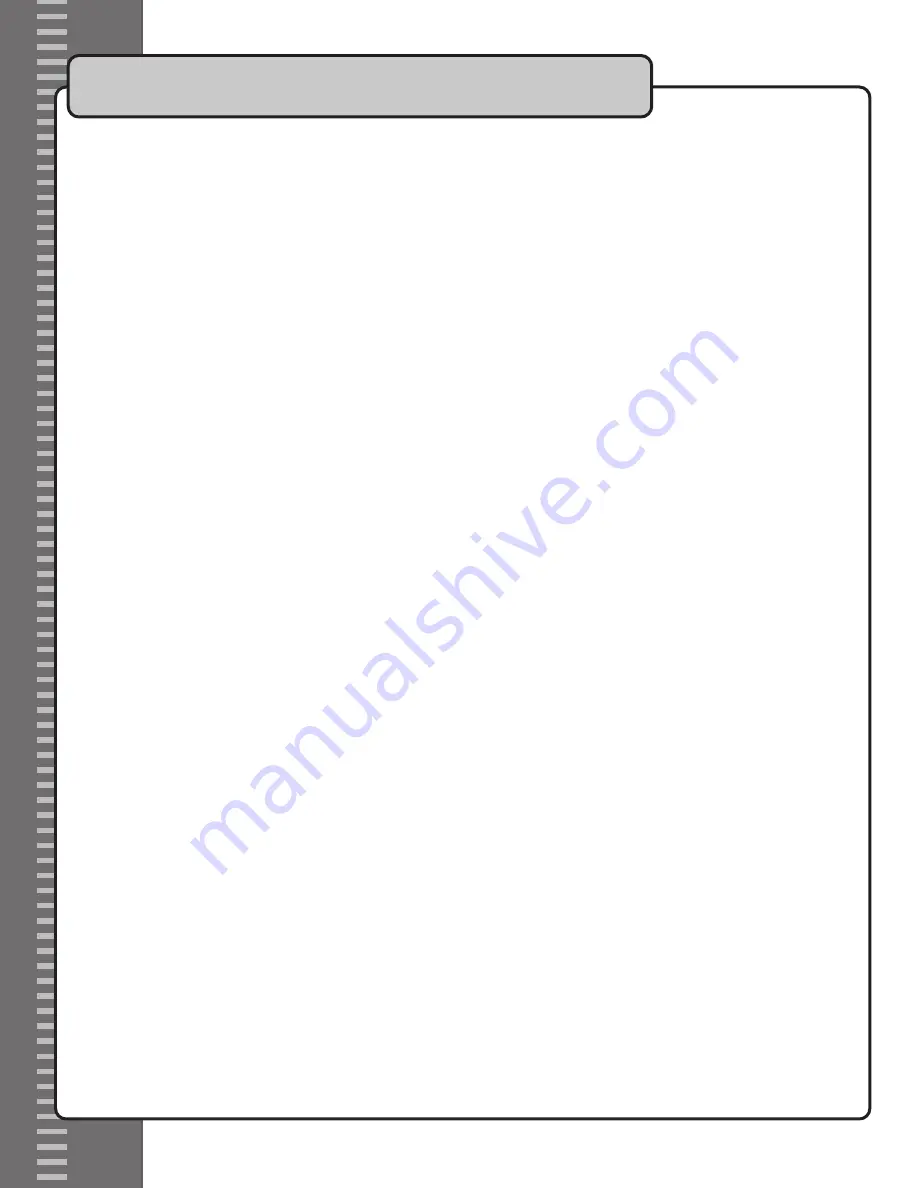
Viewing a Disc in Slow Motion
The Slow motion feature provides 3 different speeds for viewing a DVD forwards and reverse.
1. Hold down the
+
SHIFT
button on the remote control and press the
+
SLOW
button to cycle between the different 6 available
slow motion speeds and directions.
SF
2X
: Plays forwards at 1/2 the normal speed
SF
4X
: Plays forwards at 1/4 the normal speed
SF
8X
: Plays forwards at 1/8 the normal speed
SR
2X
: Plays backwards at 1/2 the normal speed
SR
4X
: Plays backwards at 1/4 the normal speed
SR
8X
: Plays backwards at 1/8 the normal speed
PLAY
: Returns to normal playback speed
Zooming in on a DVD
1. Press the
ZOOM
button on the remote control to cycle between the available zoom levels on a DVD
Note:
The
ZOOM
feature varies on different DVDs.
Mp3 Operations
The Mp3 file menu will appear a few seconds after inserting an Mp3 disc into the disc tray. Navigate through the Mp3 file menu using the arrow
buttons on the remote control and use the
ENTER
button to open files and select Mp3s for playback.
Choosing an Mp3 Play Mode
SINGLE
: Plays a single song and then stops playback
REP-ONE
: Repeats the same song continuously
FOLDER
: Plays all the tracks in the selected folder in the correct order and stops playback once it has played through
FOLDER REP
: Repeats an entire folder after it has played through
DISC
SCAN
: Plays the first 10 seconds of each song on the disc. Use this to find a song without having to manually search through the menu
DISC
: Plays the entire disc and stops playback one it has played through
DISC
REPEAT
: Repeats the disc once it has played through
RANDOM
: Plays the songs on the disc in a random order
SHUFFLE
ON
: Plays the songs in a single folder in a random order
Note:
If the Mp3 file menu does not appear you will need to turn it on.
Turning on the Smart Navi file menu:
1. Press the
SETUP
button on the remote control to access the System Setup
OSD
menu on your TV
2. Use the
DOWN
ARROW
button to select the
PREFERENCES
page and press
ENTER
3. Go down to
SMART
NAVI
and press
ENTER
4. Select
WITH
MENU
and press
ENTER
5. Press the
SETUP
button again to exit
6. The menu should now appear
Operations cont.
16



























