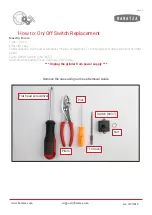Summary of Contents for PR14037000
Page 1: ...1 Part Number PR14037000 Issue New December 2011 ...
Page 65: ...61 ...
Page 66: ...62 ...
Page 67: ...63 ...
Page 68: ...64 ...
Page 1: ...1 Part Number PR14037000 Issue New December 2011 ...
Page 65: ...61 ...
Page 66: ...62 ...
Page 67: ...63 ...
Page 68: ...64 ...