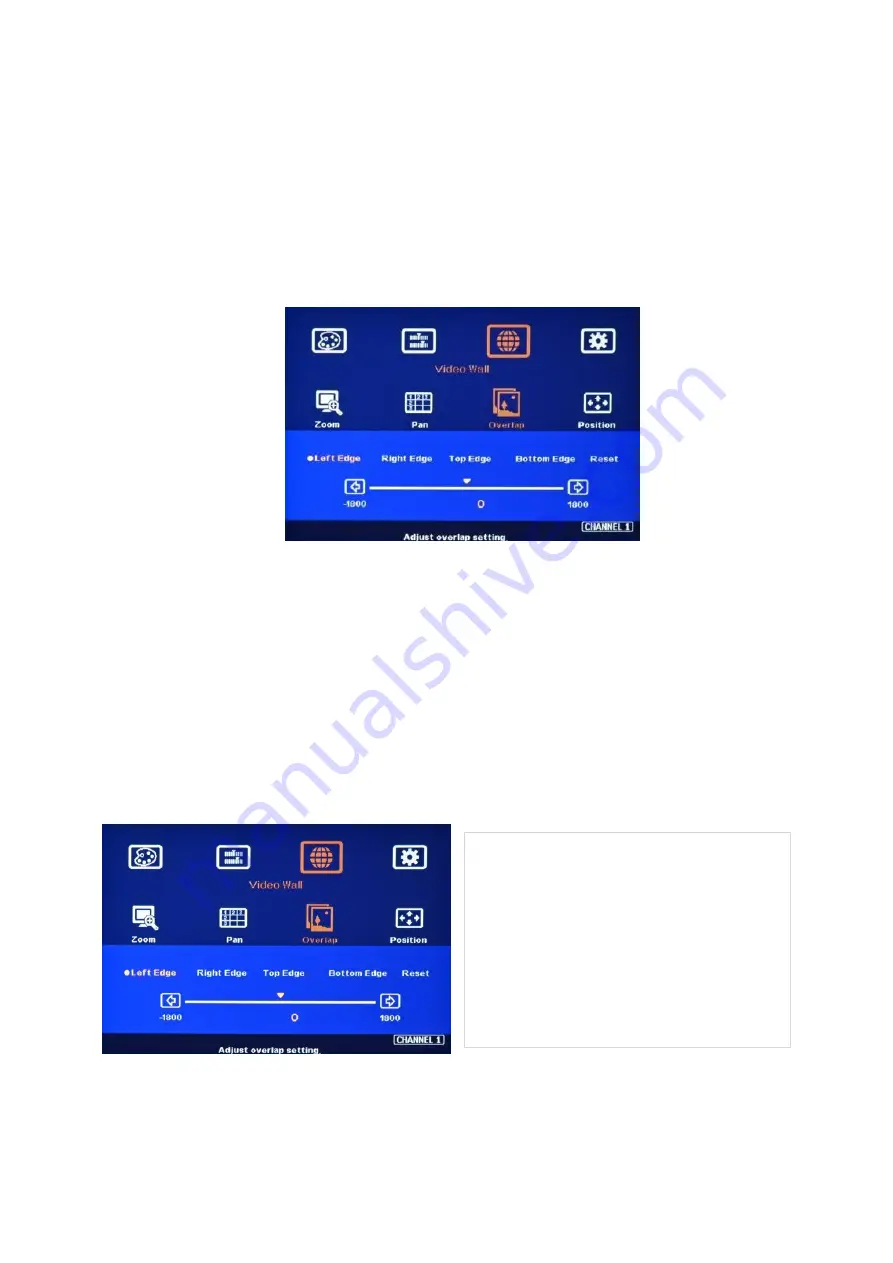
G901 User Guide Document: G901-2
----------------------------------------------------------------------------------------------------------------------------- ----------------
14
10.3 [Overlap]
– Bezel Compensation and Position Alignment
[Overlap] adjustment changes the cropping area of the image so that image position in each
monitor will be shifted. It can compensate Bezel Size of the monitor and correct misalignment in
monitor installation. If overlap value is decreased, each monitor will crop less image area and
cause [zoom in] (enlarged) effect. If overlap value is increased, each monitor will crop more image
area and cause [zoom out] (shrunk) effect. User can also use this function to shift the whole image
location for irregular video wall and set overlap area for projector edge blending application.
➢
Maximum [Overlap] adjustment value is +_1800 pixels in all directions.
➢
User can see the image and select Edge to adjust [Overlap] value for Bezel compensation.
➢
[Overlap] adjustment can also compensate the position mis-alignment while monitor
installation.
➢
User can reduce [Overlap] value to stretch the image outside video wall (some image will be
missing) or draw image inside video wall with Black or Blue blanking area at the edge through
increase [Overlap] value. This function can adjust the aspect ratio of the content to match
required aspect ratio of the video wall. Please see more details in [Flexible Aspect Ratio
Adjustment] section.
11 Flexible Aspect Ratio Adjustment
User can use Video Wall [Overlap] function to
change the aspect ratio of the image with
black or Blue borders or to stretch the image
in specific direction to compensate the aspect
ratio difference between video wall and the
content. The Maximum adjustment range is
1800 pixels in each edge.








































