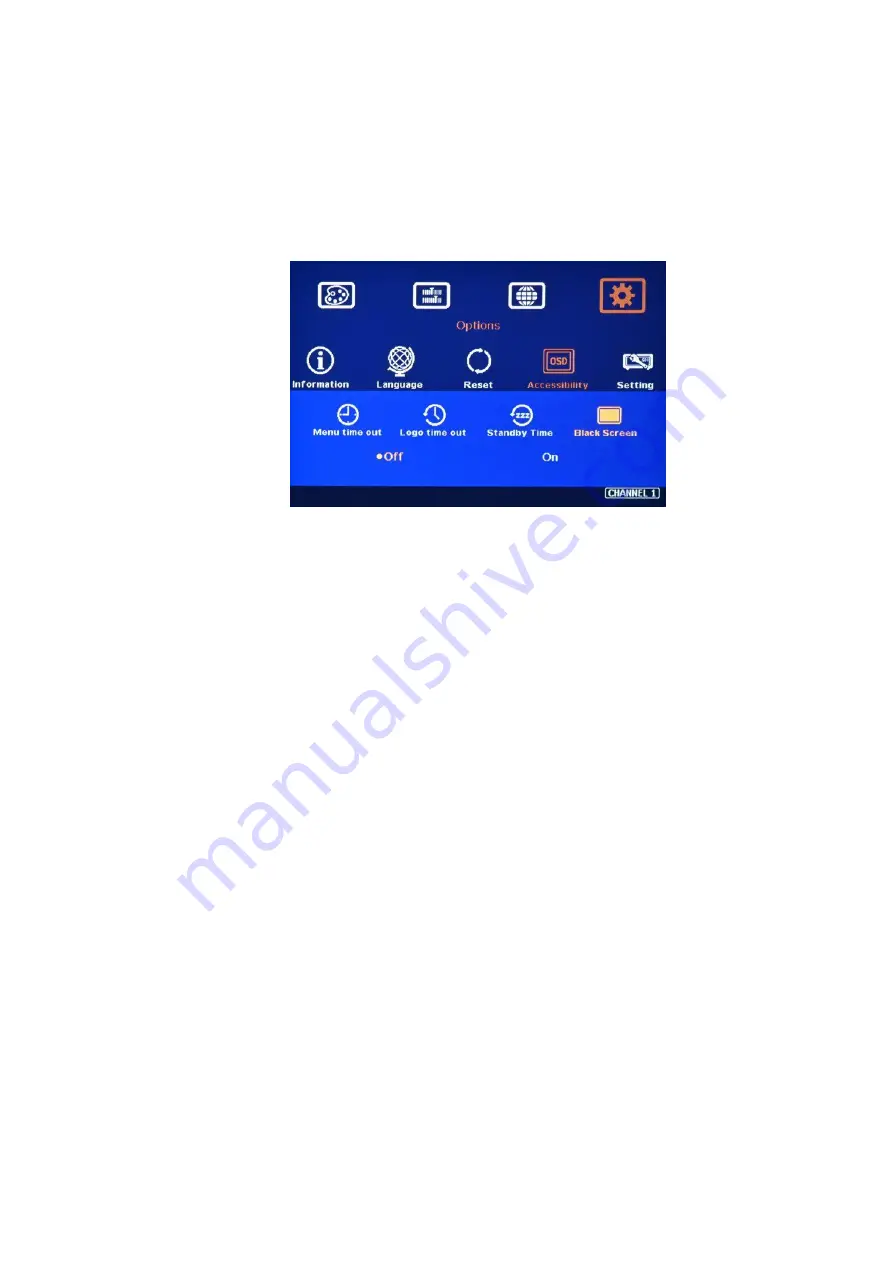
G901 User Guide Document: G901-2
----------------------------------------------------------------------------------------------------------------------------- ----------------
19
15.4 Change Background Color in Blue or Black
➢
When no signal input, user can select either blue color background with [Power Saving Mode]
message on the screen or black background color without message.
➢
The function will apply to aspect ratio adjustment and PIP/POP function with blanking borders.
➢
User can change background color from the OSD menu as below.
15.5 System Reset:
➢
After FW update, please insert small pin into RESET hole on back panel for 5 seconds to
reset the system to default to eliminate unnecessary settings. Profile Index data will be erased
at the same time.
➢
After Reset, user will see “Reset to Default” message.
➢
User can use RESET hotkey in remote controller to reset the settings. The data stored in
Profile Index will be kept without change. It is the same function as reset from OSD menu.
16 Trouble Shooting
16.1 Abnormal display in Front Panel LED indicators
➢
User should see Input / Output LED light. If no LED light, please check Input / Output
connecting cables, signal source & monitor.
➢
If continuous flushing in Power LED indicator, the OSD menu has been locked. Please press
850 number keys in remote controller to disabled it.
➢
If Power LED turns to Red, please open the system through remote controller POWER key.
16.2 Synchronization issue in the outputs
➢
While using multiple units for video wall applications, please enable [Frame Sync] menu under
[Options]
→
[Setting]
→
[Frame Sync]
→
[Normal] .
➢
The input refresh rate should be the same as output refresh rate so that the system can
implement Frame Lock to synchronize all the outputs from multiple units. If the input source is
50Hz with 60Hz output, it is possible to see some synchronization issue.

















