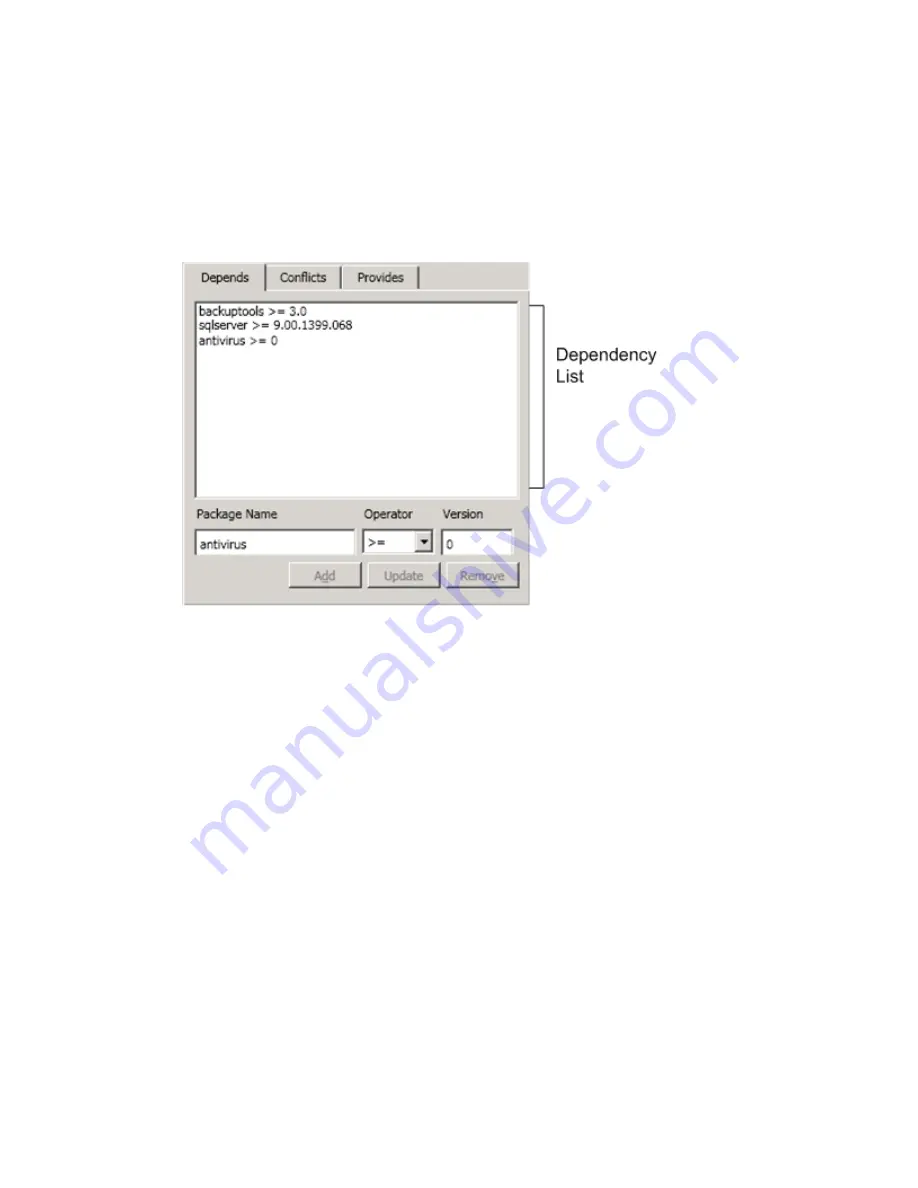
Procedure
1. Start the VMware vCenter Configuration Manager Package Studio.
2. Click
Manage Packages
.
The package configuration tabs appear.
3. On the
Properties
tab, click the
Depends
sub-tab. (Examples of other dependencies, such as Conflicts
or Provides are described later and in the online Help.)
4. In the
Package Name
text box, type the name of the package. The package name must match the
name of the package as it exists in the repositories. For example, if you create a dependency for a
backuptools>= 3.0, a package with the file name backuptools_<version equal or later than value>_
<architecture> must exist in the repositories in order for the dependency to be met.
5. In the
Operator
drop-down list, select the operator used to specify the required version.
6. In the
Version
text box, type the number of the version required to calculate the dependent version.
7. Add other dependencies as needed.
Specify Package Conflicts
Some software packages adversely affect other software packages when they are installed on the same
machine. When creating a software package, you can specify the names of packages that conflict with the
package you are creating. Then, during installation, if a conflicting package is found on the target machine,
the current package is not installed.
For example, installing McAfee and Norton antivirus on the same machine is known to cause conflicts in
your environment. When creating a software package for each, you can specify the opposing package
name on the Conflicts tab of each package. Then, when installing the mcafee package, Package Manager
looks at the specified conflicts for the package. If norton is listed, it reviews the installed software package
list to determine if norton is installed. If norton is installed, mcafee is not installed. If norton is not installed,
the mcafee installation proceeds.
Using Package Studio to Create Software Packages and Publish to Repositories
VMware, Inc.
27






























