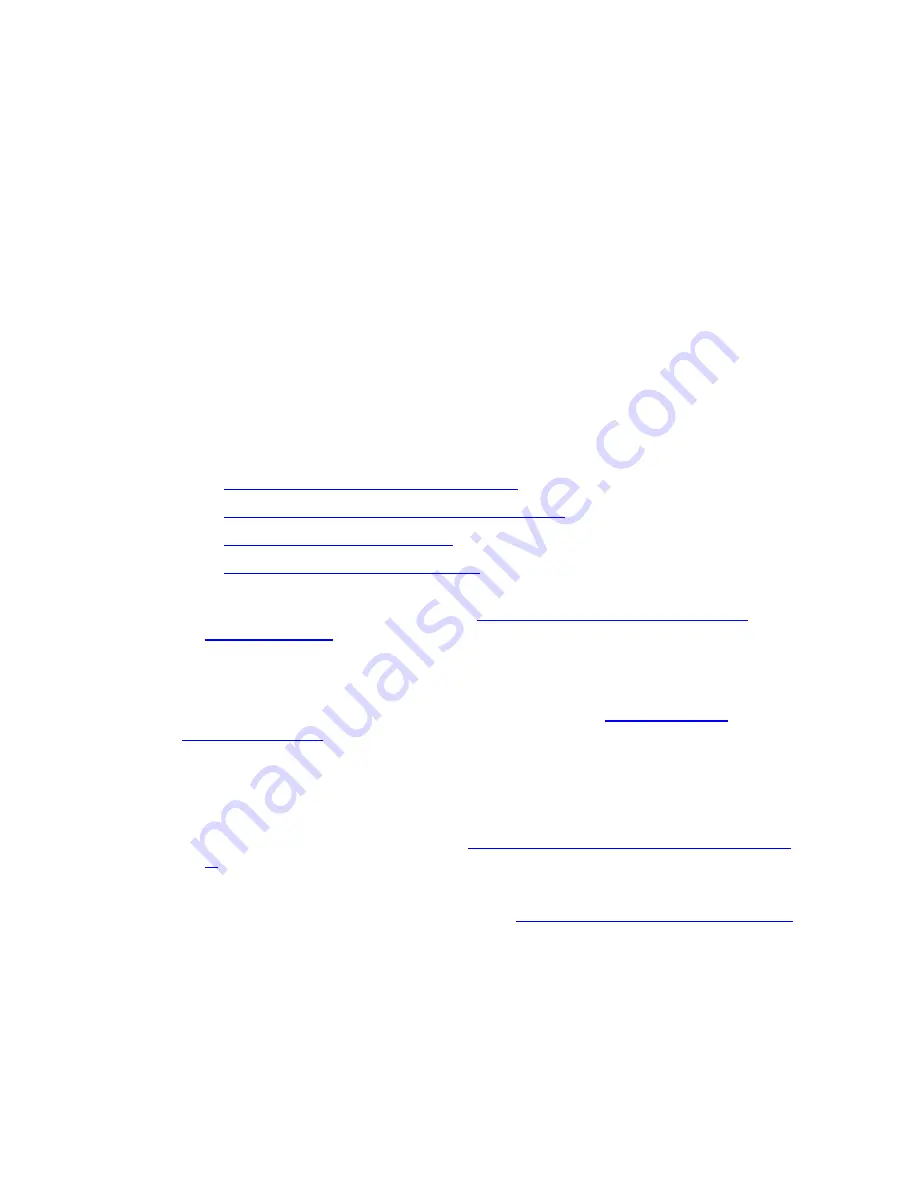
Packages support commercial and custom software that may be installed using any installation
technology, including .msi, .exe, or scripts (Python, VBScript, PowerShell, and others).
Once a package is created and ready for distribution, it is published to a software repository. You use
Package Manager to download the package from the repository to the local machine and install it on your
Windows systems.
Creating a software package includes creating and saving a project. Projects can be used to create
variations based on platform or version that can then be published as separate packages.
General Process
1. Start the VMware vCenter Configuration Manager Package Studio. Select
Start | All Programs All |
VMware vCenter Configuration Manager | Tools | Package Studio
.
2. Click
Manage Packages
. Configure the package contents based on the options on the following tabs:
a. Click
Properties
. Type a
Name
,
Version
, and
Description
. Select the
Architecture
. These are
required fields. You have the option to update the other fields, depending on you requirements.
Configuring the package with Depends, Conflicts, Provides, and adding and configuring the
installation and removal files.
See the following for more information:
n
"Create Packages with Dependencies" on page 25
n
"Create Packages as Dependency Containers" on page 26
n
"Specify Package Conflicts" on page 27
n
"Specify Provides for Packages" on page 29
b. Click
Files
. Import the installation files, add pre-command files, configure the commands and
arguments, and add post-command files. See
"Add Commands, Arguments, and Scripts to
Packages" on page 30
for more information.
c. Click
Save
to save the setting and files as a Project (*.prj).
d. Click
Generate
to save the project as a package (*.crate).
3. Click
Package Signing
. Sign the package with a signing certificate. See
"Sign Packages with
Certificates" on page 32
for more information.
a. Click
Open
to select a package (*.crate file).
b. Click
Sign
. Select a certificate from the certificate store or from a file.
4. Click
Manage Repositories
. Select the platforms and sections to which you are publishing the package.
a. Click
Add Platforms
to add a platform. See
"Add Platforms and Sections to Repositories" on page
40
for more information.
b. Select a platform, and then click
Add Sections
.
c. Select a section, and then click
Publish Package
. See
"Publish Packages to Repositories " on page 41
for more information.
d. Select the package (.crate), and then click
Open
. The
Publish Package
dialog box appears.
e. (Optional) Select additional platforms and sections to which to publish the package.
f. Click
Publish
. The package is published to the software repository.
5. Click
External Software
. Add externally managed software, especially any packages specified as
vCenter Configuration Manager Software Provisioning Components Installation and User's Guide
24
VMware, Inc.






























