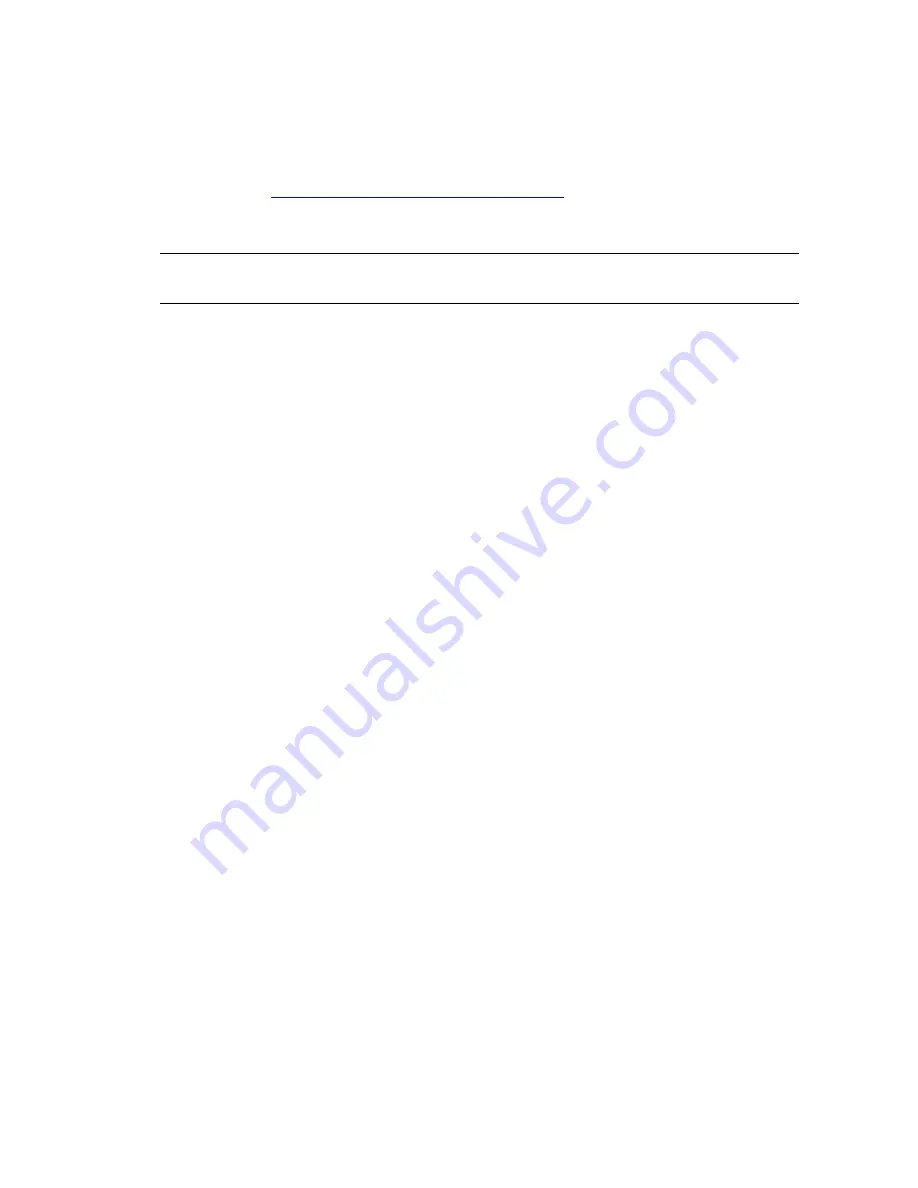
The repository and the VMware vCenter Configuration Manager Package Studio should be installed on
the same machine.
Prerequisites
Target machine meets the supported hardware requirements, operating system, and software
requirements. See
"Software Provisioning Requirements" on page 9
for currently supported platforms and
requirements.
Procedure for IIS 6
N
OTE
The steps for configuring a repository on Windows Vista, Windows 7, and Windows 2008 are
different from the ones provided here. See below.
1. Create a repository directory on your desired drive. For example, C:\WindowsRepository.
2. Open
Internet Information Services (IIS) Manager
.
3. Expand
<machine name> >Web Sites
.
4. Right-click
Default Web Site
, and then select
New > Virtual Directory
. The
Welcome to the Virtual
Directory Creation Wizard
appears.
5. Click
Next
. The
Virtual Directory Alias
page appears.
6. Type a name in the
Alias
text box. For example, SoftwareRepository.
7. Click
Next
. The
Web Site Content Directory
page appears.
8. Click
Browse
and locate the repository directory you previously created. For example,
C:\WindowsRepository.
9. Click
Next
. The
Virtual Directory Access Permissions
page appears.
10. Select
Read
,
Run scripts
, and
Browse
.
11. Click
Next.
The
You have successfully completed the Virtual Directory Creation Wizard
page
appears.
12. Click
Finish
. The new repository virtual directory alias is added to the
Default Web Sites
list.
13. Right-click the new repository directory, and then select
Properties
.
The
<directory name> Properties
dialog box appears.
14. Click the
Virtual Directory
tab, and then click
Remove
, located to the right of
Application name
text
box.
Application name
and
Application pool
are disabled.
15. Click the
HTTP Headers
tab, and then click
MIME Types
. The
MIME Types
dialog box appears.
16. Click
New
. The
MIME Type
dialog box appears.
17. Add the following MIME types with these names and settings:
n
Extension:
.crate and
MIME type:
application/octet-stream
n
Extension:
.index and
MIME type:
application/octet-stream
n
Extension:
.gz and
MIME type:
application/octet-stream
n
Extension:
.options and
MIME type:
application/octet-stream
n
Extension:
.info and
MIME type:
application/octet-stream
18. Click
OK
to save your settings and close the
MIME Types
dialog box.
19. On the
Properties
dialog box, click
OK
to close the dialog box.
vCenter Configuration Manager Software Provisioning Components Installation and User's Guide
12
VMware, Inc.



























