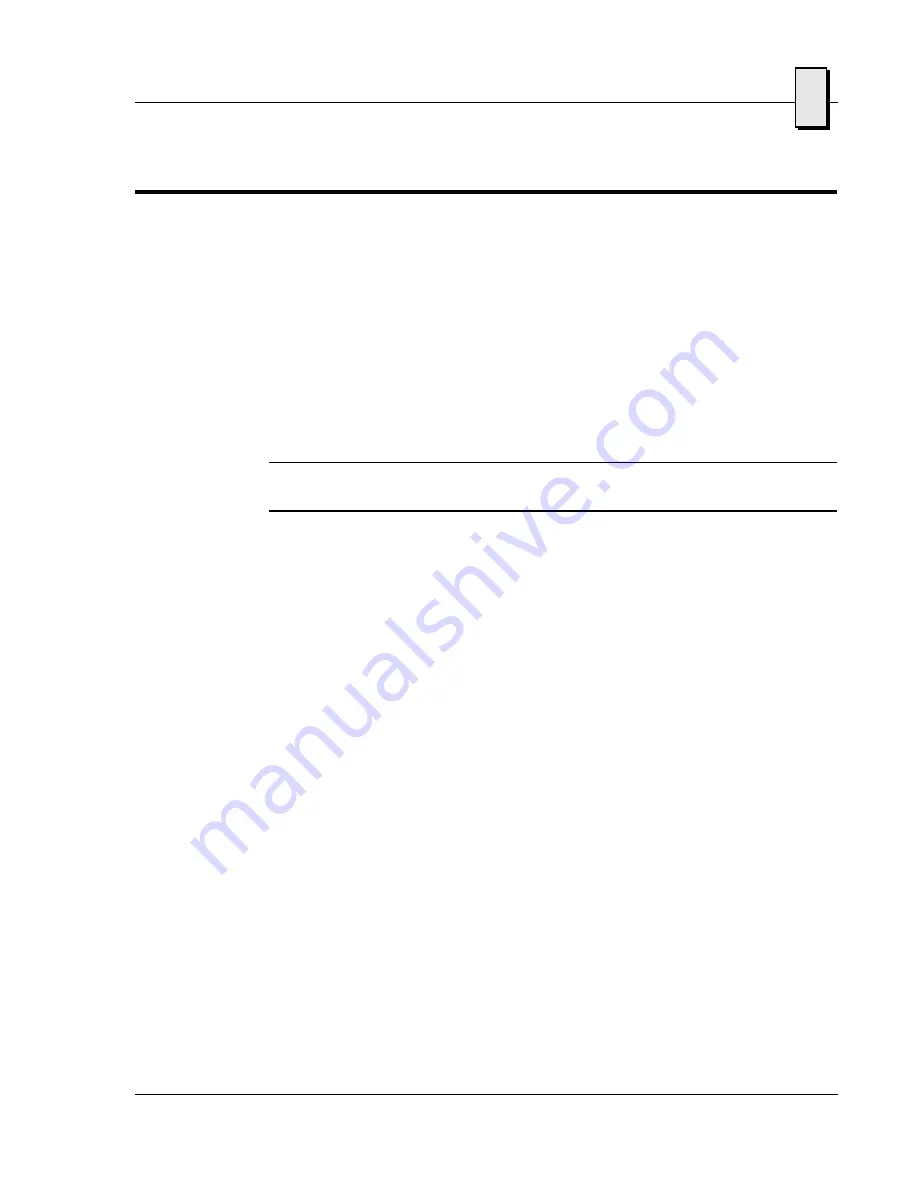
87
BIOS Setup
B
BIOS Setup
To enable/disable Legacy USB Support and/or assign an interrupt to the USB
controller, perform the appropriate actions as outlined below:
1. Immediately after the CPU has been powered on or reset, press F2 to enter the
‘Phoenix BIOS Setup Utility’.
2. Using the arrow keys, select the ‘Advanced’ menu.
3. Using the arrow keys, select the ‘Installed OS’ setting. Press + or - on the number
keypad to toggle the setting between ‘Other’, ‘Win 95’ and ‘Win 98/Win2000’.
4. Using the arrow keys, select the ‘Assign Interrupt to USB’ setting. Press + or –
on the number keypad to toggle the setting between ‘Enabled’ and ‘Disabled’.
NOTE:
See “Using USB Keyboard/Mouse with Microsoft Windows Operating
Systems” on page 86 for proper setting.
5. Using the arrow keys, select the ‘Legacy USB Support’ setting. Press the + or -
keys on the number keypad to toggle the setting between ‘Enabled’ and
‘Disabled’.
6. Press
F10
then
E
NTER
to save settings and exit the BIOS.
Summary of Contents for VMICPCI-7755
Page 2: ......
Page 4: ......
Page 10: ...10 ...
Page 12: ...12 ...
Page 14: ...14 ...
Page 24: ...VMICPCI 7755 Product Manual 24 ...
Page 27: ...27 Hardware Setup 1 Figure 1 1 VMICPCI 7755 PMC and Jumper Locations PMC 1 PMC 2 ...
Page 36: ...36 1 VMICPCI 7755 Product Manual ...
Page 68: ...68 3 VMICPCI 7755 Product Manual ...
Page 70: ...70 4 VMICPCI 7755 Product Manual ...
Page 84: ...84 A VMICPCI 7755 Product Manual ...
Page 96: ...96 B VMICPCI 7755 Product Manual ...
Page 112: ...112 C VMICPCI 7755 Product Manual ...
Page 118: ...118 D VMICPCI 7755 Product Manual ...






























