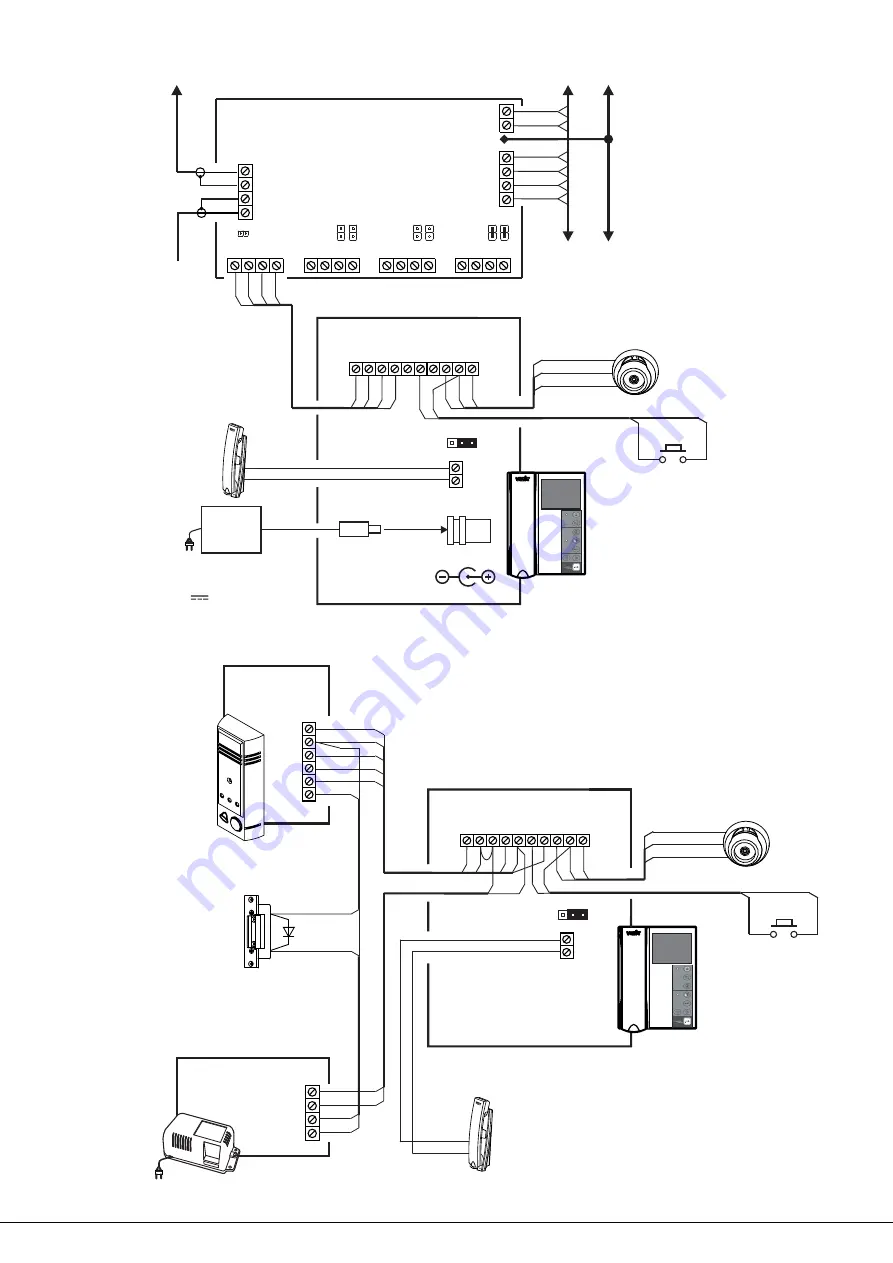
Figure 5 Monitor
with outdoor camera, additional UKP and Door Bell button
within individual (storey) video doorphone
-
VIZIT-M441MG
LN-
GND
LN+
VI1
+E
DA
T
A
Ec1
Ec2
GND
VI2
- 44
Monitor
VIZIT M
1MG
HS
EQV.
HS+
HS-
VO
Ec
GND
Outdoor camera
12V
.
max
/ 0 3А
.
Door Bell
button
4
2 3
1
3
2
3
2
1
1
2
Additional
UKP
+
-
1
2
1
1
5
2
VO
Ec
LC
1
2
LINE
GND
+E
3
Doorstation
BVD 403CPL
-
4
5
1
2
-18
+18
+12
-12
Power supply unit
BPD18/12-1-1
1
2
1
2
2
1
2
1
Electromechanical strike, or
V .
max
12 /0 6А
.
electromechanical lock
1N4007
+DL
-DL
If an electromechanical lock / strike
has no built-in damper diode, the diode
shall be set additionally between
terminals of the lock /strike as shown
in the diagram.
EXAMPLES OF WIRING DIAGRAMS
Figure 4 - Monitor
with outdoor camera, additional UKP and Door Bell button
within multi-apartment video doorphone
VIZIT-M441MG
LN-
GND
LN+
VI1
+E
DA
T
A
Ec1
Ec2
GND
VI2
- 44
Monitor
VIZIT M
1MG
Door Bell button may be installed
near the apartment door,
and connected between DATA
and GND terminals
GND
+E
DC IN
HS
EQV.
HS+
HS-
18 , А
Power supply unit
19w/14.4v/EU(18V/1.0A)
V 1
VO
Ec
GND
Outdoor camera
12V
.
max.
/ 0 3А
Door Bell
button
1
4
3
2
1
4
3
2
VOA
FA LN
G
VOB
FB LN
G
VOC
FC LN
G
VOD
FD LN
G
FB FA+
=
FC FB+
=
FD FC+
=
VO
VG
VG
VI
+E
G
LINE
GND
Ek
SEL
Commutator
BK 4AV
-
Z
6
5
1
4
3 2
1
3
2
3
2
1
1
2
Additional
UKP
+
-
1
2
To next commutators
To next commutators
Intercom line
from main entrance
doorstation/ control unit
Protective conductor
Video line
from main entrance
doorstation
www.
2016-0 )
VIZIT-M441MG Operating Instruction (revision
7
vizit-group.com
4 1
/1





























