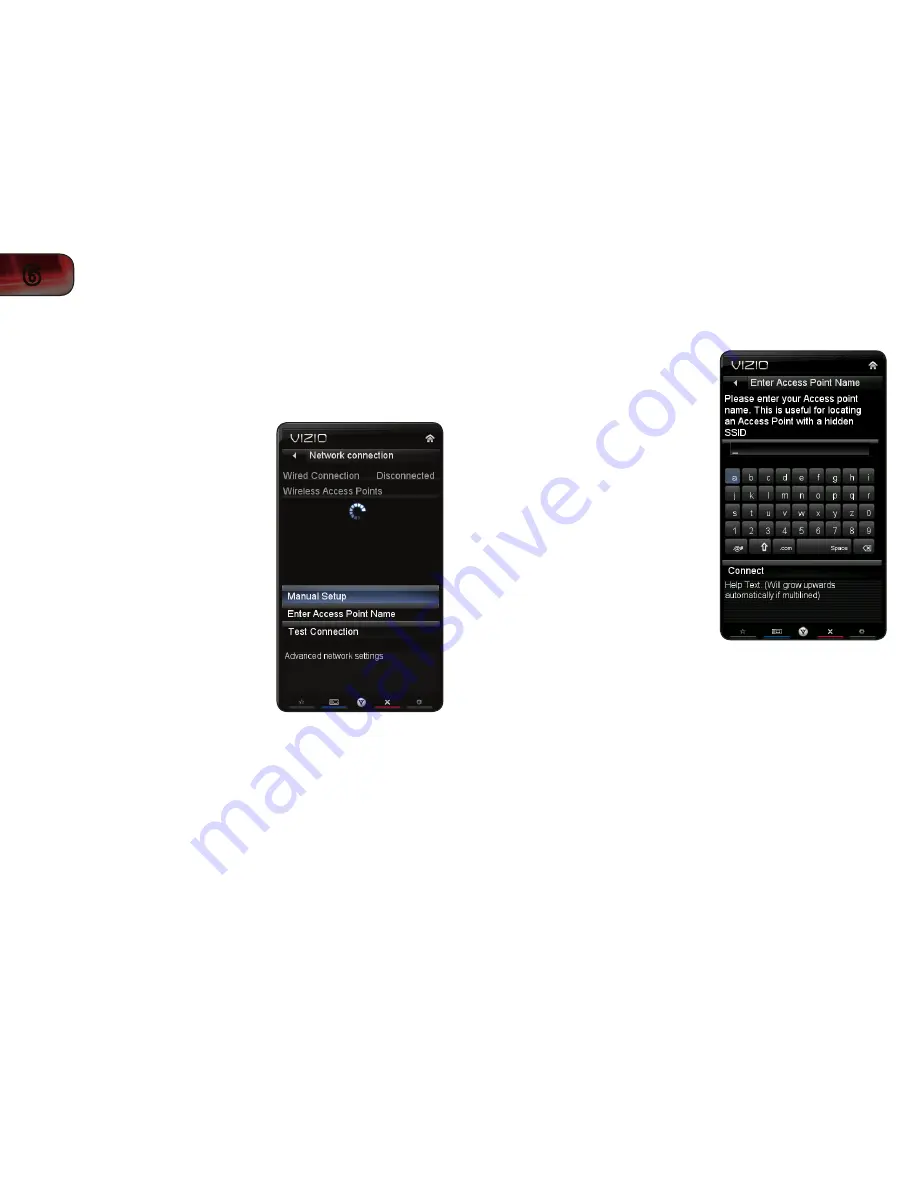
28
6
XVT3D650SV
Using the Network Connection Menu
Your TV is internet-ready, featuring both an ethernet port and built-in high-speed
wireless-N.
Connecting to a Wireless Network
To connect to a wireless network whose network name (SSID) is being broadcast:
1. Press the
MENU button on the remote.
The on-screen menu is displayed.
2. Use the
Arrow buttons on the remote
to highlight the Network icon and press
OK. The Network Connection menu is
displayed.
3. Highlight
More Access Points and
press
OK. The More Access Points
menu, which is a list of available
wireless networks, is displayed.
4. Highlight the name of your wireless
network (this is the network’s SSID)
and press
OK.
5. Using the
QUERTY Keypad on
the remote, enter your network’s
password, then highlight
Connect and
press
OK. (If you would like to use the
on-screen keyboard instead, highlight
Show Keyboard and press OK.)
6. Press the
EXIT button on the remote.
To connect to a wireless network whose network name (SSID) is not being
broadcast:
1. Press the
MENU button on the remote.
The on-screen menu is displayed.
2. Use the
Arrow buttons on the remote
to highlight the
Network icon and
press
OK. The Network Connection
menu is displayed.
3. Highlight
Enter Access Point Name
and press
OK.
4. Using the
QUERTY Keypad on the
remote, enter your network’s name
(SSID), then highlight
Connect and
press
OK. (If you would like to use the
on-screen keyboard instead, highlight
Show Keyboard and press OK.)
5. Using the
QUERTY Keypad on
the remote, enter your network’s
password, then highlight
Connect and
press
OK. (If you would like to use the
on-screen keyboard instead, highlight
Show Keyboard and press OK.)
6. Press the
EXIT button on the remote.
Summary of Contents for XVT3D650SV
Page 1: ...XVT3D650SV USER MANUAL 65 THEATER 3D LED LCD HDTV ...
Page 22: ...14 4 XVT3D650SV ...
Page 50: ...42 B ...
Page 52: ...44 C ...
Page 54: ...46 D XVT3D650SV ...
Page 55: ......






























