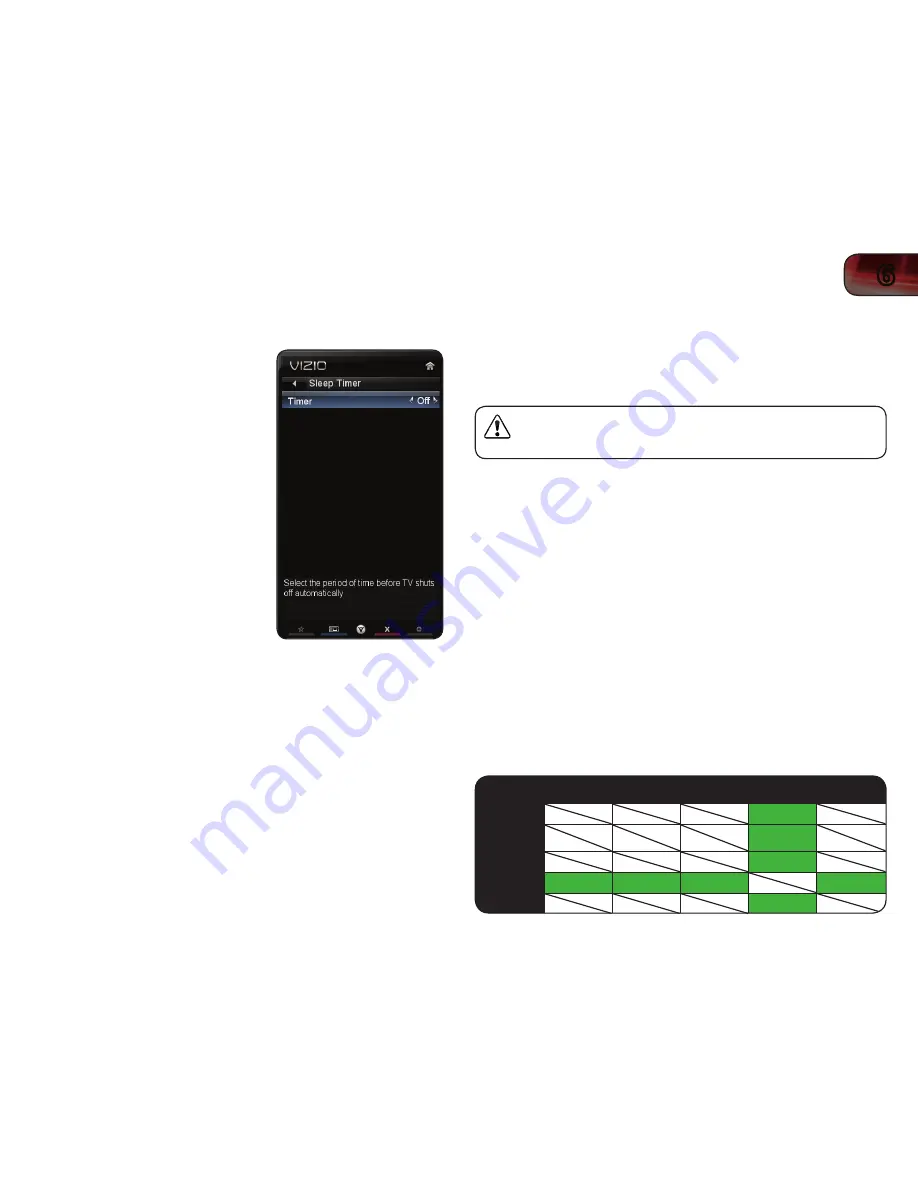
6
27
XVT3D650SV
Using the Sleep Timer
When activated, the TV’s sleep timer will turn the TV off after a set period of time.
To use the sleep timer:
1. Press the
MENU button on the remote.
The on-screen menu is displayed.
2. Use the
Arrow buttons on the remote
to highlight the
Sleep Timer icon and
press
OK. The Sleep Timer menu is
displayed.
3. Use the
Up/Down Arrow buttons
on the remote to highlight
Timer
and press
OK. The Timers menu is
displayed.
4. Use the
Up/Down Arrow buttons on
the remote to highlight the period of
time after which you want the TV to
turn off. Press
OK, then press EXIT.
Using Picture-In-Picture (PIP) / Picture-Outside-Picture (POP)
Your TV features PIP and POP modes. These features allow you to watch two
input sources at the same time. When using PIP, the main input is displayed on
the full screen, and the secondary is displayed in a smaller window. When using
POP, the two inputs are displayed side by side.
PIP is only available when the Rating Enable option in the Parental
Controls menu is set to Off. See “Enabling or Disabling Program
Ratings” on page 22.
To enable or disable PIP/POP:
1. Press the
MENU button on the remote. The on-screen menu is displayed.
2. Use the
Arrow buttons on the remote to highlight the PIP icon and press
OK. The PIP Controls menu is displayed.
3. Highlight
PIP Mode and press OK. The PIP Controls menu is displayed.
4. Highlight
Off, PIP, or POP. Press OK.
5. If PIP is the PIP Mode selected, use the
Arrow buttons to adjust each of
the PIP settings:
• Position
- The location of the PIP window on the screen. Select
Top
Right
,
Bottom Right
,
Top Left
, or
Top Right
.
• Size
- The size of the PIP window. Select
Small
,
Medium
, or
Large
.
• Audio
- The input for which the TV outputs sound. Select
Main
or
PIP
.
6. Press the
EXIT button on the remote.
Choosing Inputs for the Main and Secondary Windows
Not all inputs can be displayed using PIP/POP. Use the table below to determine
which inputs can be displayed using PIP/POP. (A green box with a
3
between two
inputs denotes compatibility.)
TV
Composite
AV
Component
HDMI
RGB
TV
3
Composite
AV
3
Component
3
HDMI
3
3
3
3
RGB
3
Summary of Contents for XVT3D650SV
Page 1: ...XVT3D650SV USER MANUAL 65 THEATER 3D LED LCD HDTV ...
Page 22: ...14 4 XVT3D650SV ...
Page 50: ...42 B ...
Page 52: ...44 C ...
Page 54: ...46 D XVT3D650SV ...
Page 55: ......






























