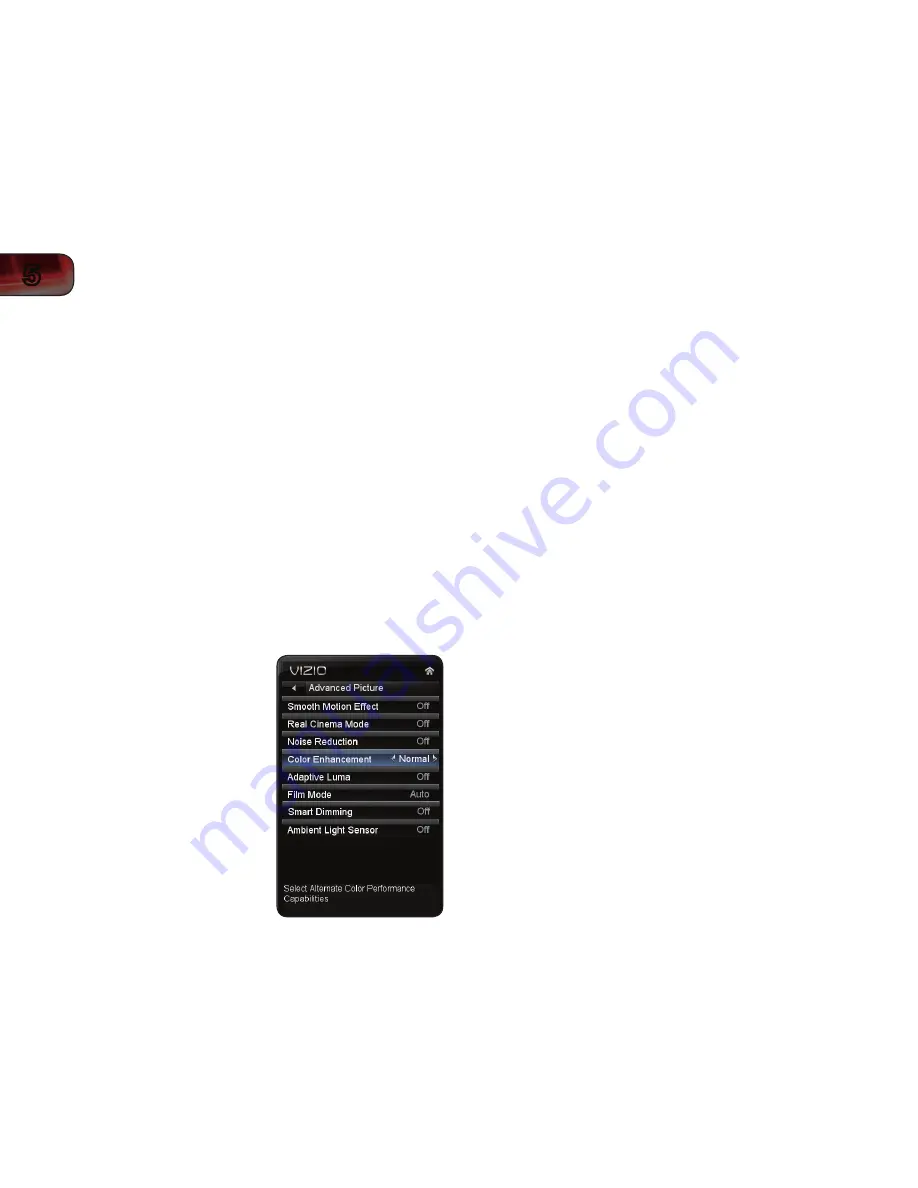
16
5
XVT3D650SV
Light Sensor is set to OFF. See
Adjusting the Advanced Picture
Settings on page 16.
Brightness - Adjusts the black level of the picture. When this
setting is too low, the picture may be too dark to distinguish details.
When this setting is too high, the picture may appear faded or
washed out.
Contrast - Adjusts the white level of the picture. When this setting
is too high, the picture may appear dark. When this setting is too
low, the picture may appear faded or washed out. If the setting is
too high or too low, detail may be difficult to distinguish in dark or
bright areas of the picture.
Color - Adjusts the intensity of the picture colors.
Tint - Adjusts the hue of the picture. This setting is useful in
adjusting the flesh tones in the picture. If flesh appears too orange,
reduce the level of color before adjusting tint.
Sharpness - Adjusts the edge sharpness of picture elements. It can
be used to sharpen non-HD (high definition) content; however, it will
not produce detail that does not otherwise exist.
Adjusting the Advanced Picture Settings
To adjust the advanced picture settings:
1. From the Picture Settings menu, use
the
Arrow buttons on the remote to
highlight
More, then press OK.
2. Use the
Arrow buttons on the remote
to highlight
Advanced Picture, then
press
OK. The Advanced Picture menu
is displayed.
3. Use the
Arrow buttons to highlight
the setting you wish to adjust, then
press
Left/Right Arrow to change the
setting:
•
•
Smooth Motion Effect
- Activates Smooth Motion™ motion
estimation/motion compensation, which suppresses motion judder,
or “stuttering” of the image when the camera moves across a scene
horizontally. Select Off, Low, Middle, or High.
•
Real Cinema Mode
- Allows selection of the type of compensation
used for the Smooth Motion™ effect. Select Off, Precision or Smooth.
• Noise Reduction
- Diminishes artifacts in the image caused by the
digitizing of image motion content. Select Off, Low, Medium, or High.
•
Color Enhancement
- Reduces oversaturation of some colors and
improves flesh tones. Select Off, Normal, Rich Color, Green/Flesh, and
Green/Blue.
• Adaptive Luma
- Adjusts the average brightness of the picture to
compensate for large areas of brightness. Select Off, Low, Medium,
Strong, or Extend.
• Film Mode
- Optimizes the picture for watching film. Select Auto or Off.
• Smart Dimming
- Improves the contrast ratio of the screen by
adjusting the backlight intelligently. Select Off or On.
• Ambient Light Sensor
- Detects the light levels in the room to optimize
the brightness of the TV’s backlight. Select Low, Middle, High, or Off.
When the Ambient Light Sensor is on, you will be unable to manually
adjust the backlight.
4. When you have finished adjusting the Advanced Picture Settings, press the
EXIT button on the remote.
Summary of Contents for XVT3D650SV
Page 1: ...XVT3D650SV USER MANUAL 65 THEATER 3D LED LCD HDTV ...
Page 22: ...14 4 XVT3D650SV ...
Page 50: ...42 B ...
Page 52: ...44 C ...
Page 54: ...46 D XVT3D650SV ...
Page 55: ......






























