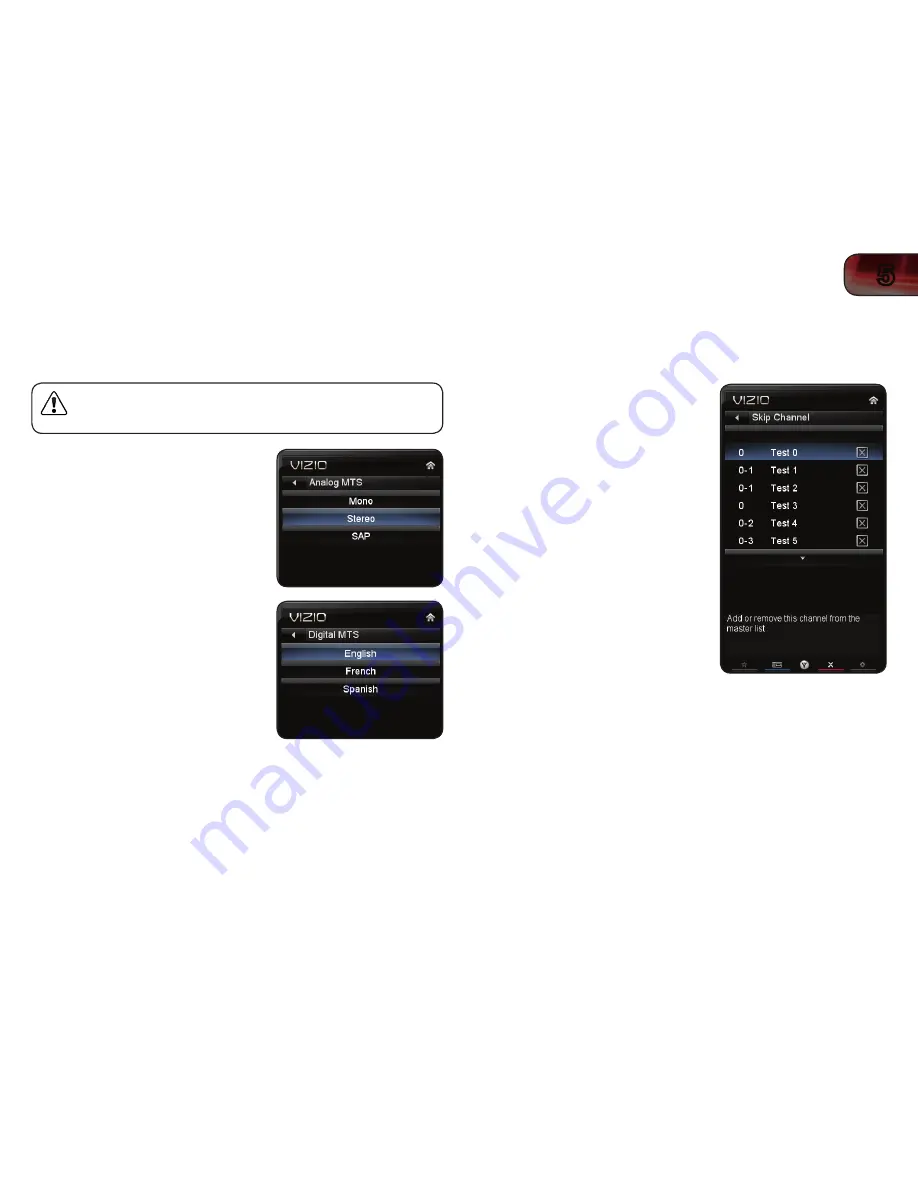
5
21
XVT3D650SV
Changing the Audio Language
Some digital free-to-air and cable channels broadcast programs in more than one
language. The TV’s MTS (Multichannel Television Sound) feature allows you to
listen to audio in your preferred language.
Not all programs are broadcast in multiple languages. The MTS
feature only works when the program being viewed is being
broadcast in the language you select.
To use the Analog MTS feature:
1. From the Tuner Settings menu,
highlight
Analog MTS and press OK.
The
Analog MTS menu is displayed.
2. Select
Mono, Stereo, or SAP
(secondary audio programming). Press
OK.
3. Press the
EXIT button on the remote.
To use the Digital MTS feature:
1. From the Tuner Settings menu,
highlight
Digital MTS and press OK.
The
Digital MTS menu is displayed.
2. Select your preferred language:
English, French, or Spanish. Press
OK.
3. Press the
EXIT button on the remote.
Changing the Names of the Inputs
To make it easier to recognize the different devices attached to the inputs on your
TV, you can rename the inputs. For example, if you have a DVD player connected
to the Component input, you can rename that input to display “DVD Player”.
To change the name of an input:
1. Press the
MENU button on the remote.
The on-screen menu is displayed.
2. Use the
Arrow buttons on the remote
to highlight the
TV Settings icon and
press
OK. The TV Settings menu is
displayed.
3. Use the
Arrow buttons on the remote
to highlight
Name Input and press OK.
The Name Input menu is displayed.
4. Highlight
Input Source and press OK.
Highlight the input you want to rename
and press
OK.
5. If you would like to use a preset input
label, highlight
Input Labels and press
OK. Highlight the input label you want
to use and press
OK.
If you would like to name the input
yourself, highlight the field below Input
Labels and enter your custom label
using the
QUERTY Keypad on the
remote and press
OK. (If you would
like to use the on-screen keyboard
instead, highlight
Show Keyboard and
press
OK.)
6. When you have finished naming your input, press the
EXIT button on the
remote.
Summary of Contents for XVT3D650SV
Page 1: ...XVT3D650SV USER MANUAL 65 THEATER 3D LED LCD HDTV ...
Page 22: ...14 4 XVT3D650SV ...
Page 50: ...42 B ...
Page 52: ...44 C ...
Page 54: ...46 D XVT3D650SV ...
Page 55: ......






























