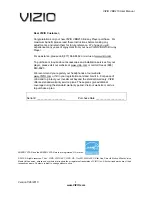VIZIO VBR210 User Manual
8
www.VIZIO.com
Supported Discs
Note:
Your player can play CD-Rs, CD-RWs, DVD-RWs,
and DVD-Rs recorded with UDF or ISO9660 format.
Writeable DVDs (DVD-RW, DVD-R) must be
finalized (VR mode only).
Your player supports AVCHD playback on
writeable media (DVD±R, DVD±RW) only.
Supported file extensions
.mp3 (high bit-rate or variable bit-rate .mp3 files
may not play back correctly)
.jpeg
.jpg
Region codes
Blu-ray Discs and DVDs have region codes to help
prevent illegal distribution of discs. If the disc’s
region code does not match your player’s region
code, the disc will not play. The disc’s region code
is displayed on the disc or disc packaging. You can
only play Blu-ray Discs that have a region code of
A and you can only play DVDs that have a region
code of 1 or ALL.
Disc Type
Logo
Blu-ray Disc
DVD-video
(DVD-ROM)
DVD-RW
DVD-R
DVD+R
DVD+RW
CD-R
CD-RW
Audio CDs
(CDDA)
MP3/JPEG/Data
CD