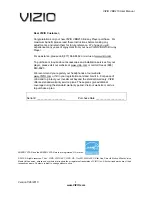VIZIO VBR210 User Manual
12
www.VIZIO.com
Remote Control Buttons
OPEN/CLOSE
(
)—
Press to open or close the disc
tray.
Note:
Due to the nature of Blu-ray discs, it may
take a moment for the disc tray to respond.
STANDBY/ON
(
)—Press to turn your player on
from the Standby mode. Press it again to return to the
Standby mode.
A
(red),
B
(green),
C
(yellow),
D
(blue)
—
Press
the
A
(red) button to exit from Apps,
such as Netflix, Vudu, and Pandora.
Press
the
B
(green) button to set up your
network connection, if prompted on the
Home
menu.
Press to control playback of Blu-ray Discs that
have a Java™ application (BD-J). For more
information, see the documentation that came
with the Blu-ray Disc.
SETUP—
Press to open the setup menu to adjust
various options.
DISC MENU—
Press to stop playback and return to
the main Blu-ray/DVD title menu. This button also
opens a menu to control playback of MP3 or JPEG
files.
▲▼◄
►
—
Press to navigate the disc menu when
playing a Blu-ray Disc or DVD. These buttons also
navigate the pop-up menu when playing MP3 or JPEG
files.
SELECT—
Press to select an option after it has been
highlighted in the menu.
RETURN—
Press to return to the previous page:
When using your Apps such as Netflix, Vudu,
and Pandora.
When going through the
Settings
or
Media
menus.
POPUP MENU/TITLE MENU—
Press to open a menu
that lets you control Blu-ray Disc playback. This button
also opens the DVD menu (if available).
PREVIOUS ( )—
Press to go to the previous title,
chapter, or track.
NEXT ( )—
Press to go to the next title, chapter, or
track.
FAST REVERSE(
)
—
Press repeatedly to increase
the fast reverse speed from Fast x2, Fast x4, Fast x8,
Fast x16, Fast x32, Fast x64, to Fast x128. Press
to
resume playback.
Play/Pause
( )
—
Press to start or pause playback of discs or multimedia files.
FAST FORWARD (
)
—
Press repeatedly to increase the fast forward speed from Fast x2, Fast x4, Fast
x8, Fast x16, Fast x32, Fast x64, to Fast x128. Press to resume playback. When viewing picture files,
press to change the slideshow speed from 5 seconds, 2 seconds, 1 second, to No Delay.