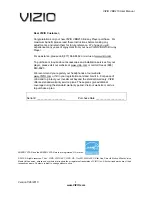VIZIO VBR210 User Manual
Version 7/26/2010
11
www.VIZIO.com
VIZIO Remote Control
Insertion of Batteries in the Remote Control
1. Remove the battery cover.
2. Insert two AA batteries into the remote control. Make sure that you
match the (+) and (-) symbols on the batteries with the (+) and (-)
symbols inside the battery compartment.
3. Replace the battery cover.
Precautionary Tips for Inserting the Batteries:
Only use the specified AA batteries.
Do not mix new and old batteries. This may result in cracking or
leakage that may cause a fire or lead to personal injury.
Inserting the batteries incorrectly may also result in cracking or
leakage that may cause a fire or lead to personal injury.
Dispose of batteries according to local hazardous waste regulations.
Keep the batteries away from children and pets.
Remote Control Range
The effective range of the remote control is approximately 23 feet (7
meters) from the front of the remote control sensor, 30° to the left
and right, 30° up and down.
Point the remote control at the remote control sensor to transmit the commands.
Do not place any obstacles between the remote control and the remote control sensor.
VIZIO Remote Control Precautions
The remote control should be kept dry and away from heat sources. Avoid humidity.
If your player responds erratically to the remote control or does not respond at all, check the
batteries. If the batteries are low or exhausted, replace them with fresh batteries.
When not using the remote control for a long period of time, remove the batteries.
Do not take the batteries apart, heat them, or throw them into a fire.
Do not subject the remote control to undue physical stress, such as striking or dropping it.
Do not attempt to clean the remote control with a volatile solvent. Wipe it with a clean, damp cloth.