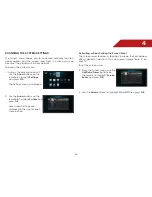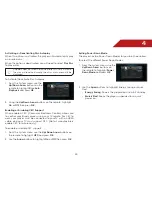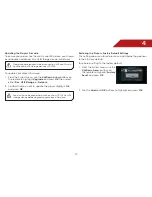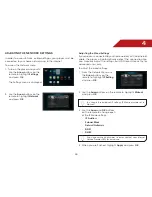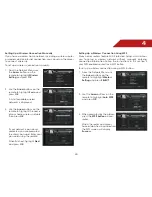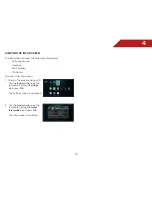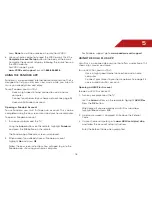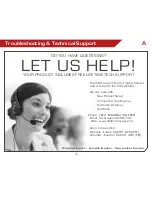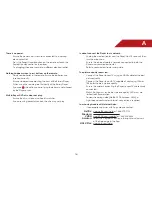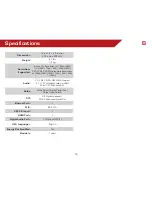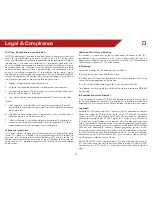D
39
EXPRESS OR IMPLIED, INCLUDING BUT NOT LIMITED TO THE WARRANTIES OF
ERCHANTABILITY, FITNESS FOR A PARTICULAR PURPOSE AND NONINFRINGE-
MENT. IN NO EVENT SHALL THE AUTHORS OR COPYRIGHT HOLDERS BE LIABLE
FOR ANY CLAIM, DAMAGES OR OTHER LIABILITY, WHETHER IN AN ACTION OF
CONTRACT, TORT OR OTHERWISE, ARISING FROM, OUT OF OR IN CONNECTION
WITH THE SOFTWARE OR THE USE OROTHER DEALINGS IN THE SOFTWARE.
VIZIO Internet Applications (VIA) Policy
VIZIO Internet Applications (“VIA”) affords the opportunity to access third
party Internet product offerings or services (“VIA Services”) on certain VIZIO
devices incorporating the VIA functionality. The VIA Services accessible
herein are provided as per our agreement with these third parties. These
agreements are subject to change, interruption, suspension (including
termination) at any time and for various reasons. VIZIO makes no warranties
or representations that any particular VIA Service will be accessible,
available, function in any particular manner or function at all.
Internet Access Required for VIA Services and Updates
To use these VIA Services, you must obtain high-speed/broadband access
to the Internet (such as DSL, cable or T1 lines), either directly or through
devices that access the Internet and pay any service fees associated
with such access. In addition, you must provide all equipment necessary
to make such connection to the Internet including a modem or other
Internet access device. Each individual third party Internet product may
require a different minimum Internet connection speed. The usability and
availably of a functional VIA device and its Internet connected feature
may highly be dependent and varied based on high-speed/broadband
Internet access, connection speed, bandwidth, other equipment(s), third
party applications, firmware updates and other factors outside of VIZIO’s
control and/or responsibility which may also be independent of the actual
operation of the device. It is further understood that VIA enabled devices
are integrated with sophisticated technologies (software and hardware)
which may exhibit delayed boot-up/shutdown time and/or interrupted
services. You further understand that the VIA Services specifications and
functionality are constantly evolving and that we may directly, or indirectly
via third parties, update or change the VIA Services, in whole or in part, at
any time and without notice to you. Such updates may be required for you
to use certain aspects of the VIA services or to continue to connect to the
VIA Services.
Availability of Content on VIA Services
VIZIO or said third parties providing VIA Services reserve the right to delete
data from their servers, or prevent access to their servers or to change
data categories, product offerings or service levels for any reason that
VIZIO or said third parties deem sufficient in their sole discretion at any
time, without notice. VIZIO may also impose additional or different limits
on the use of or access to certain VIA Services, in any case and without
notice or liability. Some or all of the data or functionality of VIA Services
may require additional payment and/or subscription by you. However, in
no event will you be charged for any VIA Services unless those charges are
made known to you in advance. VIZIO makes no warranties or represen-
tations of any kind as to the accuracy, currency, or completeness of any
information contained on the data servers of such third party providers of
any VIA Services. Furthermore, we do not review, control, or endorse the
content, products or services of VIA Services or their data servers.
VIA SERVICES ARE PROVIDED “AS IS” AND “AS AVAILABLE,” WITHOUT WARRANTY
OF ANY KIND (INCLUDING ANY IMPLIED WARRANTY OF MERCHANTABIL-
ITY, NON-INFRINGEMENT, OR FITNESS FOR A PARTICULAR PURPOSE), TO THE
MAXIMUM EXTENT PERMITTED BY LAW. USE OF THE VIA SERVICES IS AT YOUR
SOLE RISK. THIS MEANS, FOR EXAMPLE, THAT VIZIO DOES NOT GUARANTEE
THAT THE VIA SERVICES WILL ALWAYS WORK PROPERLY OR WORK AT ALL. THIS
ALSO MEANS WE DO NOT GUARANTEE THAT THE VIA SERVICES, CONTENT
OR PRODUCTS WILL BE FREE FROM VIRUSES, HACKS, OR OTHER POTENTIALLY
HARMFUL INTRUSIONS. PLEASE NOTE THAT SOME STATES DO NOT ALLOW SUCH
WARRANTY LIMITATIONS, SO THESE LIMITATIONS MAY NOT APPLY TO YOU.
VIA Services Content Disclaimer
Certain VIA Services may include materials from third parties or links to
certain third party data servers. You acknowledge and agree that VIZIO is
not responsible for examining or evaluating the content or accuracy of any
VIA Services, their data servers or related third-party materials. VIZIO does
not warrant or endorse and does not assume and will not have any liability
or responsibility for any third-party materials or web sites, or for any other
materials, products, or services of third parties. Links to VIA Services and any
associated links to other data servers are provided solely as a convenience
to you. To the extent provided, content types or descriptions of VIA Services
are provided for convenience, and you acknowledge and agree that VIZIO
does not guarantee their accuracy. You understand that by using any of the
VIA Services, you may encounter content that may be deemed offensive,
indecent, or objectionable, which content may or may not be identified as
having explicit language. Nevertheless, you agree to use the VIA Services
at your sole risk and that VIZIO shall have no liability to you for content that