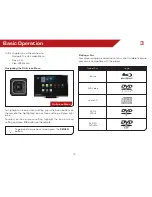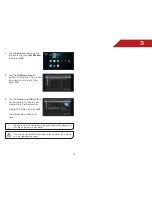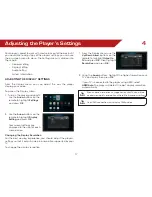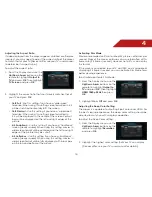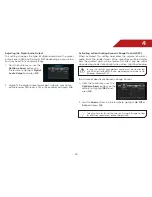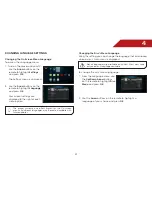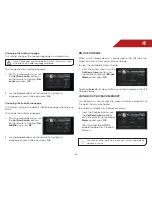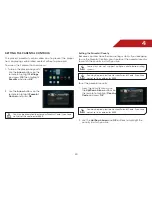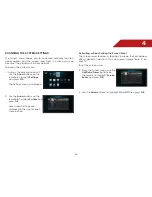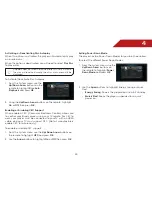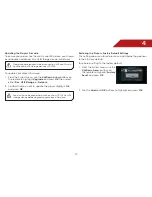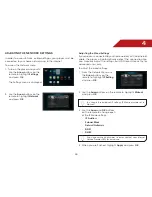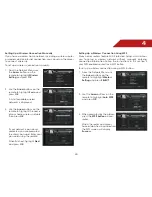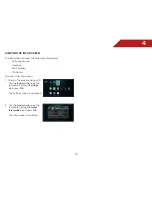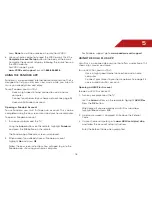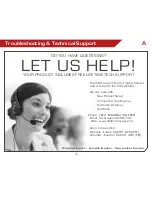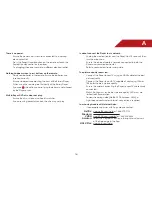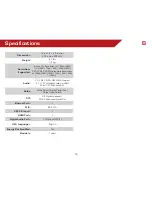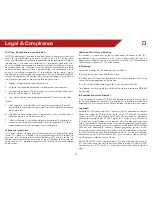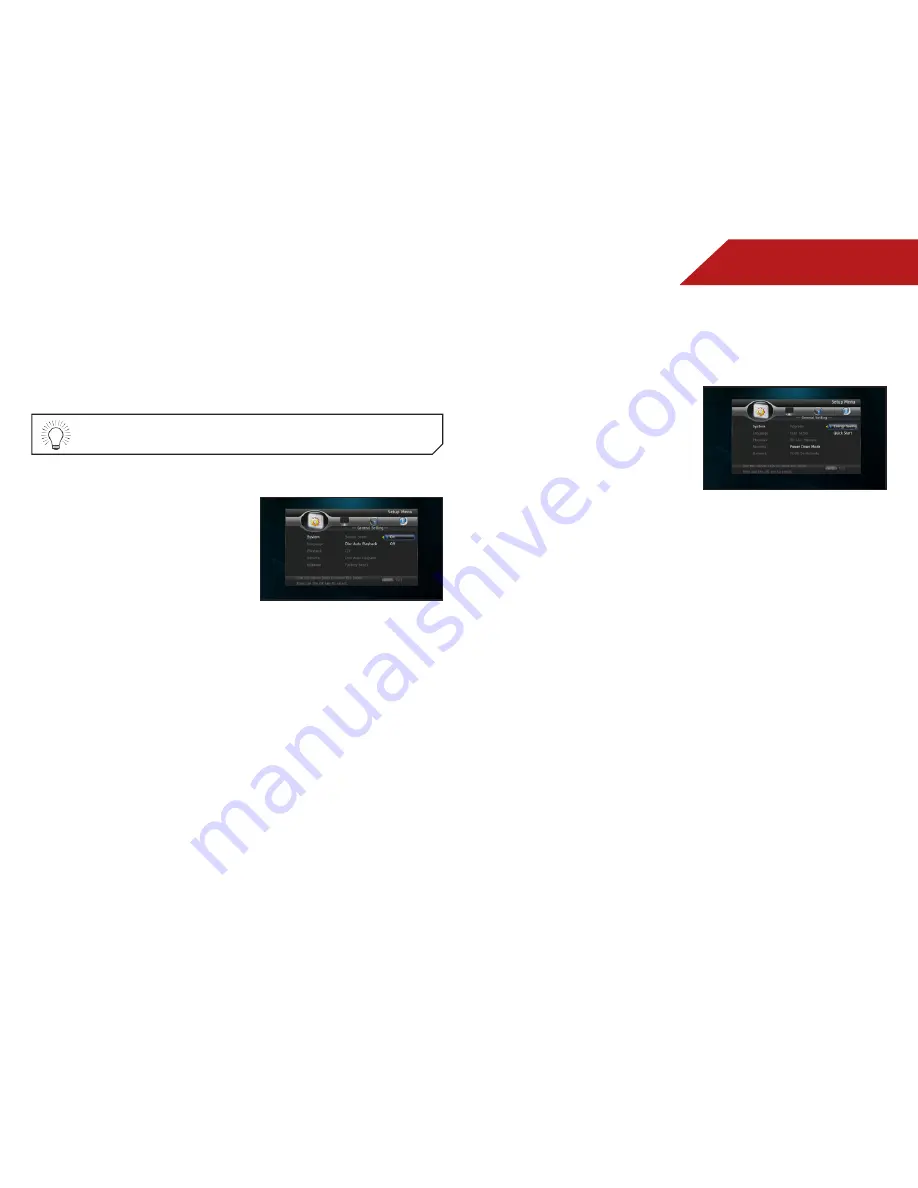
4
26
Activating or Deactivating Disc Autoplay
When this option is activated, the player will automatically play
an inserted disc.
When this option is deactivated, you will need to select
Play Disc
to play a disc.
Autoplay does not mean that the player will start a movie.
The disc will load and usually the disc’s main menu will be
displayed.
To Activate/Deactivate Disc Autoplay:
1. From the System menu, use the
Up/Down Arrow
buttons on the
remote to highlight
Disc Auto
Playback
and press
OK
.
2. Using the
Up/Down Arrow
buttons on the remote, highlight
On
or
Off,
then press
OK
.
Enabling or Disabling CEC Support
When enabled, CEC (Consumer Electronic Control), allows you
to control your Blu-ray player using your TV remote. For CEC to
work, your player must be connected to your TV with an HDMI
cable, and your TV must support CEC. (Not all manufacturers
enable CEC for all products.)
To enable or disable CEC support:
1. From the System menu, use the
Up/Down Arrow
buttons on
the remote to highlight
CEC
and press
OK
.
2. Use the
Arrow
buttons to highlight
On
or
Off
, then press
OK
.
Setting Power Down Mode
The player has two Power Down Modes for you two choose from.
To select the different Power Down Modes:
1. From the System menu, use the
Up/Down Arrow
buttons on
the remote to highlight
Power
Down Mode
and press
OK
.
2. Use the
Arrow
buttons to highlight Energy Saving or Quick
Start.
• Energy Saving
: Powers the player down to a full standby.
• Quick Start
: Keeps the player suspended for a quick
power on.