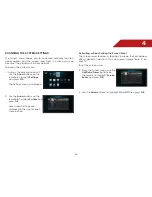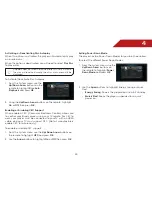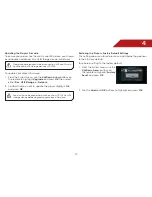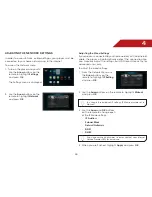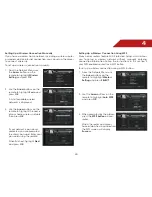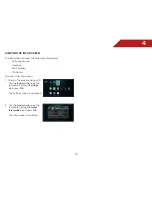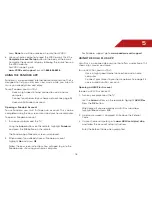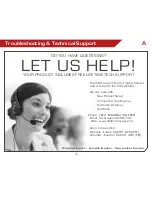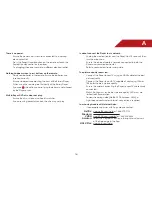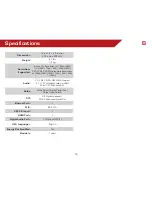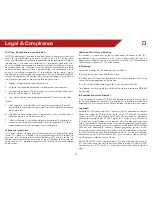D
38
This product incorporates copyright protection technology that is protected
by U.S. patents and other intellectual property rights. Use of this copyright
protection technology must be authorized by Macrovision, and is intended
for home and other limited viewing uses only unless otherwise authorized
by Macrovision. Reverse engineering or disassembly is prohibited.
Under the U.S. Copyright laws and Copyright laws of other countries,
unauthorized recording, use, display, distribution, or revision of television
programs, videotapes, BD-ROM discs, DVDs, CDs and other materials may
subject you to civil and/or criminal liability.
Licenses
• Java and all Java-based trademarks and logos are trademarks
or registered trademarks of Sun Microsystems, Inc. in the United
States and other countries.
• Manufactured under license from Dolby Laboratories. Dolby and
the double-D symbol are trademarks of Dolby Laboratories.
• Manufactured under license under U.S. Patent #’s: 5,451,942;
5,956,674; 5,974,380; 5,978,762; 6,226,616; 6,487,535; 7,212,872;
7,333,929; 7,392,195; 7,272,567 & other U.S. and worldwide
patents issued & pending.
• DTS is a registered trademark and the DTS logos, Symbol, DTS-HD
and DTS-HD Master Audio are trademarks of DTS, Inc. © 1996-2008
DTS, Inc. All Rights Reserved.
• HDMI, the HDMI logo and High-Definition Multimedia Interface are
trademarks or registered trademarks of HDMI licensing LLC.
• “DVD Logo” is a trademark of DVD Format/Logo Licensing
Corporation.
• This product is licensed under the AVC patent portfolio
license and VC-1 patent portfolio license for the personal
and non-commercial use of a consumer to (i) encode video
in compliance with the AVC Standard and VC-1 Standard
(“AVC/VC-1 Video”) and/or (ii) decode AVC/VC-1 Video that
was encoded by a consumer engaged in a personal and
non-commercial activity and/or was obtained from a video
provider licensed to provide AVC/VC-1 Video. No license
is granted or shall be implied for any other use. Additional
information may be obtained from MPEG LA, LLC. See http://www.
mpegla.com.
• Blu-ray Disc™, Blu-ray™, BD-Live™, BONUSVIEW™, and the logos
are trademarks of the Blu-ray Disc Association.
Cinavia Notice
This product uses Cinavia technology to limit the use of unauthorized copies
of some commercially-produced film and videos and their soundtracks.
When a prohibited use of an unauthorized copy is detected, a message
will be displayed and playback or copying will be interrupted.
More information about Cinavia technology is provided at the Cinavia
Online Consumer Information Center at http://www.cinavia.com. To
request additional information about Cinavia by mail, send a postcard
with your mailing address to: Cinavia Consumer Information Center, P.O.
Box 86851, San Diego, CA, 92138, USA.”
This product incorporates proprietary technology under license from
Verance Corporation and is protected by U.S. Patent 7,369,677 and other
U.S. and worldwide patents issued and pending as well as copyright and
trade secret protection for certain aspects of such technology. Cinavia
is a trademark of Verance Corporation. Copyright 2004-2010 Verance
Corporation. All rights reserved by Verance. Reverse engineering or
disassembly is prohibited.
Open Source Software Notice
Your VIA device may contain GPL executables and LGPL libraries that are
subject to the PL2.0/LGPL2.1 License Agreements. VIZIO offers to provide
source code to you on CD-ROM for a processing fee covering the cost
of performing such distribution, such as the cost of media, shipping and
handling upon request made to VIZIO at www.vizio.com.
This offer is valid for a period of three (3) years from the date of the distribution
of this VIA device by VIZIO. You can obtain a copy of the GPL, LGPL licenses
from http://www.gnu.org/licenses/old-licenses/gpl-2.0.html and http://
www.gnu.org/licenses/oldlicenses/lgpl-2.1.html. You can also obtain a
copy of gSOAP public license from http://www.cs.fsu.edu/~engelen/
license.html. Please visit www.vizio.com for attribution of copyrights to any
open source software on your VIZIO VIA device. Permission is hereby granted,
free of charge, to any person obtaining a copy of any such software and
associated documentation files (the “Open Source Software”), to deal in
the Open Source Software without restriction, including without limitation
the rights to use, copy, modify, merge, publish, distribute, sublicense, and/
or sell copies of the Open Source Software, and to permit persons to whom
the Open Source Software is furnished to do so, subject to the following
conditions:
THE SOFTWARE IS PROVIDED “AS IS”, WITHOUT WARRANTY OF ANY KIND,