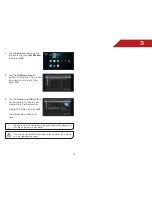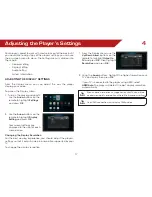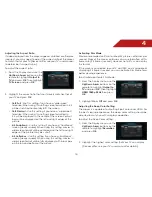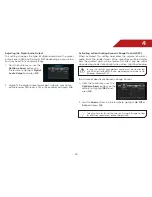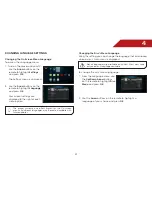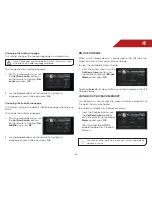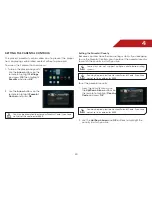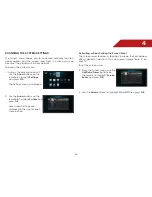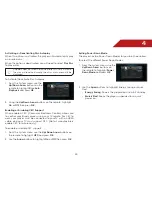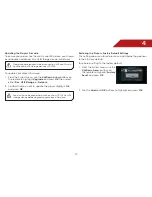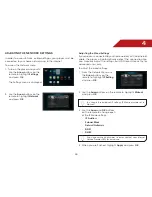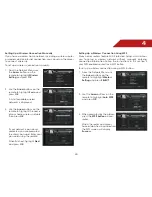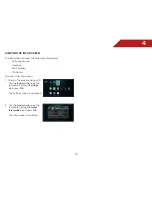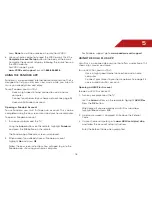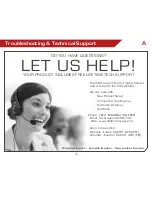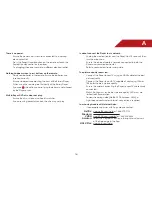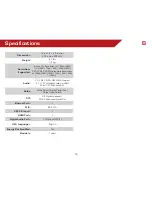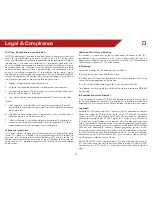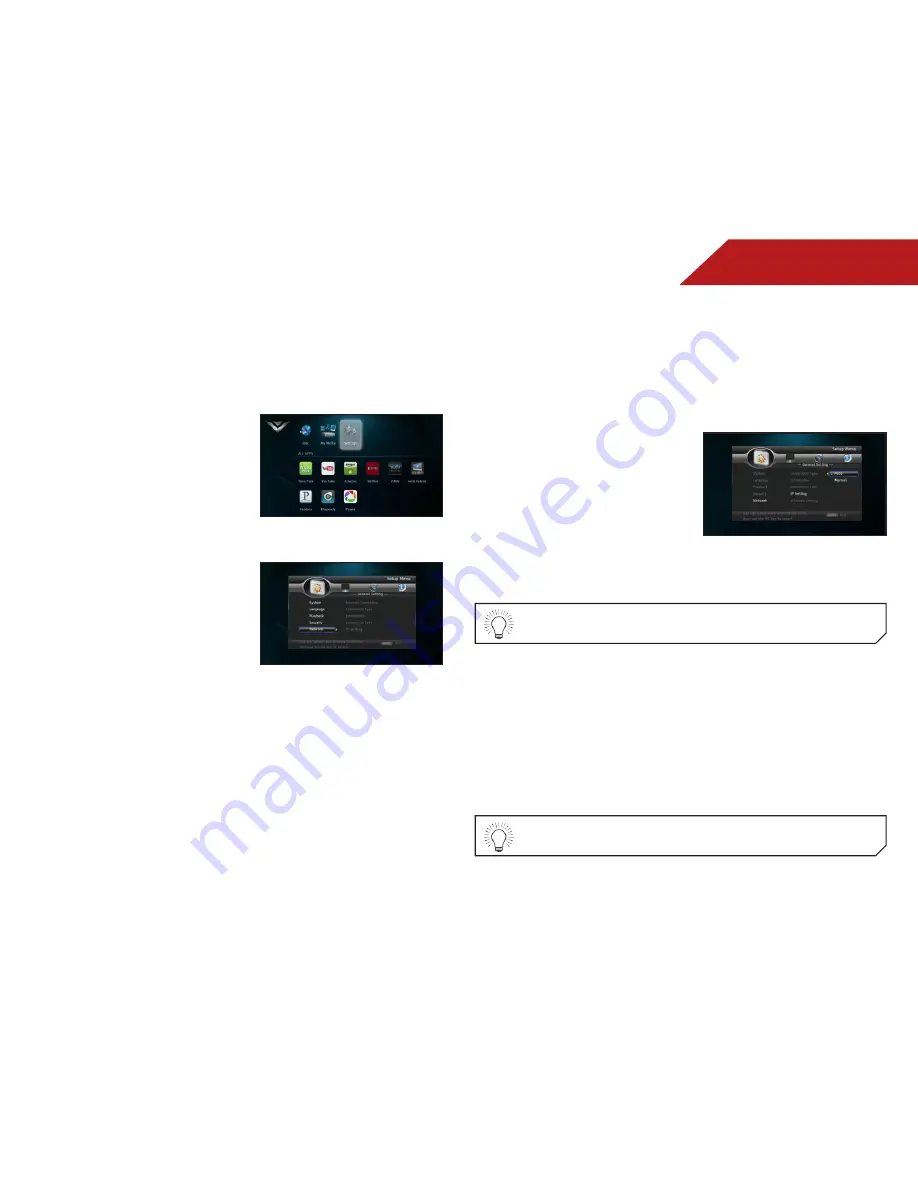
4
28
AdjuSting the network SettingS
In order to access BD-Live or Internet Apps, your player must be
connected to your home network and to the internet.
To access the Network menu:
1. Turn on the player and your TV.
Use the
Arrow
buttons on the
remote to highlight
Settings
and press
OK
.
The Settings menu is displayed.
2. Use the
Arrow
buttons on the
remote to highlight
Network
and press
OK
.
Adjusting the Wired Settings
If your player is connected to your home network with an ethernet
cable, the player will automatically detect the connection. You
can manually adjust the settings, but VIZIO recommends this for
advanced users only.
To adjust the wired settings:
1. From the Network Menu, use
the
Arrow
buttons on the
remote to highlight
IP Setting
and press
OK
.
2. Use the
Arrow
buttons on the remote to highlight
Manual
and press
OK
.
To change the individual IP settings, IP Mode must be set to
Manual.
3. Use the
Arrow
and
OK
buttons
on the remote to change each
of the IP Mode settings:
• IP Address
• Subnet Mask
• Default Gateway
• DNS1
• DNS2
If you are unsure what values to enter, contact your Internet
Service Provider (ISP) for assistance.
4. When you are finished, highlight
Apply
and press
OK
.