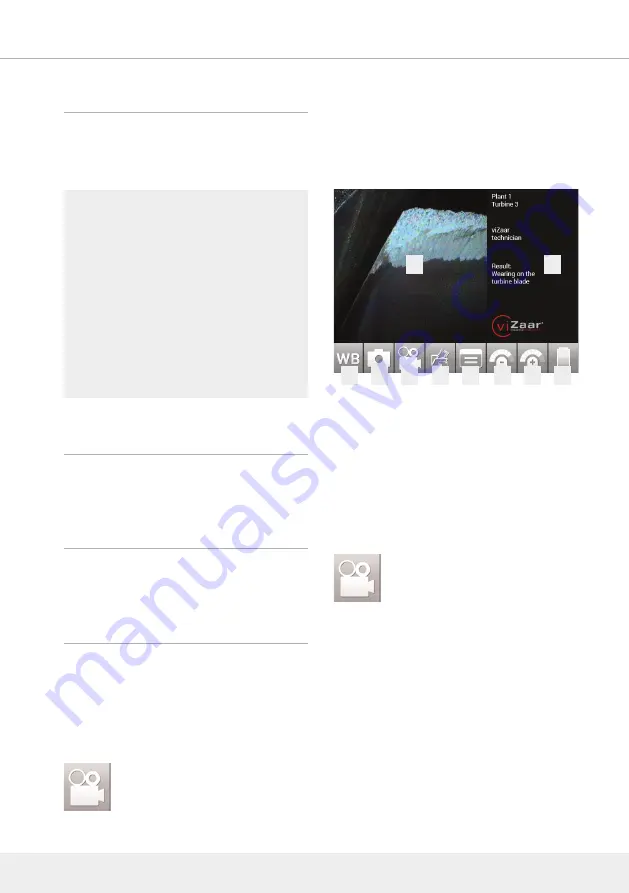
2.3 Operation menu
When turning on the device, your system will start
with the operation menu.
Logo on/off
To turn the logo on/off, press the logo on the touch
screen.
Date & time on/off
To turn date & time on/off, press the logo on the
touch screen.
2.3.1 Flashback recording
Many areas of interest are passed by while inspec-
ting. By the time deficiency is realized, revisits are
needed for analysis and documentation. Save time
and money with VUCAM
®
constantly buffer capturing.
By pressing
the last 15 seconds are already saved with the
ongoing recording. By stopping the video recording.
To just save the last 15 seconds without adding
ongoing data, press
twice
2 OPERATION - USER INTERFACE - DOCUMENTATION
18
1
White balance
2
Digital image capture
3
Digital video capture
4
File management / last captured file
5
Setup
6
Illumination -
7
Illumi
8
Battery indicator
9
Inspection area
10
Text area
1
2
3
4
5
6
7
9
10
8
















































