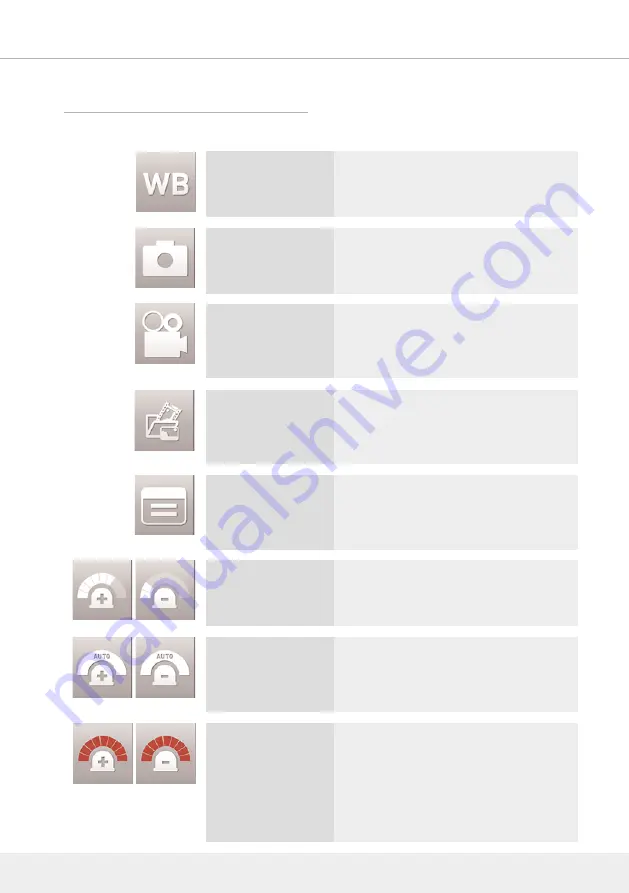
2.3.2 Buttons
2 OPERATION - USER INTERFACE - DOCUMENTATION
19
White balance
Press White Balance to adjust the inspection
image before recording.
Image recording
Press Image Recording to freeze the image.
Press again to record an image.
Video recording
Press Video Recording to start recording
a digital video. The icon is shown red.
To stop the video recording, press
Video Recording again.
File management /
last captured file
Press Last Captured File to open the last
saved image / video. Videos play automatically.
Press Stop to pause the video.
Press Up / Down to select images / videos.
Setup
Press Setup to change the settings of your
system. Change GUI configurations, system
configurations, eject the sd card or enter the
file manager.
Illumination
+ / -
Press + to add light.
Press - to reduce light.
Select between 9 steps of illumination.
Illumination
automatic
Illumination automatic avtivates with entering
the 9th step of the illumination.
To deactivate the Illumination Automatic, reduce
illumination.
Illumination
boost
Long push: Activate the Illumination Boost.
The illumination is working with approx. double
luminosity.
To deactivate the boost, perform a long push
again.
NOTE: Activating the Illumination Boost
reduced the lifetime of the battery.















































