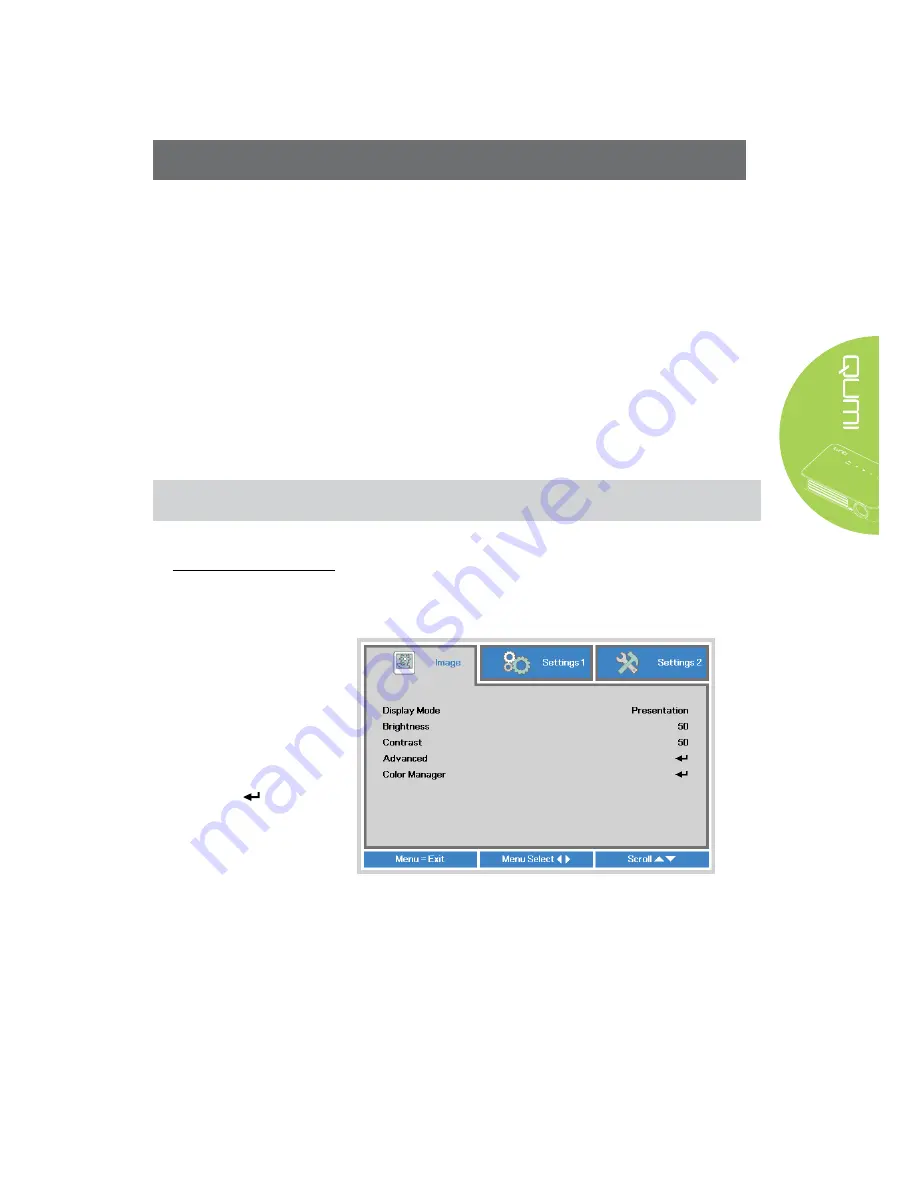
43
Chapter 4 On-Screen Display (OSD) Settings
OSD Menu Controls
The Qumi has an On-Screen Display (OSD) settings menu that allows you to make
adjustments and changes to settings, such as display settings and audio settings. There
are 3 menus within the OSD menu:
•
Image – Various aspects of the image quality can be adjusted in this menu.
•
Setting 1 – Default language and other settings can be adjusted in this menu.
•
Setting 2 – Auto source and other settings can be adjusted in this menu.
If the interface is set on HDMI/MHL or HDMI, the OSD menu can be accessed by pressing
the MENU button on the remote control or keypad.
If the interface is set on the Qumi Media Suite menu, the OSD menu can be accessed by
pressing the
MENU
button on the remote control or pressing
MENU
on the keypad.
Note:
If the OSD menu is inactive for 15 seconds, the OSD menu will close.
Navigating the OSD
The remote control cursor buttons or the buttons on the top of the Qumi can be used to
navigate and make changes to the OSD settings.
1. Enter the
OSD
menu.
2.
Press the ◄ or
► button to move
through the 3 menus.
3.
Press the ▲ or ▼
button to move the
cursor up and down
within in a menu and
press .
4.
Press ◄ or ► to
change the values for
specific settings.
5. Press
MENU
button
or
EXIT
on the
remote control to
close the OSD or
close a submenu.
Summary of Contents for QUMI Q6
Page 1: ......
Page 76: ...70 Qumi Dimensions 102mm 4 03 165mm 6 6 34mm 1 34...






























