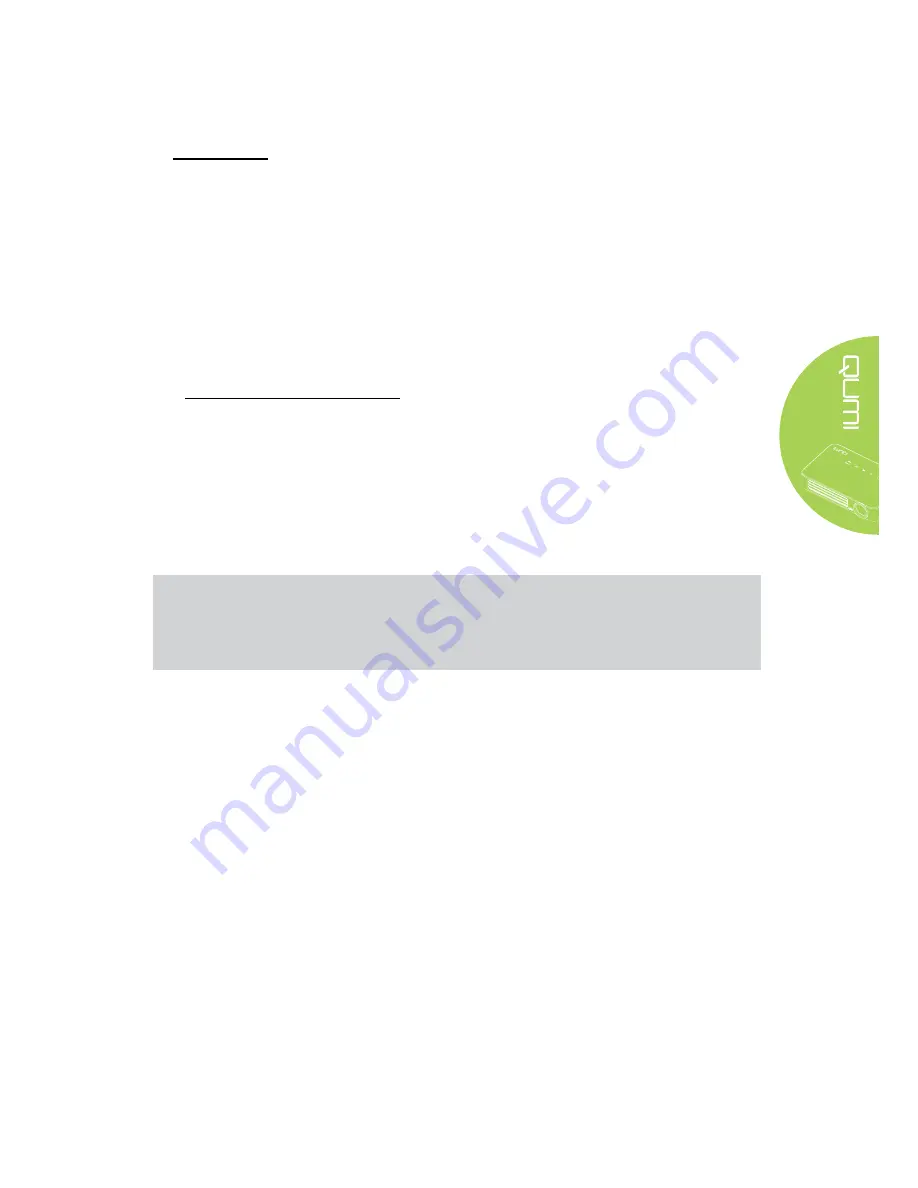
41
DLNA DMR
Digital home entertainment is now easy to stream around the house without hassles
through the EZCast Pro function on your projector.
DLNA is a standard that enables devices to share photos, video, and music with each
other and your DLNA compliant projector. Through any DLNA streaming App you can
easily push multimedia content to the EZCast Pro interface anywhere within your home
network.
By selecting a DLNA streaming app you can create a bridge between your various devices
--Windows or iOS laptop and PC, smartphone, and tablet--and your projector. With DLNA,
all you need is a wired or wireless network to stream your media over your home network.
DLNA DMR for Windows OS
Before you get started, make sure your projector is powered on and connected to the
same local network as your PC. The projector must be set to EZCast Pro mode on the
user interface.
For this procedure, Windows 7 operating system is used. The screens and steps may
differ when using a different Microsoft Windows versions.
Your PC must be on a home or work network to join or create a HomeGroup. PC’s in a
domain are not able to create HomeGroups.
Note:
•
To join a homegroup, your PC’s network location must be set to home.
•
If you are using third-party firewall or security software, you may have to configure it
to allow the DLNA server access to your network.
1.
On your PC, navigate to
Start
->
Control Panel
.
2. In the
Control Panel
window, click Network and Internet.
3. In the
Network and Internet
window, click
Network and Sharing Center
.
4. In the
Advanced sharing settings
window, in the
Media streaming
section, click
Choose media streaming options
.
Summary of Contents for QUMI Q6
Page 1: ......
Page 76: ...70 Qumi Dimensions 102mm 4 03 165mm 6 6 34mm 1 34...






























