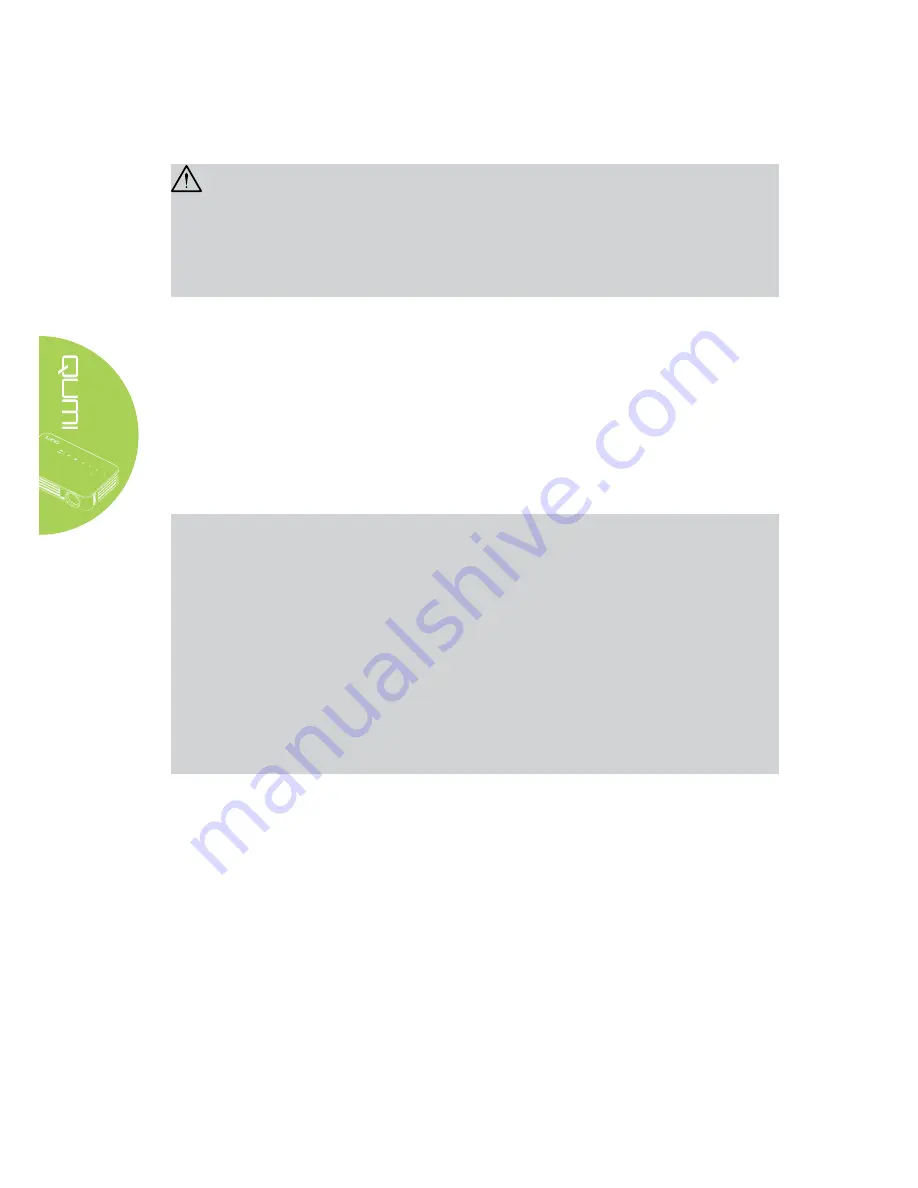
10
Important:
1. Be sure nothing obstructs the path between the remote control and the Qumi. If the path
between the remote control and the Qumi is obstructed, the signal can bounce off certain
reflective surfaces.
2. The buttons and keys on the Qumi have the same layout and similar functions as the
corresponding buttons on the remote control. This user’s manual describes the functions
based on the remote control.
Qumi and Remote Control Buttons
The Qumi can be operated using the remote control or the keypad on the top of the
Qumi. All operations can be carried out with the remote control; however, the keypad
on the Qumi carries out the same operations as the remote control by pressing a
combination of keys.
The remote control is not only used to navigate the cursor in the menus, but can also be
used to control the media functions (music and video playback). For more details about
how to control the media functions with the remote control, please refer to
19
.
Note:
When the projector is under
MHL mode, The keypad on projector should be with the same
definition of the key on remote control.
When
MHL function:
For App settings, ▲ Up, ▼ Down, ◄ Left and ► Right are used as directional arrows,
also included
ENTER and EXIT.
Controlling your smart device with the remote control:
When the projector projects the contents from your
MHL compatible smart device, you can
use the remote control to control your smart device.
To enter the
MHL mode, the following buttons are available for controlling your smart
device, Arrow keys (▲
Up, ▼ Down, ◄ Left, ► Right), EXIT control buttons..
Media Player Screen
The media player screen is the main interface for the Qumi Q6 Series. If a USB drive is
plugged in when powering on the Qumi, the media player screen appears. In the media
player screen, you can choose the type of media to display by selecting:
•
EZ Media – Allows the use of media stored in the internal memory or a connected
USB drive to display photos, music, audio and documents.
• EZCast Pro – Allows the streaming of media from smart devices or mirroring of
connected Android/iOS/Mac/Windows devices.
• Connect to PC – Allows the use of a connected PC as a storage device.
Summary of Contents for QUMI Q6
Page 1: ......
Page 76: ...70 Qumi Dimensions 102mm 4 03 165mm 6 6 34mm 1 34...






























