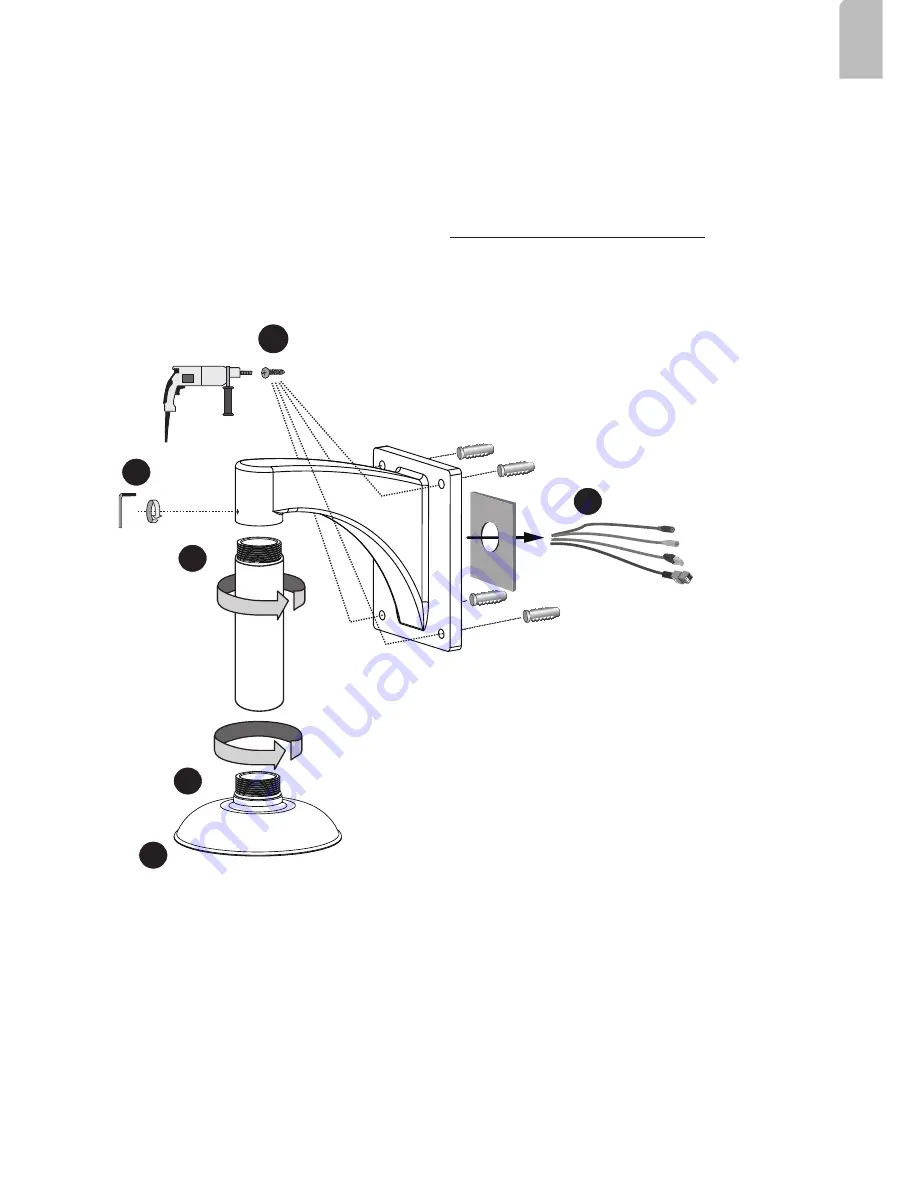
EN - 7
English
1
2
3
6
AM-51A
AM-116
AM-212
4
5
Wall Mount Bracket Installation
Below is a sample procedure using a wall mount bracket and a pendant pipe:
1. Determine a hard surface ceiling location. Use the four mounting holes on the wall mount bracket
to mark the positions where holes will be drilled to secure the bracket and routing cables. Note that
screws are user-supplied and they should be at least 11mm long.
2. Feed cables through the bracket.
3. Install the pendant pipe.
4. Install the camera to the mounting adapter. See Attach Camera to Mounting Adapter on the previous
page.
5. Install the mounting adapter to pendant pipe.
6. Tighten the connection using the included hex wrench.




























