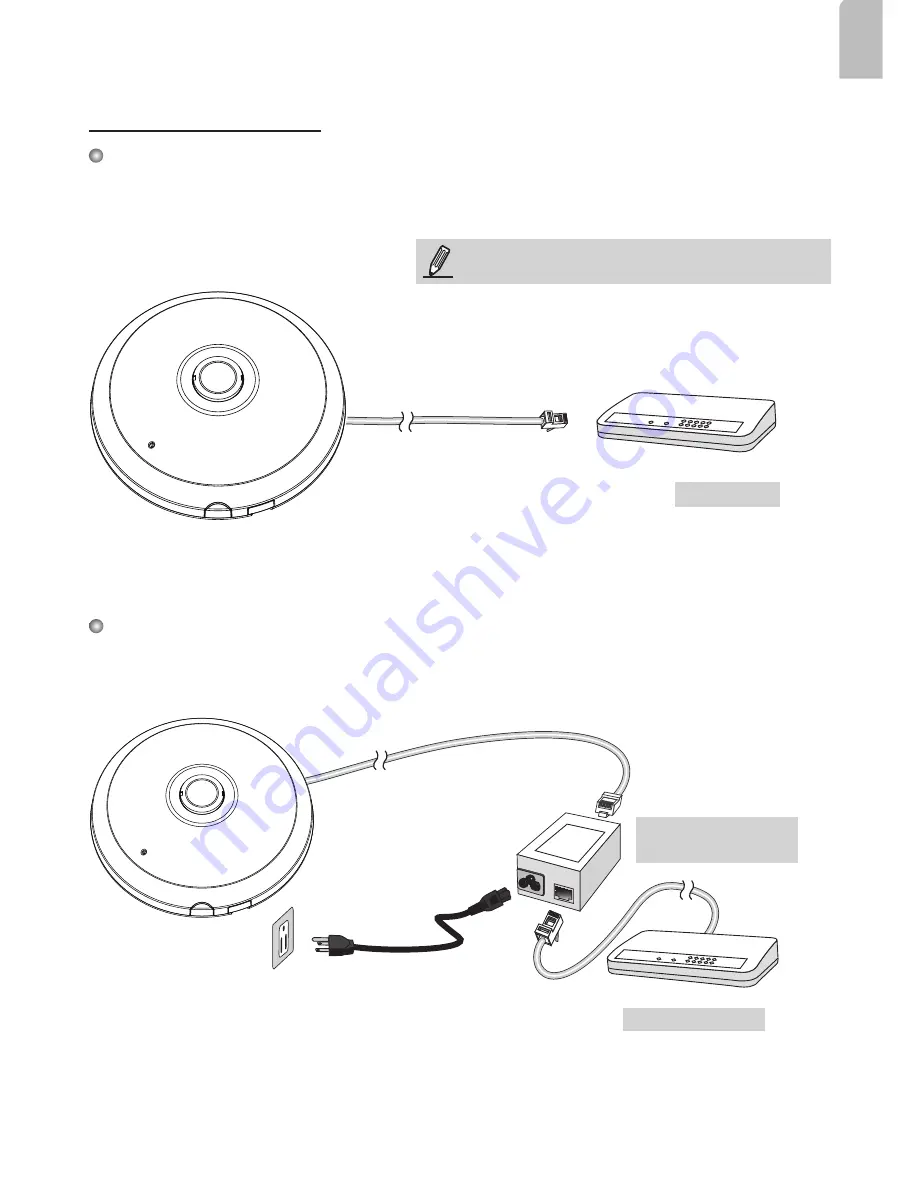
EN - 9
English
When using a non-PoE switch
Use a PoE power injector (optional) to connect between the Network Camera and a non-PoE
switch.
Power over Ethernet (PoE)
When using a PoE-enabled switch
The Network Camera is PoE-compliant, allowing transmission of power and data via a single
Ethernet cable. Follow the below illustration to connect the Network Camera to a PoE-enabled switch
via Ethernet cable.
POWER
COLLISION
LINK
RECEIVE
PARTITION
1
2
3
4
5
PoE Switch
POWER
COLLISION
LINK
RECEIVE
PARTITION
1
2
3
4
5
PoE Power Injector
(optional)
Non-PoE Switch
NOTE:
1. This equipment is only to be connected to PoE
networks without routing to outside plants.
2. For PoE input connection, use only UL listed I.T.E.
with PoE output.




























