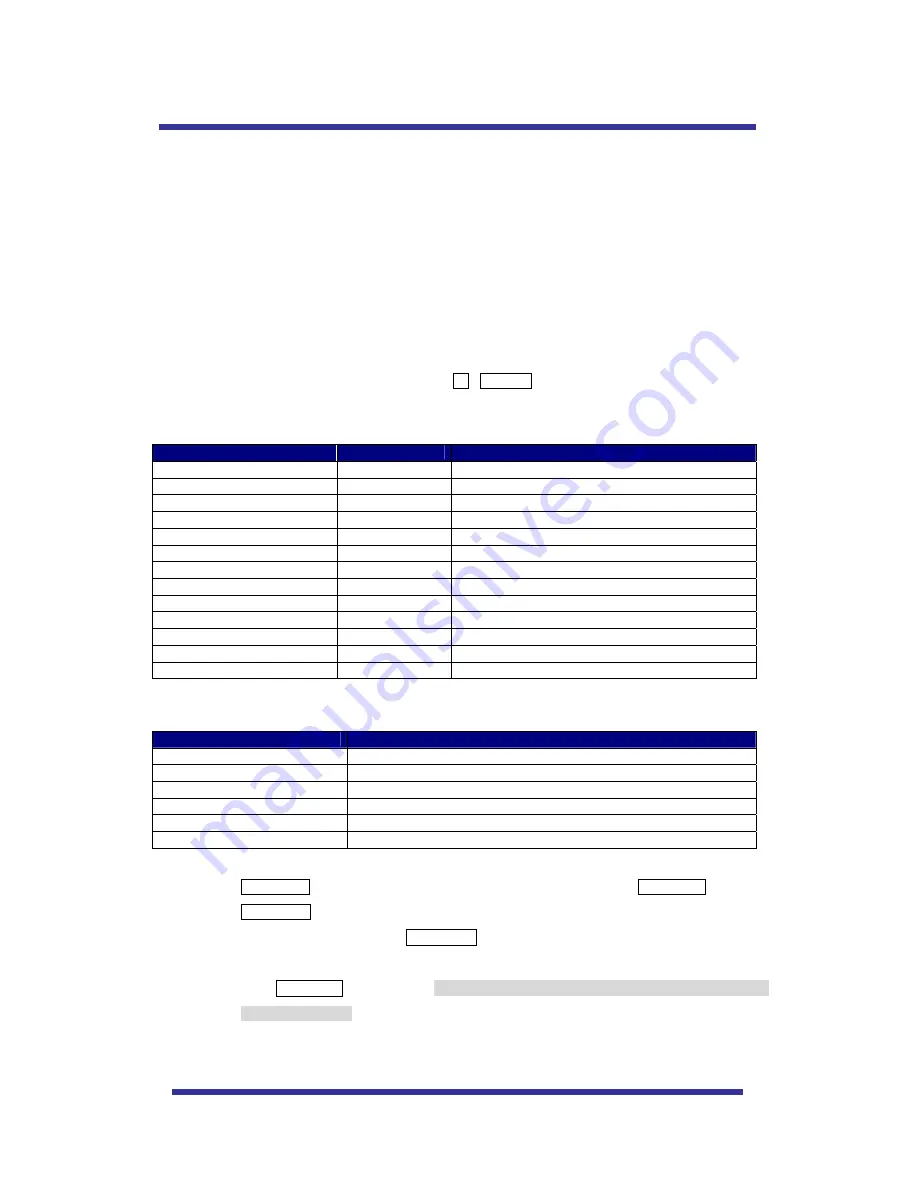
The dome supports Pelco D and Pelco P protocols.
The dome may be used with any controller or DVR etc that supports the Pelco D and Pelco P protocols.
The default setting of the dome is Pelco D / P (auto detection) with 2400 bps (baud rate).
[PELCO D/P, SAMSUNG PROTOCOLS]
The comprehensive feature set of the dome is available from Pelco compatible controllers via quick
operation keys as defined below.
1-64 + preset and 100~200 + preset are used for normal user presets. Presets 65-99 + are
reserved for special functions.
For example, to enter OSD MENU, press the button 95 +PRESET
<Quick Operation Key Table 1, Pelco D/P, SAMSUNG>
Number
Note
Function
1 ~ 64, 100~200 +Preset
PRESET
Execute Preset 1 ~ 64
65 + Preset
PRESET STATUS Display Preset Status
66 +Preset
AUTO SCAN
Execute Auto Scan
67 +Preset
AUTO FLIP
Selectable On/Off/Auto in Auto Flip function
71~78 +Preset
GROUP TOUR
Execute Group Tour #1 ~ #8
81~88 +Preset
PATTERN
Execute Pattern #1 ~ #8
91 + Preset
ZERO POSITION Search For Pan / Tilt Zero Position
92 + Preset
FREEZE
Select Freezing of current image
93 + Preset
BLC MODE
Selectable On/Off in BLC function
94 + Preset
D/N MODE
Selectable Day/Night Mode (Auto/Day/Night Mode)
95 + Preset
OSD MAIN MENU To enter OSD Main Menu
96 + Preset
FOCUS ADJUST Focus adjustment
97 +Preset
ALARM
Selectable Enable/Disable all Alarms
<Quick Operation Keys Table 2> Use these function keys if controller has these keys>
z
65 + preset:” Status Report” is displayed, to remove this screen, press Focus Near button.
z
92 + preset: This feature freezes the current live image during tour, auto scan or pattern
operation. When you press 92 + preset button, the image freezes but the camera is still
working as per operation such as tour, pattern or auto scan. To return to normal images,
press 92 + preset button again. This feature is operated by preset number but not included
in OSD main menu.
z
If a controller asks for an unsupported feature “Not available” is displayed on the monitor.
Menu
Function
Tilt Up / Down
Sub menu cursor moves up / down
Pan Left / Right
Enter to the sub menu or status change or decrement
Focus Near
Using for Enter key when user select YES or NO
Focus Far
Using for function changing keys when set coordinate
Zoom Tele
Status cursor to the right
Zoom Wide
Status cursor to the left
QUICK OPERATING KEYS
18
















































