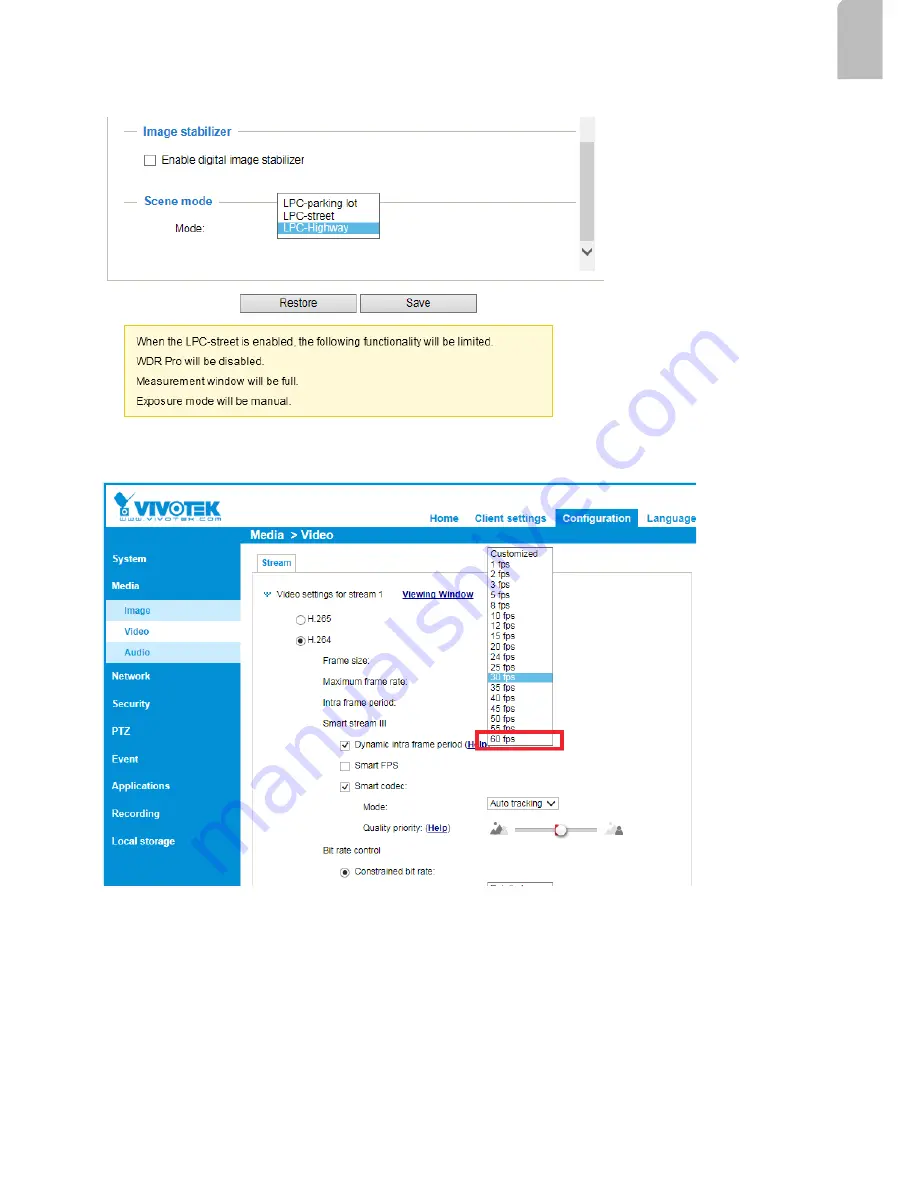
17
English
LPC-parking lot
LPC-street
LPC-highway
In the
Configuration
>
Media
>
Image settings
page, select an application scenario, LPC
Highway, street, or parking lot mode. The related parameters, such as shutter time, will be
automatically changed for the scenario.
If preferred, e.g., shooting fast moving vehicles, select the
60fps
frame rate.






































