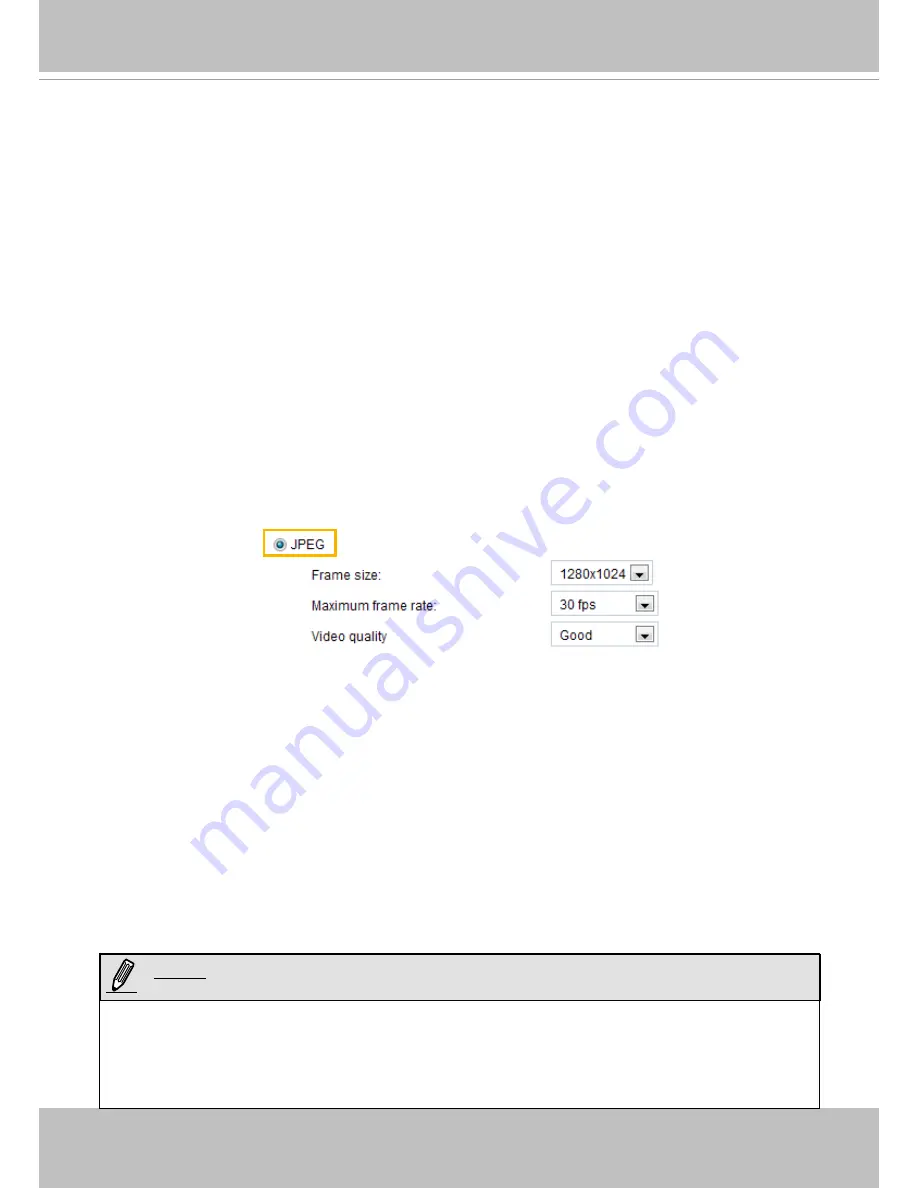
VIVOTEK
80 - User's Manual
■ Intra frame period
Determine how often to plant an I frame� The shorter the duration, the more likely you will get better
video quality, but at the cost of higher network bandwidth consumption� Select the intra frame period
from the following durations: 1/4 second, 1/2 second, 1 second, 2 seconds, 3 seconds, and 4 seconds�
■ Video quality
A complex scene generally produces a larger file size, meaning that higher bandwidth will be needed
for data transmission� Therefore, if
Constant bit rate
is selected, the bandwidth utilization is fixed at
a selected level, resulting in mutable video quality performance� The bit rates are selectable at the
following rates: 20Kbps, 30Kbps, 40Kbps, 50Kbps, 64Kbps, 128Kbps, 256Kbps, 512Kbps, 768Kbps,
1Mbps, 2Mbps, 3Mbps, 4Mbps, 6Mbps, and 8Mbps� You can also select
Customize
and manually
enter a value�
On the other hand, if
Fixed quality
is selected, all frames are transmitted with the same quality;
bandwidth utilization is therefore unpredictable� The video quality can be adjusted to the following
settings: Medium, Standard, Good, Detailed, and Excellent� You can also select
Customize
and
manually enter a value�
If
JPEG
mode is selected, the Network Camera continuously sends JPEG images to the client, producing
a moving effect similar to a filmstrip� Every single JPEG image transmitted guarantees the same
image quality, which in turn comes at the expense of variable bandwidth usage� Because the media
contents are a combination of JPEG images, no audio data is transmitted to the client� There are three
parameters provided in MJPEG mode to control the video performance:
■ Frame size
You can set up different video resolution for different viewing devices� For example, set a smaller
frame size and lower bit rate for remote viewing on mobile phones and a larger video size and a higher
bit rate for live viewing on web browsers� Note that a larger frame size takes up more bandwidth�
■ Maximum frame rate
This limits the maximum refresh frame rate per second� Set the frame rate higher for smoother video
quality�
If the power line frequency is set to 50Hz, the frame rates are selectable at 1fps, 2fps, 3fps, 5fps,
8fps, 10fps, 15fps, 20fps, and 25fps� If the power line frequency is set to 60Hz, the frame rates are
selectable at 1fps, 2fps, 3fps, 5fps, 8fps, 10fps, 15fps, 20fps, 25fps, and 30fps� You can also select
Customize
and manually enter a value� The frame rate will decrease if you select a higher resolution�
■ Video quality
The video quality can be adjusted to the following settings: Medium, Standard, Good, Detailed, and
Excellent� You can also select
Customize
and manually enter a value�
►
Video quality and fixed quality refers to the
compression rate
, so a lower value will produce higher
quality�
►
Converting high-quality video may significantly increase the CPU loading, and you may encounter
streaming disconnection or video loss while capturing a complicated scene� In the event of occurance,
we suggest you customize a lower video resolution or reduce the frame rate to obtain smooth video�
NOTE:
















































