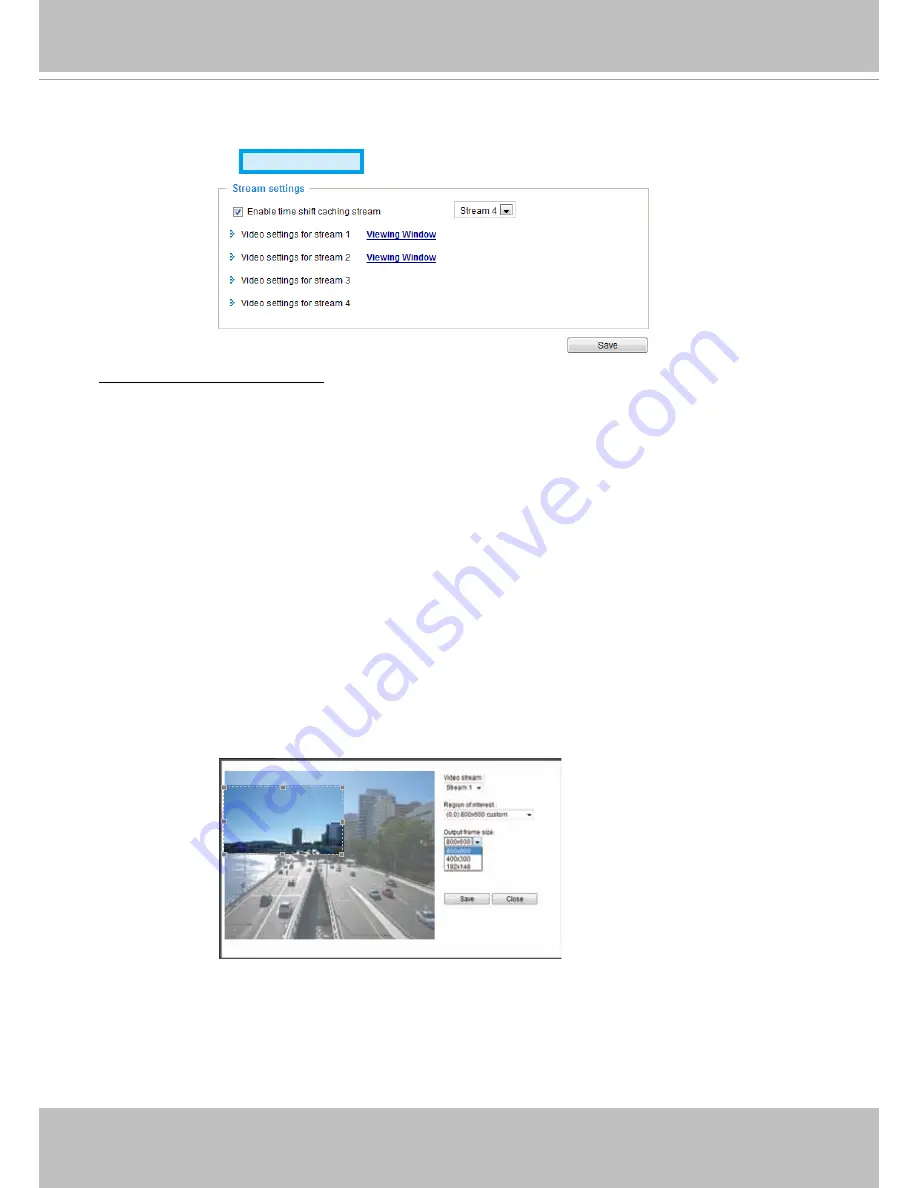
VIVOTEK
User's Manual - 77
Media > Video
Stream settings
Advanced Mode
Enable time shift caching stream:
Select one stream as the time shift cache stream� This function enable
the time shift cache stream on the Network Camera, which will store video in the camera’s embedded
memory for a period of time depending on the cache memory size on each Network Camera� This
function can work seamlessly with VIVOTEK’s ST7501 recording software� When an event occurs, the
recording software can request time shift cache stream from the camera, which allows users to retrieve
video footages taken before the occurence of an event�
This Network Camera supports multiple streams with frame size ranging from 176 x 144 to 1280 x 1024�
The definition of multiple streams:
■ Stream 1: Users can define the "Region of Interest" (viewing region) and the "Output Frame Rate" (size
of the live view window)�
■ Stream 2: Users can define the "Region of Interest" (viewing region) and the "Output Frame Rate" (size
of the live view window)�
■ Stream 3: Users can define the "Output Frame Rate" (size of the live view window).
■ Stream 4 (Global view stream): This stream captures the full view of the video and users can also
define the "Output Frame Rate" (size of the live view window).
Click
Viewing Window
to open the viewing region settings page� On this page, you can set the
Region
of Interest
and the
Output Frame Size
for streams 1 and 2�
Please follow the steps below to set up those settings for an individual stream:
1. Select a stream to configure its viewing region.
2� Select a
Region of Interest
from the drop-down list. The floating frame, the same as the one in the
Gloabl View window on the home page, will resize accordingly� To set up a customized viewing region,
you can also resize and re-position the floating frame to a desired position with your mouse.
3� Choose a proper
Output Frame Size
from the drop-down list according to the size of monitored
device�
















































