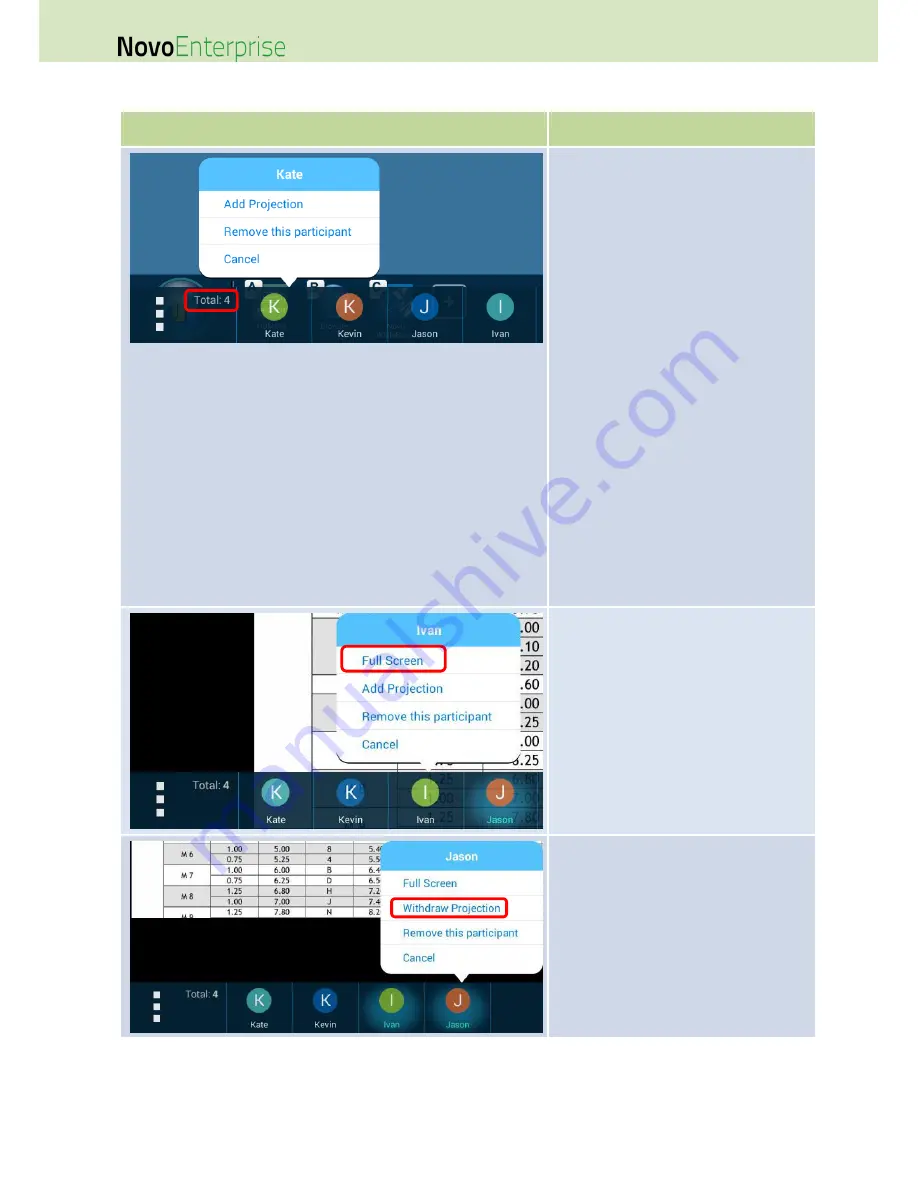
Page 78
NovoEnterprise User Manual V3.1
3.3.2.3
Add projection, full screen, withdraw projection, and remove a participant
Function
Description
Add Projection:
When a participant’s screen is not
currently projected to the display, and you
want to assign the participant to be a
presenter, click on or tap the participant
then click on or tap Add Projection. There
will be a halo around the presenter’s icon.
NOTE 1: Once you select
Add Projection
,
the participant’s screen will be projected to
the display immediately without the
participant’s confirmation.
NOTE 2: The first presenter’s screen will be
projected in full screen automatically.
Remove a participant:
When a participant’s screen is not
currently projected to the display and the
participant wants to leave the session,
click on or tap the participant then click on
or tap Remove this participant.
Cancel:
Click on or tap Cancel to abort the
selection.
Full Screen:
When at least one participant’s screen is
projected to the display and you want
another participant to be the presenter in
full screen mode, click on or tap the
participant then click on or tap Full Screen.
Withdrawing projections:
When a participant’s screen is currently
projected on the display and the
participant wants to withdraw the
projection of their screen from the display
(while staying in the presentation session),
click on or tap the participant and click on
or tap Withdraw Projection.
Summary of Contents for NovoConnect NovoEnterprise
Page 1: ...User Manual ...
Page 6: ...Page 6 NovoEnterprise User Manual V3 1 1 Getting Started 1 1 Package Content ...
Page 29: ...Page 29 NovoEnterprise User Manual V3 1 Function Description ...
Page 83: ...Page 83 NovoEnterprise User Manual V3 1 ...
Page 86: ...Page 86 NovoEnterprise User Manual V3 1 ...
Page 96: ...Page 96 NovoEnterprise User Manual V3 1 5 Choose Question Type from the Type drop down list ...






























