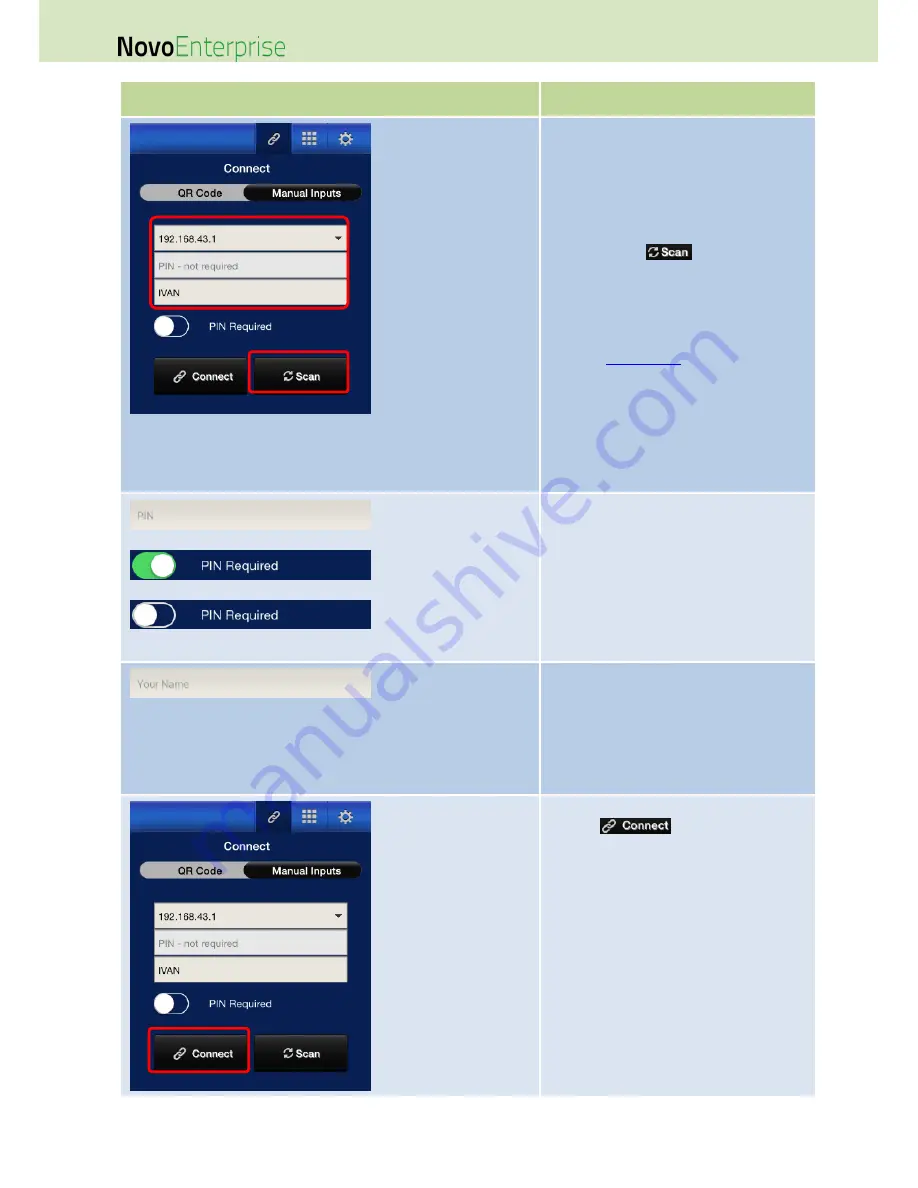
Page 45
NovoEnterprise User Manual V3.1
Function
Description
IP Address:
Manually enter the IP address shown on
your NovoEnterprise home screen, or select
an entry from the drop down menu that
matches the IP address shown on your
NovoEnterprise home screen.
You can tap the
button to scan the
IP addresses of all available NovoEnterprises
within the same subnet. Select the drop-
down menu to see the available
NovoEnterprises within your area.
Example:
192.168.43.1
.
NOTE: For NovoEnterprise devices that have
the device name and IP address bound via
the DNS mapping procedure, you may also
enter the NovoEnterprise’s device name in
this field. See 5.2 DNS Mapping for more
information.
PIN:
If a PIN code is required to connect to
the NovoEnterprise, slide the PIN
Required switch to the ON position and
enter the PIN shown on the
NovoEnterprise home screen.
If the PIN code is not required, slide the
PIN Required switch to the OFF
position.
Your Name:
(Optional) Manually enter a name for this
tablet to be identified by in this
presentation session.
NOTE: If a name is not entered in this field,
your iPad’s default will be used.
Make Connection:
Tap the
button.
If you are the first participant, this will start
a presentation session on your
NovoEnterprise.
If you are not the first participant, you will
be joining a presentation session.
Summary of Contents for NovoConnect NovoEnterprise
Page 1: ...User Manual ...
Page 6: ...Page 6 NovoEnterprise User Manual V3 1 1 Getting Started 1 1 Package Content ...
Page 29: ...Page 29 NovoEnterprise User Manual V3 1 Function Description ...
Page 83: ...Page 83 NovoEnterprise User Manual V3 1 ...
Page 86: ...Page 86 NovoEnterprise User Manual V3 1 ...
Page 96: ...Page 96 NovoEnterprise User Manual V3 1 5 Choose Question Type from the Type drop down list ...






























