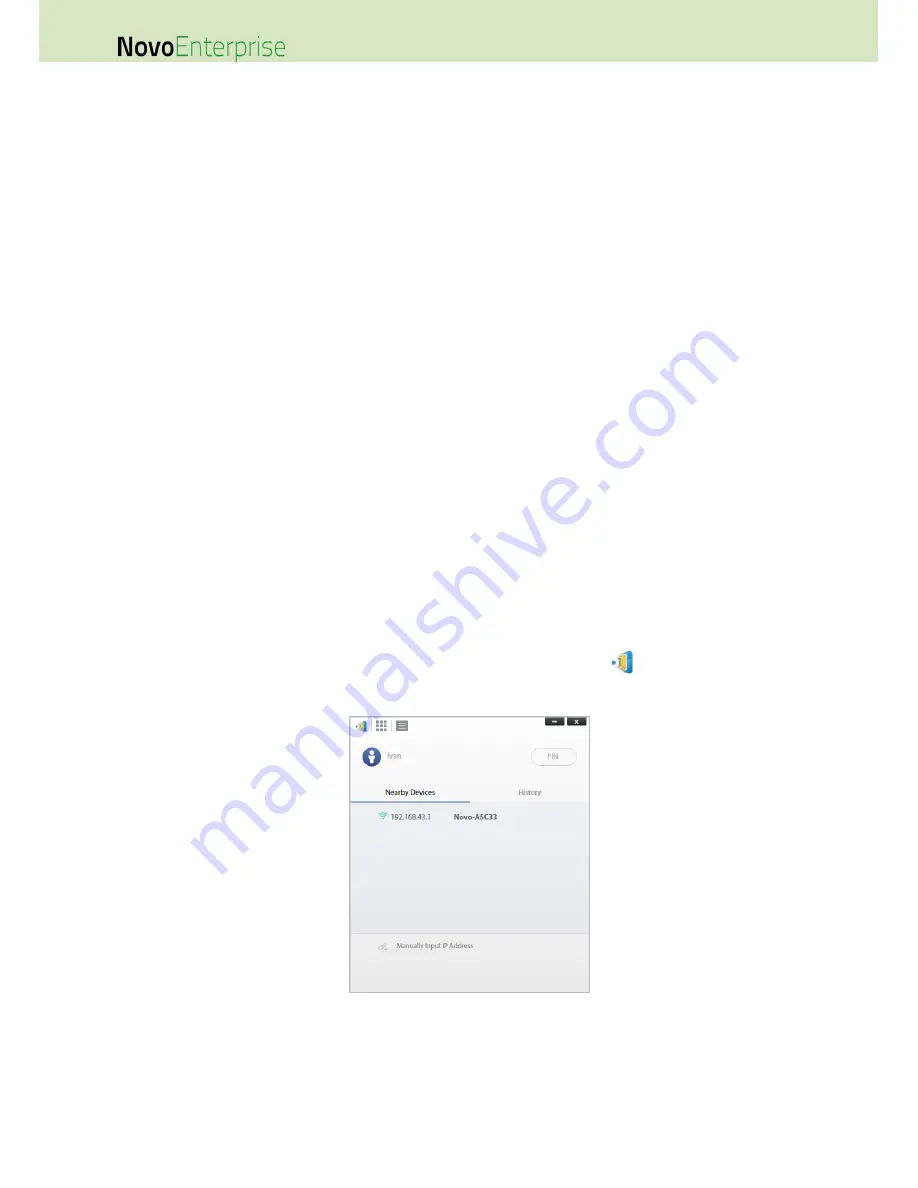
Page 27
NovoEnterprise User Manual V3.1
3
Making a Presentation
The NovoEnterprise device supports up to 64 concurrent participants across a mix of PC,
Chromebook, tablets, and smart phones. To make a presentation, each participant’s device will need
to connect to the NovoEnterprise to join the presentation session. There are four key features that
help facilitate smooth collaboration and coordination of presentations using the NovoEnterprise:
1) A participant list is included with the individuals’ roles indicated by clear graphical
representation.
2) A specific capability is defined for each role.
3) Up to 4 participants can show their screen simultaneously through a feature called “4-to-1
projection”
4) Annotation tools allow participants to highlight, draw or make notations on the display
screen.
3.1
Presenting with Windows/Mac/Chromebook
Novo Desktop Streamer Windows/MAC/Chromebook versions have similar interfaces and operations,
except that the Chromebook version has slightly fewer functionalities compared with the other two
due to Chrome OS limitation. Here Windows version Novo Desktop Streamer is used to illustrate key
operation steps.
Launch Presentation Application
Launch the Novo Desktop Streamer Application by double clicking icon
. Once launched, the Novo
Desktop Streamer will appear as follows.
To make a presentation, follow the steps listed below:
Step 1: Set up session parameters
Step 2: Connect to your NovoEnterprise device
Step 3: Make a presentation
Step 4: Manage the presentation
Summary of Contents for NovoConnect NovoEnterprise
Page 1: ...User Manual ...
Page 6: ...Page 6 NovoEnterprise User Manual V3 1 1 Getting Started 1 1 Package Content ...
Page 29: ...Page 29 NovoEnterprise User Manual V3 1 Function Description ...
Page 83: ...Page 83 NovoEnterprise User Manual V3 1 ...
Page 86: ...Page 86 NovoEnterprise User Manual V3 1 ...
Page 96: ...Page 96 NovoEnterprise User Manual V3 1 5 Choose Question Type from the Type drop down list ...






























