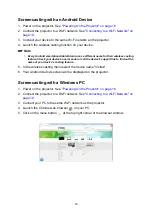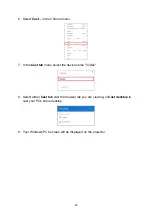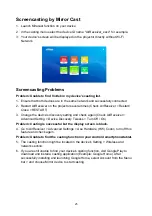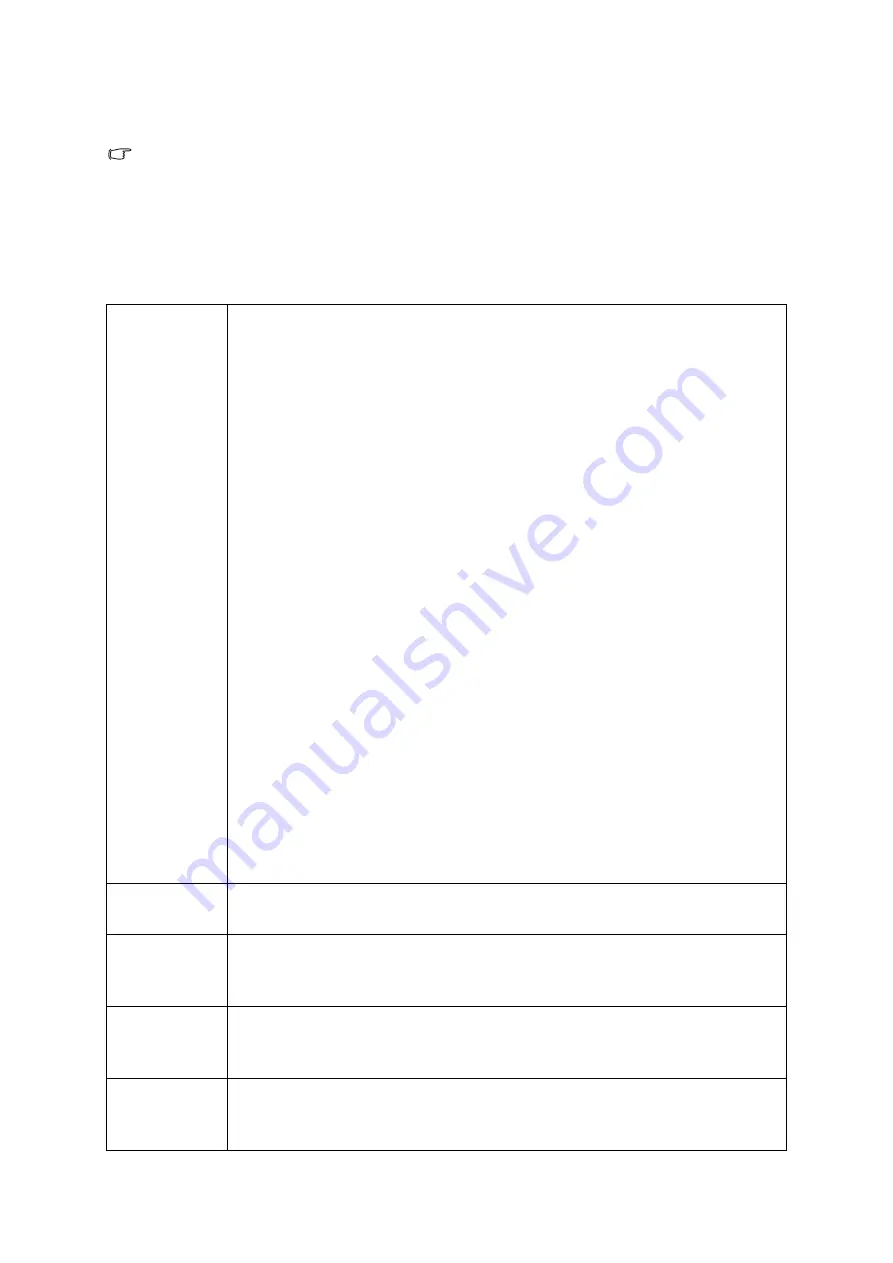
31
Menu operation
Note
•
Please note that the on-screen display (OSD) menus vary according to the signal type
selected and the projector model you are using.
•
The menu items are available when the projector detects at least one valid signal. If
there is no equipment connected to the projector or no signal detected, limited menu
items are accessible.
PICTURE menu
Display
Mode
The projector is preset with several predefined picture modes so that
you can choose one to suit your operating environment and input
signal picture type.
•
Bright
: Maximizes the brightness of the projected image. This
mode is suitable for environments where extra-high brightness is
required, such as using the projector in well lit rooms.
•
Vivid TV
: With well-saturated color, fine-tuned sharpness and a
higher brightness level, Vivid TV mode is perfect for watching
movies in a living room where there is a small amount of ambient
light.
•
Cinema
: Complement with accurate color and deepest contrast at
lower brightness level, Cinema mode is suitable for playing movies
in an environment with a bit of ambient light, like in living room.
•
User
: Recalls the settings customized based on the current
available display modes. See
.
•
ISF Night
: Only available when ISF is enabled.
•
ISF Day
: Only available when ISF is enabled.
•
Smooth Picture
: Hidden as default. Shows only when
Smooth
Picture
is switched on in the
ALIGNMENT
menu.
•
3D
: Is appropriate for playing 3D images and 3D video clips. This
mode is only available when 3D function is enabled.
•
HLG
: Delivers Hybrid Long Gamma effects by adding a logarithmic
curve with extra brightness over the top of the signal. This mode is
only available when:
ALIGNMENT
>
HDR
is set at
Auto
, and
HLG
content is detected.
User Mode
When
Display Mode
is set to
User
, you can adjust
Bright, Vivid TV,
Cinema
induvudually.
Brightness
The higher the value, the brighter the image. Adjust this control so
the black areas of the image appear just as black and that detail in
the dark areas is visible.
Contrast
The higher the value, the greater the contrast. Use this to set the
peak white level after you have previously adjusted the Brightness
setting to suit your selected input and viewing environment.
Color
Lower setting produces less saturated colors. If the setting is too
high, colors on the image will be overpowering, which makes the
image unrealistic.