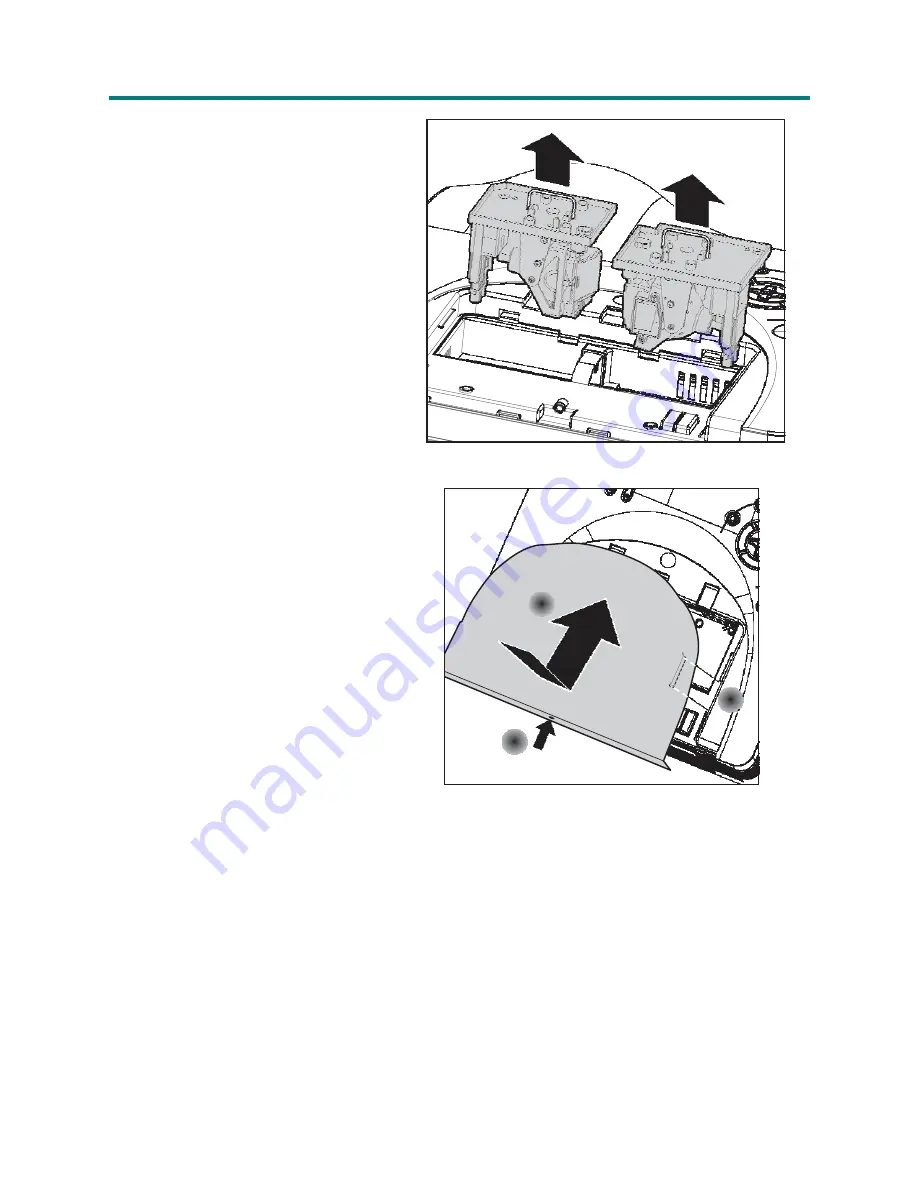
– 39 –
D
D
D
L
L
L
P
P
P
P
P
P
r
r
r
o
o
o
j
j
j
e
e
e
c
c
c
t
t
t
o
o
o
r
r
r
–
–
–
U
U
U
s
s
s
e
e
e
r
r
r
’
’
’
s
s
s
M
M
M
a
a
a
n
n
n
u
u
u
a
a
a
l
l
l
5.
Pull firmly on the module handle to
remove the lamp module.
When installing the new lamp:
1.
Reverse the above steps to install
A
the new lamp module.
2.
To replace the cover:
Align the cover at (
A
), then push
B
down and slide the cover into
place (
B
).
Tighten the captive screw (
C
).
A
C
U
















































