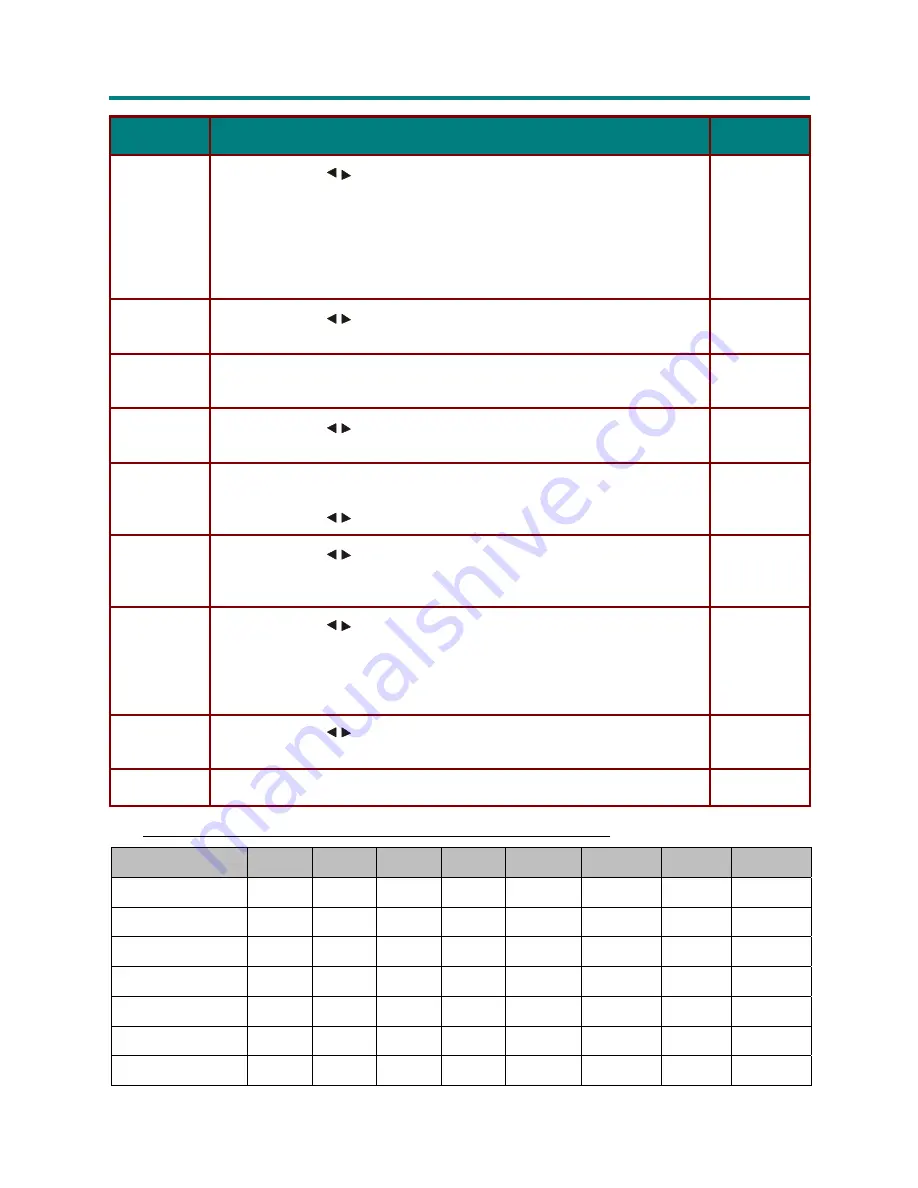
– 25 –
D
D
D
L
L
L
P
P
P
P
P
P
r
r
r
o
o
o
j
j
j
e
e
e
c
c
c
t
t
t
o
o
o
r
r
r
–
–
–
U
U
U
s
s
s
e
e
e
r
r
r
’
’
’
s
s
s
M
M
M
a
a
a
n
n
n
u
u
u
a
a
a
l
l
l
I
TEM
D
ESCRIPTION
D
EFAULT
Aspect Ratio
Press the cursor
button to adjust the video aspect ratio.
1:1 – Native size, no scaling
4:3 – Standard TV format
16:9 – High Definition TV (HDTV) format
2.35:1 – Anamorphic format (Anamorphic format maximizes the resolution on
wide screen TVs as well as standard TVs that support the anamorphic mode.)
4:3
Blank color
Press the cursor
button to select a background color for the blank screen
instead of the default logo.
Logo
Auto sync
Press
Enter
to auto tune the timing phase, frequency, and horizontal/vertical
position.
—
Auto search
Press the cursor
button to enable or disable auto search for connected
devices. When disabled, you have to manually select the source.
On
Freeze
frame
Freeze frame allows you to pause onscreen video.
Press the cursor
button to enable or disable Freeze frame.
On
Video AGC
Press the cursor
button to enable or disable Video AGC. When enabled,
the automatic gain control for the video source is auto adjusted to match the
video standard.
On
Black level
Press the cursor
button to enable or disable the 7.5 setup for NTSC.
(Range: On = 7.5 IRE; Off = 0 IRE)
NTSC uses 7.5 IRE except for Japan which uses 0 IRE. Set Black level to
Off
for use in Japan only.
On
Digital
zoom
Press the cursor
button to adjust the digital zoom. (Range: 0 – 23)
Note:
Digital zoom is not available when you are using PIP.
0
Reset
Resets all items in the Advance menu to default values
—
A
dvance Menu Functions Available for Connected Source
U
Function
Computer
RGBHV
WPC
Digital
Component
Composite
S-Video
HDMI
Phase
x
x
x
x
Frequency
x
x
x
x
H position
x
x
x
x
x
x
V position
x
x
x
x
x
x
Aspect Ratio
x
x
x
x
x
x
x
x
H size
x
x
x
x
x
x
x
x
V size
x
x
x
x
x
x
x
x
















































