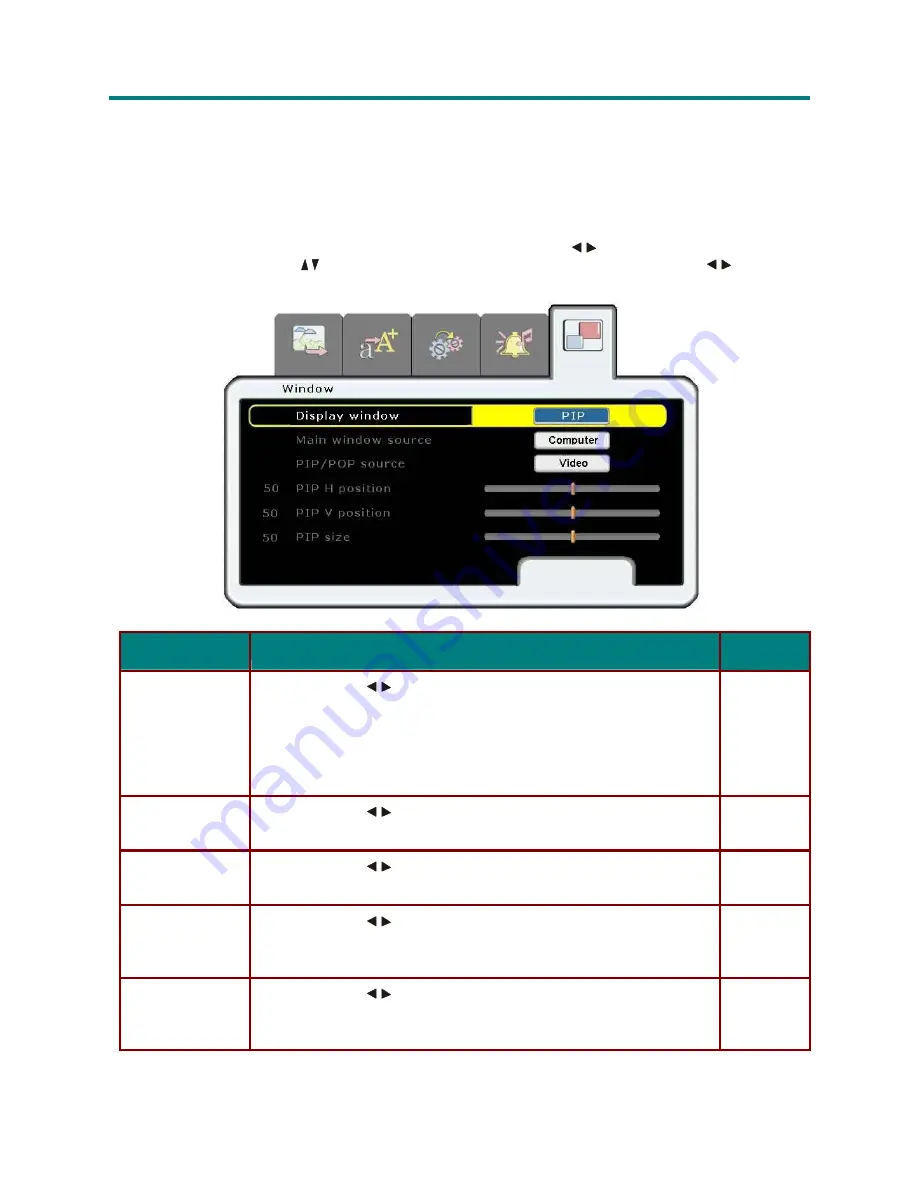
– 32 –
D
D
D
L
L
L
P
P
P
P
P
P
r
r
r
o
o
o
j
j
j
e
e
e
c
c
c
t
t
t
o
o
o
r
r
r
—
—
—
U
U
U
s
s
s
e
e
e
r
r
r
’
’
’
s
s
s
M
M
M
a
a
a
n
n
n
u
u
u
a
a
a
l
l
l
Window Menu
PIP (Picture In Picture) mode allows you to view a small video window in a full-screen video display.
For example, while displaying output from your PC you could have a small window displaying your
video source. You can also have the active windows display side-by-side, which is sometimes re- ferred
to as POP.
Press the
Menu
button to open the
Main
menu. Press the cursor button
to
move to the
Window
menu. Press the cursor button
to
move up and down in the
Window
menu. Press to
change
values for settings.
I
TEM
D
ESCRIPTION
D
EFAULT
Display window
Press the cursor
button to choose from three settings: Single (one
window); PIP (Picture In Picture); Side by side (POP, two equal-sized
windows beside each other)
Note: When
Single
is selected only the
Main window source
item is
available.
Single
Main window
source
Press the cursor
button to choose the input device for the main
window.
Last
selected
PIP/POP source
Press the cursor
button to choose the input device for the second
window.
Last
selected
PIP H position
Press the cursor
button to adjust the PIP window horizontally.
(Range: 0 – 100)
Note: This item is not available for Side by side mode.
0
PIP V position
Press the cursor
button to adjust the PIP window vertically.
(Range: 0 – 100)
Note: This item is not available for Side by side mode.
0






























