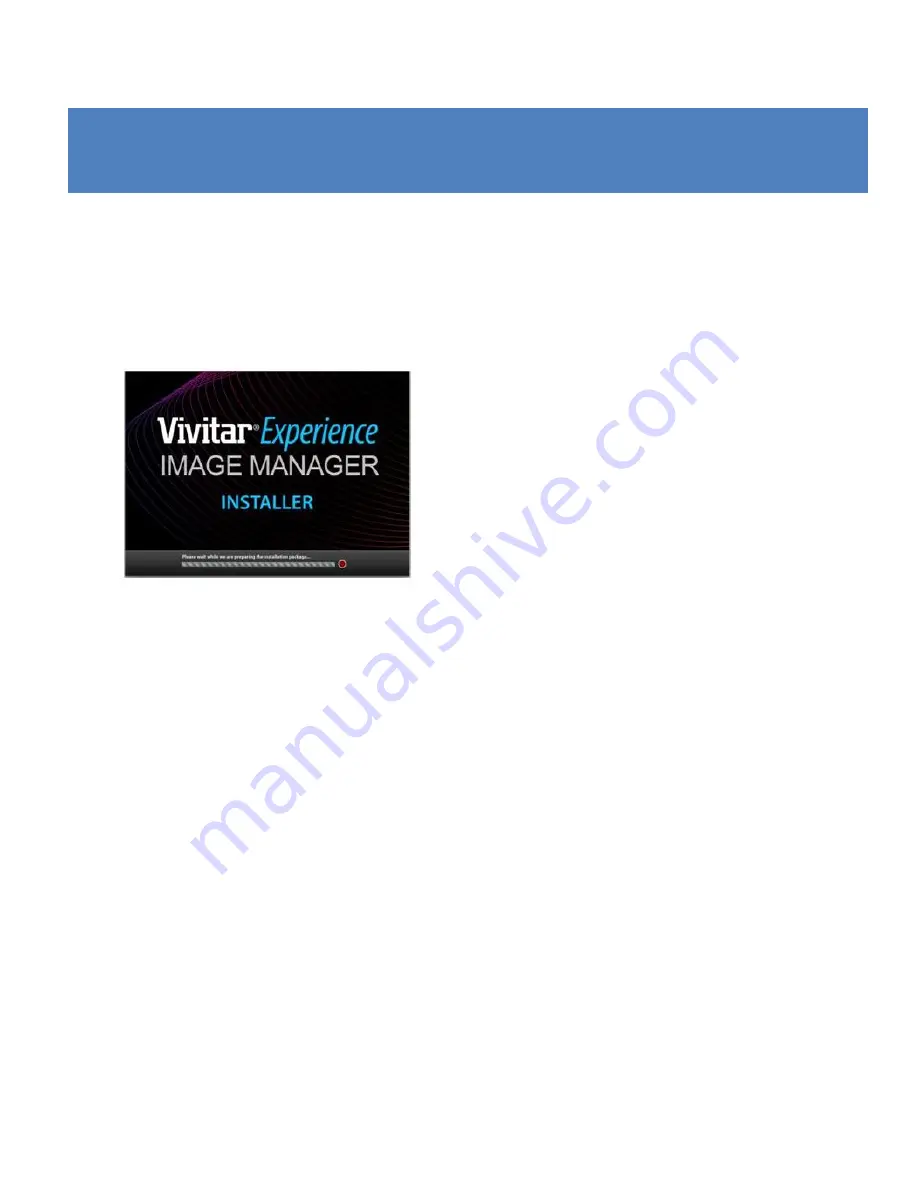
73
PART 3: INSTALLING AND USING THE VIVITAR EXPERIENCE
IMAGE MANAGER SOFTWARE
You must be connected to the internet to install and run the Vivitar Experience
Image Manager software.
1)
Insert the installation CD into your CD-ROM drive. The installation screen should
automatically open.
2)
On PC: The Vivitar Experience Image Manager Installer window appears. If the
window does not appear, open the application’s CD/DVD drive and click on
“Setup.exe” to launch the installer.
3)
On Macintosh: Click the icon that appears on the desktop to install the Vivitar
Experience Image Manager.
4)
If you do not have internet access at the time of inserting the CD-ROM, connect
to the internet and then click the “Install Vivitar Experience Image Manager”
button to begin the installation.









































