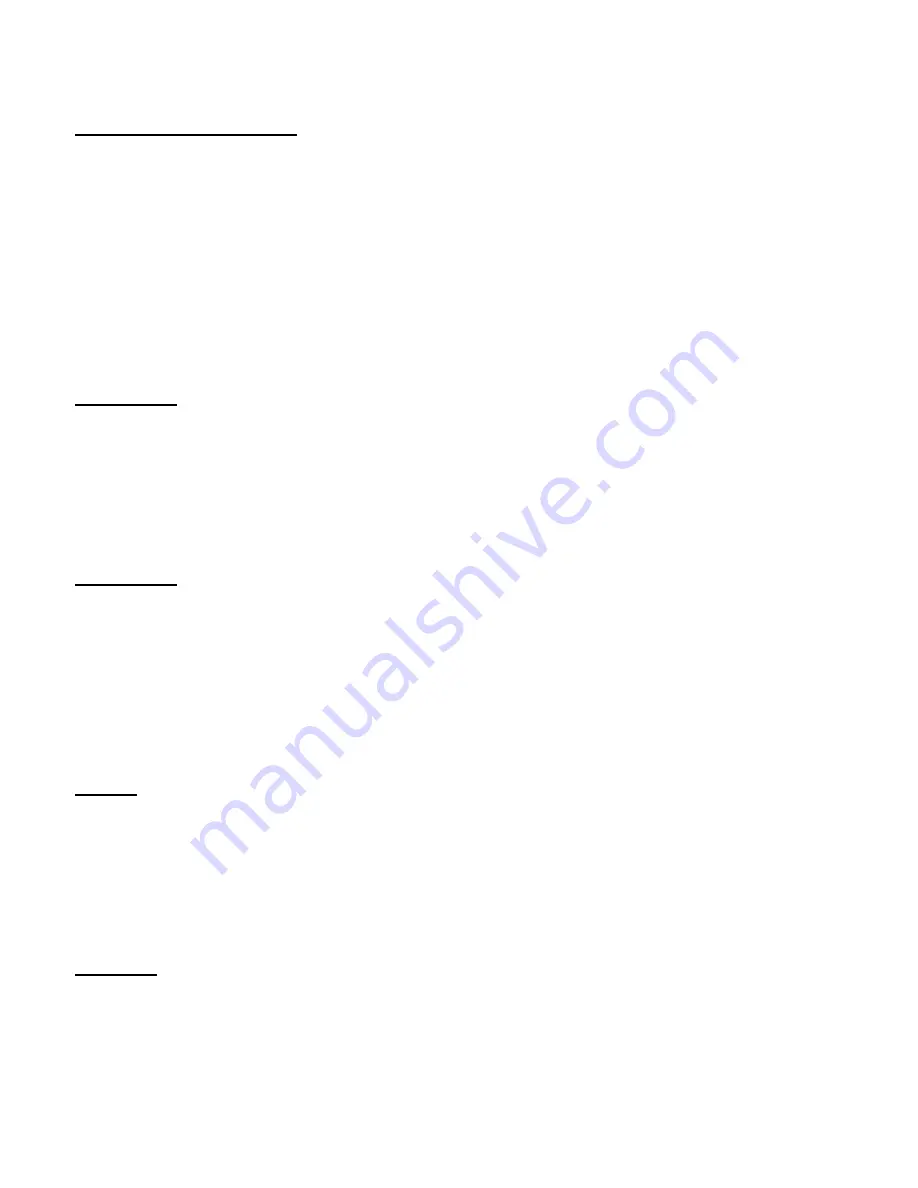
14
Highlights and Shadows
Touch
Highlights
and
Shadows
.
The
Highlight
and
Shadows
effect brightens shadowed subjects in an image and
reduces the highlights in an image.
Highlight
: Move the
Highlight
slider to the right to reduce the highlights and to the
left to increase the highlights.
Shadows
: Move the
Shadows
slider to the right to lighten shadowed subjects in an
image and to the right to darken them.
Hue Adjust
Touch
Hue
Adjust
.
The
Hue
Adjust
effect changes the overall hue, or tint, of the source pixels.
Angle
: Move the
Angle
slider right or left to shift all image colors (in the color
spectrum).
Sepia Tone
Touch
Sepia
Tone
.
The
Sepia
Tone
effect maps the colors of an image to various shades of brown.
Intensity
: Move the
Intensity
slider to the right to increase the reddish brown
monochrome tint (sepia tone). Move the slider to the left to decrease the sepia
tone effect.
Rotate
Touch
Rotate
.
The
Rotate
effect rotates and straightens a crooked photo.
Angle
: Move the
Angle
slider to the right to rotate the photo to the right. Move
the slider to the left to rotate the picture to the left.
Vibrance
Touch
Vibrance
.
The
Vibrance
effect adjusts saturation and makes the photo more vibrant.
Amount
: Move the
Amount
slider to the right to make the photo more vibrant.
Move the slider to the left to reduce the vibrance.















































