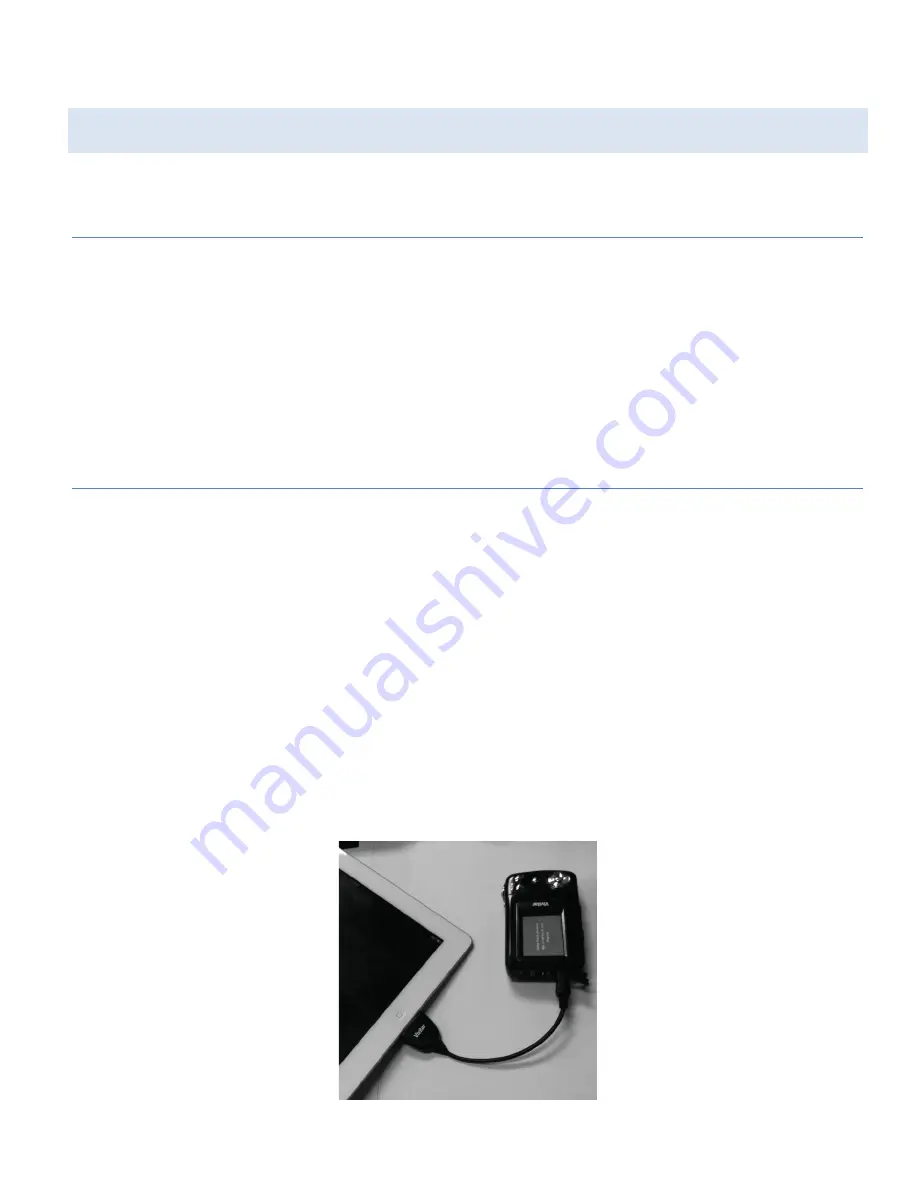
4
TRANSFERRING YOUR PHOTOS FROM THE CAMERA TO AN IPAD
STEP 1: INSTALLING THE VIVITAR MOBILE EXPERIENCE APPLICATION TO YOUR
IPAD
1)
Enter and sign in to the Apple ® App Store™ from either your iPad or iTunes on
your PC / MAC.
2)
Search and locate the Vivitar Mobile Experience application.
3)
Select “Install” to install the application to your iPad.
STEP 2: CONNECTING THE YOUR CAMERA TO THE IPAD
1)
Make sure the SD card with your captured photo is inserted in your camera.
2)
Connect your Vivitar camera to your iPad using the supplied iPad connector
cable.
NOTE
: Do not disconnect the cable during transfer. Doing so will cancel the
transfer of any files on their way to your iPad.
3)
The camera auto powers on and the ‘USB Mode’ menu appears on the camera
screen.
4)
Select
iPad
from the menu and press the
Set
button on the Vivitar camera to
connect it.
5)
Select
Allow
from the Vivitar Mobile window that appears on your iPad. The
Vivitar Mobile Experience application automatically launches on your iPad.



















