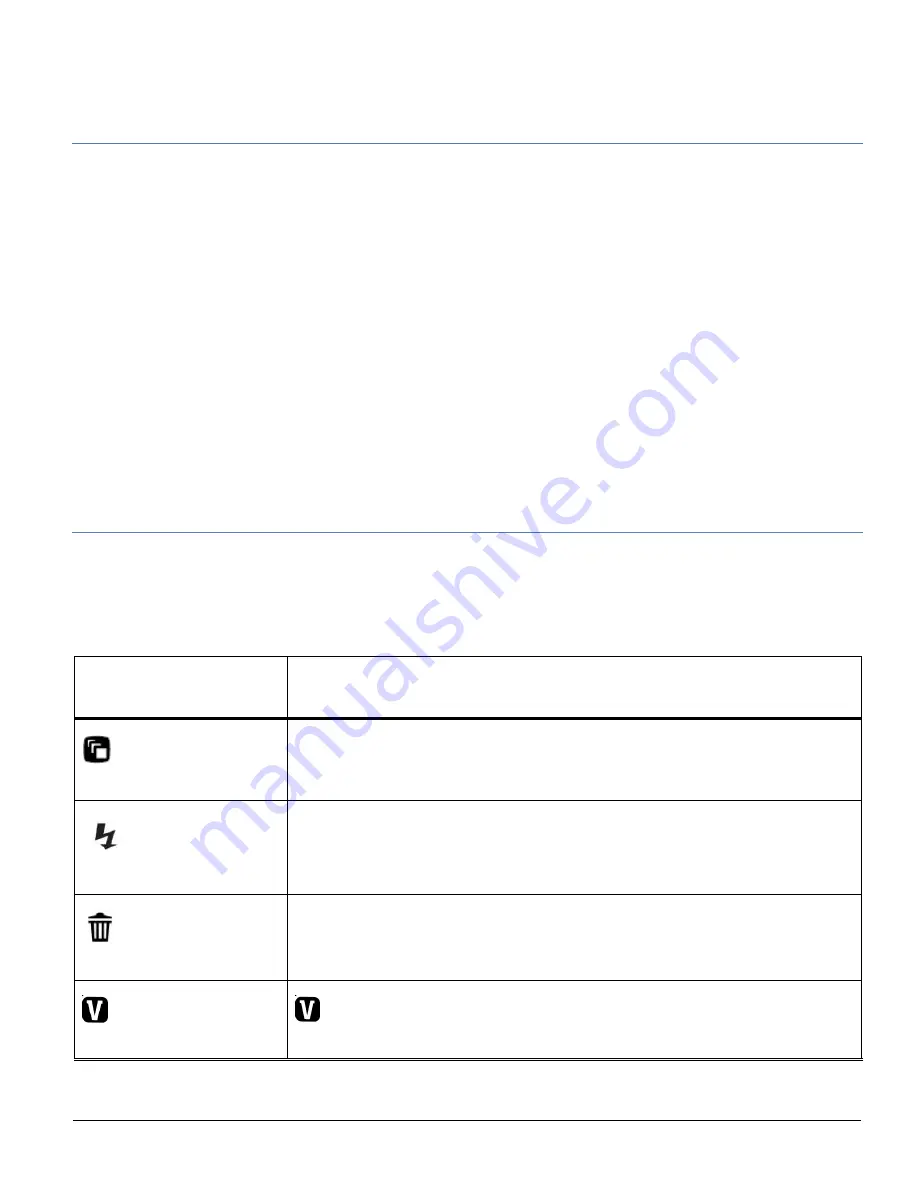
69
THUMBNAIL VIEW
Easily navigate and select the image you wish to view by using the Thumbnail View.
The images on your camera will be displayed in a 3 X 3 matrix where you can use the
direction buttons to scroll and select images from the thumbnails.
1)
Press the
W/Zoom Out
button
2)
All the images on your camera will appear in the Thumbnail View.
3)
Use the
UP
/
DOWN
/
LEFT
/
RIGHT
direction buttons to scroll and select the
image you wish to view.
4)
Press the
SET
button to enlarge the image full size.
5)
Once the selected video is full size you can play and view the video.
VIDEO PLAYBACK MODE QUICK FUNCTION BUTTONS
Your digital camera has a four-directional pad that functions as Quick Function
buttons.
Quick Function
Button
Function
Left
Displays the PREVIOUS image
Up
STOPS a playing video
Right
Displays the NEXT image
Down
ViviLink - Opens the ViviLink for Videos menu



























