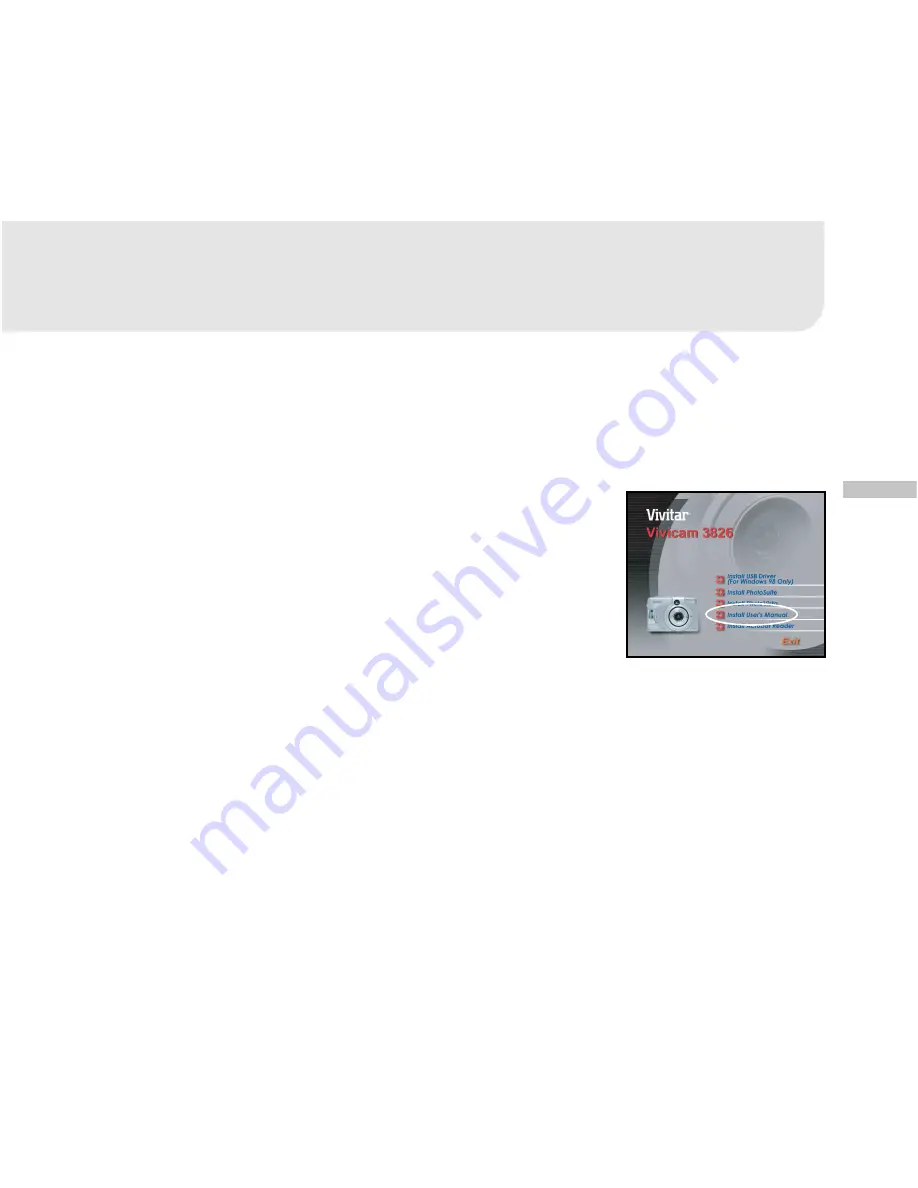
E
59
USER’S MANUAL ON CD-ROM
A copy of the user’s manual on is provided on the CD-ROM in PDF format. It is a backup copy
of the printed manual. If you misplace the printed guide, you may print another copy from the
CD-ROM. The only requirement for viewing the User Manual on the CD-ROM is that you have
Acrobat Reader installed on your computer. Updates to this manual, and versions in other
languages may be found on our website.
1.
Insert the CD-ROM that came with the camera into
the CD-ROM drive. The welcome screen appears.
2.
Click “Install User's Manual”. Follow the on-screen
instructions to complete the installation.
Alternatively, browse the CD-ROM to find the PDF file.
For Mac users:
1. Insert the CD-ROM that came with the camera into the CD-ROM drive.
2. Select and double-click “Manual”.
3. Select and double-click the language that you want.
4. Drag and drop the PDF file from the current location to the destination location.
5. View the user’s manual by opening it.





























